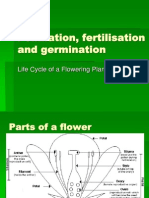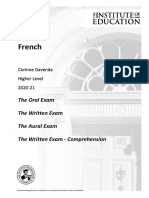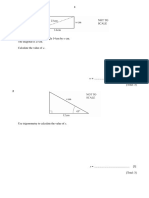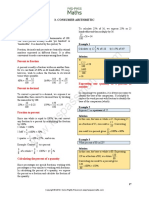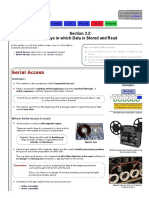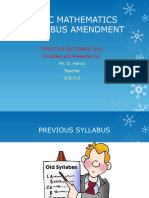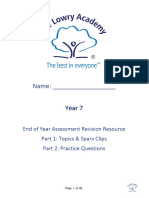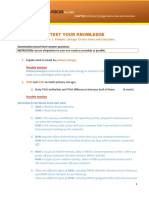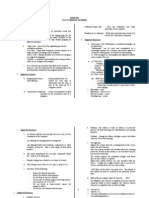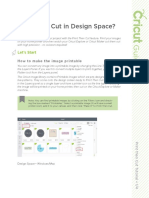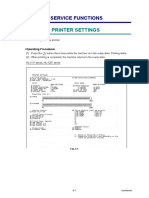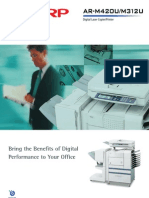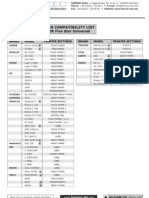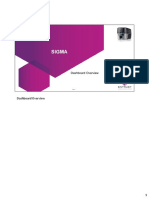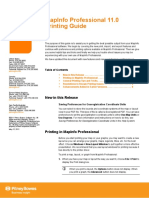0% found this document useful (0 votes)
54 views29 pagesInput and Output Devices
Chapter 2 discusses input and output devices used in computers. Input devices like keyboards, mice, and scanners allow users to enter data, while output devices such as monitors, printers, and speakers present information to users. The chapter highlights the functions, advantages, and disadvantages of various devices, providing a comprehensive overview of their roles in computer systems.
Uploaded by
ar1973469Copyright
© © All Rights Reserved
We take content rights seriously. If you suspect this is your content, claim it here.
Available Formats
Download as PDF, TXT or read online on Scribd
0% found this document useful (0 votes)
54 views29 pagesInput and Output Devices
Chapter 2 discusses input and output devices used in computers. Input devices like keyboards, mice, and scanners allow users to enter data, while output devices such as monitors, printers, and speakers present information to users. The chapter highlights the functions, advantages, and disadvantages of various devices, providing a comprehensive overview of their roles in computer systems.
Uploaded by
ar1973469Copyright
© © All Rights Reserved
We take content rights seriously. If you suspect this is your content, claim it here.
Available Formats
Download as PDF, TXT or read online on Scribd
/ 29