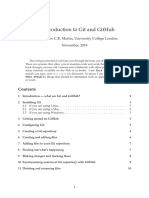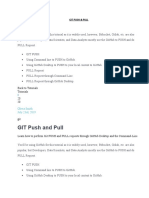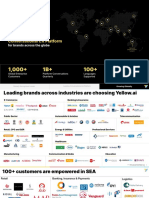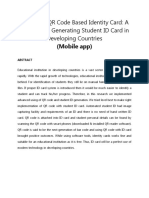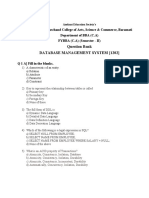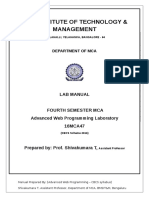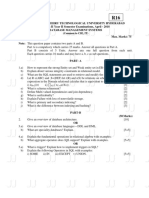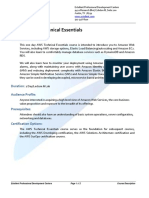0% found this document useful (0 votes)
19 views26 pagesSCM Practical File
This document outlines the process of source code management using Git and GitHub, including installation, configuration, and basic commands. It details experiments on setting up Git clients, managing repositories, collaborating with others, and performing push/pull operations. Additionally, it covers advanced topics like merging branches, forking repositories, and creating pull requests for collaborative development.
Uploaded by
abhisheksharma7340733Copyright
© © All Rights Reserved
We take content rights seriously. If you suspect this is your content, claim it here.
Available Formats
Download as DOCX, PDF, TXT or read online on Scribd
0% found this document useful (0 votes)
19 views26 pagesSCM Practical File
This document outlines the process of source code management using Git and GitHub, including installation, configuration, and basic commands. It details experiments on setting up Git clients, managing repositories, collaborating with others, and performing push/pull operations. Additionally, it covers advanced topics like merging branches, forking repositories, and creating pull requests for collaborative development.
Uploaded by
abhisheksharma7340733Copyright
© © All Rights Reserved
We take content rights seriously. If you suspect this is your content, claim it here.
Available Formats
Download as DOCX, PDF, TXT or read online on Scribd
/ 26