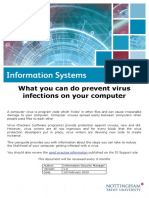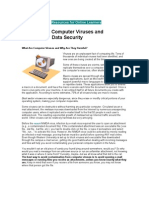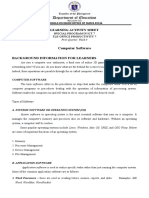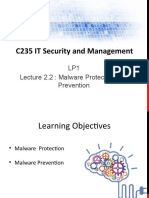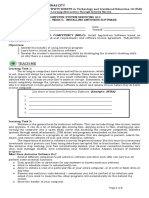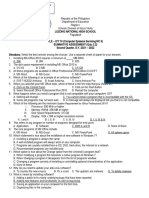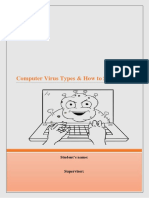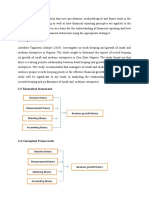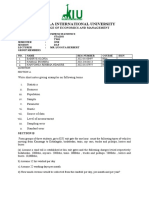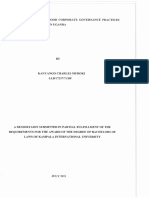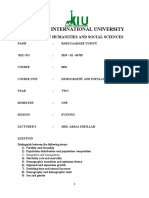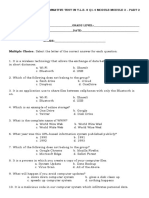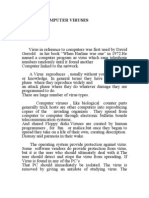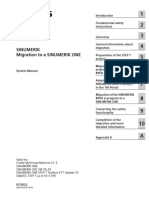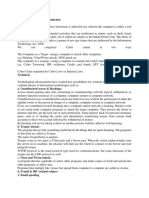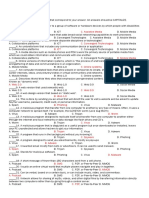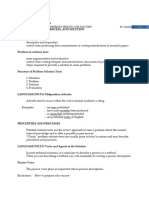KAMPALA INTERNATIONAL
UNIVERSITY
COLLEGE OF ECONOMICS AND MANAGEMENT
N NAMES REG NO SIGN
o
1 KYAGERA MOSES 2025-01- 34961
2 APOLOT GLORIA 2025-01- 35193
3 NYAMWENGE PERUS 2021-04- 04790
COURSE UNIT: COMPUTER FUNDAMENTALS
COURSE CODE : UCC 1100
YEAR : ONE
SEMESTER : ONE
SESSION : DAY
LECTURER : MRS. MUKANDAYISENGA ALLEN
Question one a. Sam downloaded an attachment from his inbox email to the computer while using
Internet. After sometime, his computer slowed down and stopped working. What could be the possible
reason? Suggest the action that could have saved his computer? b. Godfrey a BBA student has bought a
personal computer and now wants to install a new software on it but is unsure how to do so safely. As
the tech support expert, guide him through the process of installing software from a trusted source.
What precautions should he take to avoid downloading malicious software, and how can he verify that
the software is legitimate before installation?
1
�Question two a. At Kampala International University, while trying to access some files, the Secretary
Admissions reports that she is unable to open any files she double-click on. She sees an error message
that the file type is unsupported or unknown. As the support technician and someone who has learnt
computer fundamentals, outline the steps you would take to diagnose the problem. What are some
possible causes of this issue, and how would you guide the user in resolving it?
b. Precious wants to create a folder in E: drive of her computer, which is not accessible directly from the
desktop. Suggest her the suitable way to access the desired location c. Fred’s computer is becoming
cluttered with files, making it difficult to find documents when needed. As an IT expert, explain the best
practices for organizing files in an operating system. How can he create folders, name files logically, and
use tags or metadata to make searching easier?
Question three Kampala International University has recruited new employees. One of the recruited
employee is tasked with creating a report using Microsoft Word, analyzing data in Excel, and preparing a
PowerPoint presentation. As a specialist who understands computer softwares, a. Describe how you
would guide him through the process of using these software tools. b. What are the key features he
should be aware of to complete his tasks efficiently? c. How would you help him troubleshoot common
issues in each program?
2
�Question one
a. Sam downloaded an attachment from his inbox email to the computer while using
Internet. After sometime, his computer slowed down and stopped working. What could be
the possible reason? Suggest the action that could have saved his computer?
The possible reason for Sam's computer slowing down and stopping to work after downloading
an attachment from his inbox email could be a malware or virus infection. Below are a few
possibilities:
Malware or Virus: The attachment might have contained a malicious software (malware) or a
virus that infected Sam's computer when he downloaded and opened it.
Trojan Horse: The attachment could be a Trojan horse, which is a type of malware that
disguises itself as a legitimate file but actually contains malicious code.
Ransomware: The attachment might have contained ransomware, which is a type of malware
that encrypts the computer's files and demands a ransom to restore access.
To save his computer, Sam could have taken the following precautions:
Verified the sender: Before downloading the attachment, Sam should have verified the sender's
email address to ensure it was from a trusted source.
Scanned the attachment: Sam should have scanned the attachment with an anti-virus software
before opening it to check for any malware or viruses.
Used anti-virus software: Sam should have had anti-virus software installed on his computer,
which could have detected and prevented the malware or virus from infecting his computer.
Avoided suspicious emails: Sam should have been cautious when receiving emails with
attachments from unknown senders, especially if the email had a suspicious subject line or
content.
3
�Kept his operating system and software up-to-date: Sam should have ensured that his
operating system and software were up-to-date with the latest security patches, which could have
helped prevent the malware or virus from exploiting vulnerabilities.
By taking these precautions, Sam could have saved his computer from the potential malware or
virus infection and prevented the slowdown and shutdown.
b. Godfrey a BBA student has bought a personal computer and now wants to install a new
software on it but is unsure how to do so safely. As the tech support expert, guide him
through the process of installing software from a trusted source. What precautions should
he take to avoid downloading malicious software, and how can he verify that the software
is legitimate before installation?
Below is a step-by-step guide for Godfrey to safely install software on his personal computer,
along with precautions he should consider to avoid downloading malicious software:
Steps to Install Software from a Trusted Source
Identify the Software: Determine the exact software Godfrey wants to install. Make sure the
software fulfills the requirements for his studies and is widely recognized.
Download from Official Websites:
Visit the official website of the software or a well-known app store (e.g., Microsoft Store for
Windows, App Store for macOS).
Avoid third-party websites, as they may host unofficial versions or malicious variants.
Verify the Software:
Check for official reviews, ratings, or recommendations from trusted tech review sites.
Search for the software name followed by "reviews," or visit forums to ensure users have had
positive experiences.
4
�Check for Digital Signatures:
After downloading the installation file, right-click on it and choose ‘Properties’ then navigate to
the ‘Digital Signatures’ tab (if available).
Verify that the software is signed by a recognized publisher respected in the industry.
Run Antivirus Scans:
Before proceeding with the installation, right-click on the downloaded file and scan it with an
installed antivirus program. Make sure the antivirus definition is up-to-date.
Install the Software:
Double-click the downloaded installer file. Follow the on-screen prompts, read any agreements
carefully, and ensure that no unwanted software (bundled software) is selected. It’s often safer to
choose the “Custom” installation option so that you can review installation options.
Firewall Settings:
Ensure that your computer's firewall is enabled during the installation process to block any
unauthorized access.
Keep the System Updated:
Ensure that the computer’s operating system and all security software (including antivirus) are
regularly updated to the latest versions, which can help protect against new threats.
Precautions to Avoid Downloading Malicious Software
Be Wary of Emails and Links:
Do not download software from email attachments or links from unknown sources.
Research the Software:
Always look for reviews or testimonials from trusted sources before downloading new software.
5
�Avoid Pirated Software:
Pirated software might be tampered with and is often bundled with malware. Always download
software legally through proper channels.
Check System Requirements:
Verify that the software is compatible with his operating system to prevent issues during
installation.
Read Installation Prompts:
During installation, carefully read each prompt, as some installations try to add extra software or
change settings that could be harmful.
Backup Important Data:
Before installing new software, make a backup of important files, in case the installation leads to
unexpected issues.
Post-Installation Actions
Run a Full System Scan: After installation, it’s a good idea to run a full system scan using
antivirus software to ensure no threats were present.
Monitor System Performance: Keep an eye on computer performance and network activity to
ensure there’s no unusual behavior resulting from the new software.
By following these steps, Godfrey can ensure a safe software installation process while
minimizing the risk of downloading malicious software.
Question two
a. At Kampala International University, while trying to access some files, the
Secretary Admissions reports that she is unable to open any files she double-click
on. She sees an error message that the file type is unsupported or unknown. As the
support technician and someone who has learnt computer fundamentals, outline the
6
� steps you would take to diagnose the problem. What are some possible causes of this
issue, and how would you guide the user in resolving it?
To diagnose and resolve the issue reported by the Secretary Admissions at Kampala International
University, follow these structured steps:
Steps to Diagnose the Problem
Gather Information:
Ask the Secretary to specify which files she is trying to open (e.g., document, spreadsheet,
presentation).
Inquire about the file formats (e.g., .docx, .xlsx, .pdf) to determine if they are commonly used
formats.
Check the Error Message:
Confirm the exact wording of the error message. This can provide clues about the issue. Ask if
any recent changes were made to the system, such as software installations, updates, or changes
in settings.
Identify Software Issues:
Check Installed Software: Ensure that the required software to open those file types (e.g.,
Microsoft Word for .docx files) is installed on her computer.
Open the Software Directly: Try opening the software that is supposed to handle the file type
directly, then use the “Open” option within the software instead of double-clicking the file.
Check File Associations:
Confirm that the file extensions are associated with the correct programs.
Right-click on the file, choose "Open with," and see if the correct application is selected. If not,
click on "Choose another app" to select and set the default application for that file type.
Test Other Files:
7
�Ask her to test opening other files of the same type to determine if the issue is with specific files
or a general problem with that file type. Check if the issue occurs with files saved on the local
machine versus files accessed from a network drive or external source.
Check for Corruption:
If specific files cannot be opened, they may be corrupted. See if backups exist, or if it's possible
to recover corrupted files using file recovery options or software.
Update Software:
Verify that the software she is trying to use is up-to-date. Sometimes, outdated software may
have compatibility issues.
User Permissions:
Ensure that she has the necessary permissions to access and open the files, especially if they are
stored on a shared network drive.
Malware Scan:
Suggest running a malware scan to ensure no malicious software is interfering with file access.
Possible Causes of the Issue
Missing Software: The necessary application to open the file type may not be installed or
correctly configured.
Incorrect File Associations: The system may not know which application to use to open the file
type.
File Corruption: The specific files may be corrupted or damaged.
Outdated Software: The installed software may be outdated and incompatible with the file type.
User Permissions: The user may not have permission to access the files, especially if they’re
stored on a server or network drive.
8
�Malware or Virus Infection: Malicious software could affect file operations.
How to Guide the User in Resolving the Issue
Install or Repair Software:
If the required software is missing, guide her through the installation process or suggest repairing
the installation if it's already present.
Set File Associations:
Provide step-by-step instructions to set file associations correctly for the file types she is trying
to access.
Recover Corrupted Files:
If files are corrupted, suggest restoring them from a backup or using file recovery tools if
available.
Update Software:
Guide her on how to check for and apply any software updates.
Adjust Permissions:
If necessary, consult with IT administrators to ensure she has the appropriate permissions to
access the files.
Run a Malware Scan:
If malware is suspected, assist her in running a full system scan using the installed antivirus
software.
By taking these steps, you can effectively diagnose and guide the Secretary Admissions at
Kampala International University in resolving her file access issue. If the problem persists,
further troubleshooting or escalation to advanced technical support may be required.
9
� b. Precious wants to create a folder in E: drive of her computer, which is not accessible
directly from the desktop. Suggest her the suitable way to access the desired location
To help Precious create a folder on the E: drive of her computer (which is not directly accessible
from the desktop), she can follow these steps:
Steps to Access the E: Drive and Create a Folder
Open File Explorer:
Press Windows + E on the keyboard or click on the File Explorer icon in the taskbar (it looks
like a folder) to open a new File Explorer window.
Navigate to This PC:
In the left sidebar of File Explorer, click on This PC (or My Computer in older versions). This
will display all available drives, including the E: drive.
Locate the E: Drive:
In the right pane, find the E: drive. It should be listed among other drives (such as C:, D:, etc.).
Open the E: Drive:
Double-click on the E: drive to open it. This will show the contents of the drive.
Create a New Folder:
In the E: drive window, right-click in an empty space.
From the context menu, select New and then click on Folder.
This will create a new folder. You can type a name for the folder immediately.
Access the New Folder:
Once the folder is created, Precious can double-click on it to open it and start adding files as
needed.
Alternative Method Using the Run Dialog
10
�If Precious prefers a quicker method to open the E: drive using the Run dialog, she can do the
following:
Open the Run Dialog:
Press Windows + R on the keyboard to open the Run dialog box.
Access the E: Drive:
In the dialog box, type E: and press Enter. This will directly open the E: drive in File Explorer.
Create a New Folder:
Follow the steps to create a new folder as described earlier (right-click → New → Folder).
Summary
By following these steps, Precious can easily access the E: drive and create a new folder even if
it's not directly accessible from the desktop. Encouraging her to familiarize herself with File
Explorer will also help her navigate other drives and files more efficiently in the future.
c. Fred’s computer is becoming cluttered with files, making it difficult to find
documents when needed. As an IT expert, explain the best practices for organizing
files in an operating system. How can he create folders, name files logically, and use
tags or metadata to make searching easier?
Organizing files effectively is crucial for maintaining productivity and ensuring easy access to
important documents. Below are some best practices for organizing files in an operating system
that Fred can implement to declutter his computer:
Create a Logical Folder Structure
Use Main Directories: Start with broad categories that reflect the types of files Fred handles,
such as "Work," "Personal," "Finance," "Projects," "Photos," etc.
11
�Subfolders: Within each main folder, create subfolders for specific topics or projects. For
example, under "Work," he could have folders like "Reports," "Presentations," "Meeting Notes,"
etc.
Hierarchical Organization: Use a combination of main folders and subfolders to create a
hierarchy that makes sense for Fred's workflow.
Use Descriptive Names
Clear Naming Conventions: Use descriptive names for files and folders so that it's easy to
identify contents without opening them. For example, instead of "Document1," use
"2023_March_Report_on_Project_X."
Standardization: Consider adopting a consistent naming convention (e.g., YYYY-MM-DD for
dates) to keep names uniform and easily sortable.
Regular Maintenance
Scheduled Cleanups: Set a regular schedule (monthly or quarterly) to review and clean up files,
deleting what is no longer needed and reorganizing misplaced items.
Use Archiving: Move old documents that are not regularly accessed into an "Archive" folder or
another drive to keep the main working directories clear.
Effective Use of Tags and Metadata
Utilize Tags: If the operating system supports it (e.g., macOS has tags), use tags to categorize
files for easier searching and grouping, irrespective of their location in the folder structure.
Add Metadata: For documents (e.g., PDFs, Word files), include metadata that describes their
contents, which can assist in searching for files.
Utilize Shortcuts and Favorites
12
�Create Shortcuts: For frequently accessed files or folders, create shortcuts on the desktop or use
the "Quick Access" area in File Explorer (Windows) for easy access.
Bookmark Important Folders: Use the bookmarking or favorite feature in File Explorer or
Finder to keep essential folders easily accessible.
Employ File Management Software
Use File Management Tools: Consider using third-party file management software that offers
enhanced organization features such as bulk tagging, file versioning, and reminders for file
review.
Search Functionality
Take Advantage of Search: Familiarize himself with the operating system's search capabilities
to quickly locate files without having to navigate through folders manually.
Organize Common Searches: If he regularly searches for certain types of files, he can set up
saved searches (if supported) for quicker access.
Cloud Storage and Backups
Use Cloud Services: Utilize cloud storage solutions (Google Drive, Dropbox, etc.) for storing
documents, which also facilitates easier sharing and accessing from multiple devices.
Regular Backups: Implement regular backups to avoid loss of documents and to keep an
organized file structure intact in case of system failures.
Set Up a Document Management Policy
Establish a System: Especially for shared environments, create a document management policy
that outlines how files should be named, organized, and maintained by all users.
Educate and Stay Consistent
13
�Continuous Learning: Encourage Fred to stay informed about new organizational practices and
updates in file management tools that might improve efficiency.
Consistency: The key to successful file organization is consistency in naming, maintaining
folder structures, and regular cleaning.
By implementing these best practices, Fred can significantly improve his file organization,
making it easier to find important documents and enhancing his overall productivity.
To help Fred effectively organize his files and make searching easier, here are step-by-step
instructions and best practices for creating folders, naming files logically, and utilizing tags or
metadata.
Creating Folders
Using File Explorer (Windows):
Open File Explorer: Press Windows + E or click on the File Explorer icon in the taskbar.
Navigate to the Desired Location: Go to the drive or main folder where you want to create a
new folder (e.g., My Documents).
Create a New Folder:
Right-click in an empty space within the window.
Select New > Folder.
Alternatively, click on the "New Folder" icon in the toolbar.
Name the Folder: As soon as the new folder is created, type a descriptive name and press Enter.
Using Finder (macOS):
Open Finder: Click the Finder icon in the Dock.
Go to the Desired Location: Navigate to the target directory where you want the new folder.
Create a New Folder:
Click File in the menu bar, then select New Folder.
Or use the shortcut Command + Shift + N.
14
�Name the Folder: Type a name for the folder immediately and press Return.
Naming Files Logically
Best Practices for Naming Files:
Be Descriptive: Use names that clearly describe the contents. For example, instead of
“Document1,” use “2023_Tax_Return_Final.”
Include Dates: Incorporate dates in the format YYYY-MM-DD to keep files organized
chronologically. For example, “Meeting_Notes_2023-03-15.”
Use Underscores or Dashes: Instead of spaces, use underscores (_) or dashes (-) to separate
words (e.g., “Project_Report_2023” or “Project-Report-2023”). This can avoid potential issues
with some software or when using command line operations.
Version Control: If applicable, include version numbers in the filename to track changes (e.g.,
“Proposal_V1,” “Proposal_V2”).
Using Tags or Metadata
Tags (Windows):
Right-click on the File: In File Explorer, find the file you want to tag, then right-click it.
Select Properties: From the context menu, select Properties.
Add Tags:
Go to the Details tab.
Find the field labeled Tags. Click on it, and type in descriptive tags that relate to the file’s
content (e.g., “Finance,” “2023,” “Report”).
Click OK to save changes.
Tags (macOS):
Select the File in Finder: Right-click or control-click on the file.
Choose Tags: In the context menu, select Tags.
Add Tags: Type in new tags or select from existing ones. Separate multiple tags with commas.
15
�Using Metadata:
Files with Built-in Metadata: Certain file types, such as documents (e.g., Word, Excel) and
PDFs, allow users to edit properties directly within the application. For instance:
In Microsoft Word, go to File > Info > Properties > Advanced Properties to add metadata like
title, author, and keywords.
This metadata becomes searchable through tools like Windows Search or Spotlight on macOS.
Summary
By following these guidelines, Fred can create a well-organized folder structure, logically name
his files, and use tags or metadata effectively. This approach will significantly enhance his ability
to locate documents quickly and maintain an organized digital workspace, thereby reducing
clutter and frustration. Regularly reviewing and updating his organization system will help keep
it efficient and user-friendly.
Question three
Kampala International University has recruited new employees. One of the recruited
employee is tasked with creating a report using Microsoft Word, analyzing data in Excel,
and preparing a PowerPoint presentation. As a specialist who understands computer
softwares,
a. Describe how you would guide him through the process of using these software tools.
Guiding a new employee through the process of creating a report using Microsoft Word,
analyzing data in Excel, and preparing a PowerPoint presentation involves a structured approach
to familiarize them with each application. Below is a step-by-step guide for each software tool:
As a new employee at Kampala International University, the individual needs to create a report
in Microsoft Word, analyze data in Microsoft Excel, and prepare a PowerPoint presentation.
Below is a detailed guide on how to use these tools effectively.
16
�a. Guidance on Using Microsoft Word, Excel, and PowerPoint
1. Microsoft Word (Creating a Report)
To create a well-structured report, follow these steps:
Step 1: Open Microsoft Word and Set Up the Document
Open Microsoft Word and choose Blank Document.
Set page layout: Go to Layout > Margins and select Normal (1 inch) for standard
formatting.
Set line spacing: Click Home > Paragraph > Line Spacing and choose 1.5 or 2.0 for
readability.
Step 2: Add and Format Text
Use Headings (Heading 1, Heading 2, etc.) under the Styles section to create a structured
document.
Use bold, italics, and underline for emphasis.
Insert tables, charts, and images via Insert > Table/Chart/Picture to make the report more
visual.
Step 3: Insert Citations and References
If the report requires citations, use References > Insert Citation and choose the
appropriate style (APA, MLA, etc.).
Create an automatic table of contents under References > Table of Contents.
Step 4: Proofread and Save the Document
Use Spelling & Grammar Check (Review > Spelling & Grammar) to correct errors.
Save the document as a Word file (.docx) or PDF (File > Save As > PDF).
2. Microsoft Excel (Analyzing Data)
To analyze data, follow these steps:
Step 1: Enter and Organize Data
Open Microsoft Excel and create a new spreadsheet.
Enter data into rows and columns (e.g., Student Names, Marks, Attendance).
Format data using Home > Format as Table for better readability.
Step 2: Perform Calculations Using Formulas
Sum total values: =SUM(A1:A10)
Find average: =AVERAGE(B1:B10)
17
� Count entries: =COUNT(C1:C10)
Use IF functions for conditions: =IF(D2>50, "Pass", "Fail")
Step 3: Create Charts and Graphs
Highlight data and go to Insert > Chart (Bar, Line, or Pie chart).
Label the chart with titles and axis names under Chart Tools.
Step 4: Sort and Filter Data
Use Data > Sort to arrange data (e.g., ascending order).
Use Data > Filter to display specific values (e.g., filter students with marks above 70%).
Step 5: Save and Export Data
Save the file as Excel Workbook (.xlsx).
Export reports as PDF (File > Save As > PDF).
3. Microsoft PowerPoint (Preparing a Presentation)
To create a professional PowerPoint presentation, follow these steps:
Step 1: Open PowerPoint and Choose a Theme
Open Microsoft PowerPoint and select a Blank Presentation.
Choose a design template under Design > Themes to make slides visually appealing.
Step 2: Add and Format Slides
Go to Home > New Slide to add new slides.
Use Title & Content Layout for organized slides.
Add bullet points under Home > Bullets & Numbering.
Step 3: Insert Images, Charts, and Videos
Go to Insert > Pictures to add relevant images.
Add charts and graphs from Excel using Insert > Chart.
Embed videos by selecting Insert > Video.
Step 4: Apply Transitions and Animations
Use Transitions > Fade, Slide, or Push for smooth slide changes.
Apply Animations to text or images under Animations > Add Animation.
Step 5: Review and Present the Slides
Check the presentation under Slide Show > From Beginning.
Use Presenter View to see notes while presenting.
18
� Save as PowerPoint (.pptx) or PDF.
b. What are the key features he should be aware of to complete his tasks efficiently?
To complete tasks efficiently using Microsoft Word, Excel, and PowerPoint, the new employee
should be aware of several key features in each application. Below is a breakdown of critical
features across these software tools:
Microsoft Word: Key Features for Report Creation
Templates: Utilize pre-designed templates to save time on formatting and structuring reports.
Templates with built-in styles and formatting can ensure a professional appearance.
Styles and Formatting: Use the Styles feature to maintain consistency in headings,
subheadings, and body text. This also enables easy creation of a Table of Contents.
Table of Contents (TOC): Automatically generate a TOC using the headings you create in the
document, facilitating easier navigation.
Comments and Track Changes: When collaborating, use the Review tab's comment and track
changes features to provide feedback and make edits without altering the original text.
References and Citations: Utilize the References tab for managing citations and creating
bibliographies automatically in various citation styles (APA, MLA, etc.).
Insert Features: Make use of features such as Tables, Graphs, and Images to enhance reports
with visual aids.
Page Layout: Familiarize with adjusting margins, setting page sizes, and using columns to
create a professional format.
Mail Merge: If the report involves sending personalized letters or forms (like for mass
communication), using the mail merge feature can save time.
19
�Microsoft Excel: Key Features for Data Analysis
Formulas and Functions: Understand how to use built-in functions for calculations (e.g., SUM,
AVERAGE, VLOOKUP, IF, etc.). Knowledge of absolute vs. relative references (e.g., $A$1 vs. A1) is
essential for correctly applying formulas across cells.
Data Visualization: Learn to create various types of charts (e.g., bar, line, pie) to represent data
visually. Use the Chart Wizard to create and customize charts based on data trends.
Sorting and Filtering: Use these tools to organize data efficiently. Familiarity with Advanced
Filter options will help in extracting meaningful subsets of data.
PivotTables: Understand how to create and manipulate PivotTables to aggregate data and
analyze it from different angles. This tool is particularly useful for summarizing large datasets.
Conditional Formatting: Learn to highlight specific data points or trends visually (e.g., using
color scales or data bars) to make data analysis intuitive.
Data Validation: Set up data validation rules for cells to ensure data integrity (e.g., dropdown
lists). This helps maintain quality in data entry.
Slicers and Timelines: Use these features for more interactive filtering of PivotTables and data
tables, allowing for quick analysis based on specific criteria.
Microsoft PowerPoint: Key Features for Presentations
Slide Layouts: Familiarity with different slide layouts for organizing content visually. Using the
right layout can help emphasize key points.
Design Ideas: Use the Design Ideas feature for automatically generated design options that
enhance the visual appeal of slides.
20
�Transitions and Animations: Understand how to use slide transitions and object animations
effectively to engage the audience without overwhelming them.
Recording Features: Learn how to record a presentation if needed, allowing for the
incorporation of voice narrations or video.
Speaker Notes: Utilize speaker notes to keep track of points to discuss during each slide, which
can be helpful for rehearsals.
Hyperlinks and Action Buttons: Incorporate hyperlinks within slides for interactive
presentations. Action buttons can link to other slides or external documents.
Exporting Options: Be aware of how to export presentations to PDF or video formats for
distribution or sharing with stakeholders who may not have PowerPoint.
General Tips for All Applications
Keyboard Shortcuts: Familiarize with common keyboard shortcuts (e.g., Ctrl + C to copy,
Ctrl + V to paste, Ctrl + S to save) to increase efficiency across all applications.
Help and Support: Utilize the built-in help feature and Microsoft Support resources (online
tutorials, forums) to learn tips and tricks or resolve issues quickly.
Version Control: Regularly save and back up work to avoid data loss. Using cloud storage (like
OneDrive) can streamline collaboration and save multiple versions.
By mastering these key features, the new employee at Kampala International University will be
well-equipped to create reports, analyze data, and prepare engaging presentations efficiently,
ultimately contributing to their success in their new role.
c. How would you help him troubleshoot common issues in each program?
21
�Troubleshooting common issues in Microsoft Word, Excel, and PowerPoint can enhance the new
employee's productivity and confidence in using these applications. Below a guide on how to
assist them in addressing typical problems they may encounter in each program:
Microsoft Word Troubleshooting
Issue: Document Won’t Open or Crashes
Solution:
Check if Word is updated to the latest version. Sometimes, updates fix stability issues.
Try opening Word in Safe Mode by holding down the Ctrl key while launching the program.
This can help identify if add-ins are causing problems.
If a specific document won’t open, try to open it on another device or using an alternative word
processor to recover content.
Issue: Formatting Problems (e.g., fonts, spacing)
Solution:
Use the Clear Formatting option to reset text and resolve issues.
Check the Paragraph settings for line spacing and indentation options.
If sections of text appear differently, ensure consistent styles are applied across different
sections.
Issue: Missing Features or Commands
Solution:
Confirm that the desired feature is not hidden. Click on the Customize Ribbon option in
the File tab to enable missing commands.
Reset the ribbon by going to File > Options > Customize Ribbon > Reset to restore to default
settings.
Issue: Trouble Saving or Opening Files
Solution:
Ensure that the file is not open in another location or program.
22
�Check available disk space and permissions. Saving to a network drive might require specific
permissions.
If encountering read-only errors, disable the read-only option in the properties of the file.
Microsoft Excel Troubleshooting
Issue: Excel Crashes or Freezes
Solution:
First, ensure that Excel is updated to the latest version.
Close any unnecessary applications to free up system resources.
Try starting Excel in Safe Mode by pressing Ctrl while launching, which can prevent add-ins
from causing conflicts.
Issue: Formulas Not Calculating
Solution:
Check if calculation options are set to manual. Go to Formulas > Calculation Options and set it
to Automatic.
Review the formula for errors (like missing parentheses) and ensure that cells referenced in the
formula contain valid data.
Issue: Data Not Displaying Correctly in Charts
Solution:
Ensure the data range selected for the chart includes the data you want to visualize.
Check that the chart type is appropriate for the data. Changing the chart type to a more suitable
format can resolve display issues.
Issue: Pivot Table Issues (Not Refreshing)
Solution:
If the PivotTable does not reflect changes in the source data, right-click on the PivotTable and
select Refresh.
Make sure that the source data range is correct and includes all relevant data.
23
�Microsoft PowerPoint Troubleshooting
Issue: Presentation Not Displaying Properly
Solution:
Check that the presentation is using the correct display settings when projected or shared.
Ensure fonts and images used in the presentation are available on the device being used for
display.
Issue: Animations Not Working
Solution:
Ensure the animation settings are configured correctly in the Animation tab. Preview animations
to see if they are set to trigger correctly.
In some cases, not all animation effects will work on certain types of displays or systems, so test
with different setups.
Issue: Issues with Embedded Videos or Audio
Solution:
Confirm that the video/audio file is correctly linked or embedded. For linked files, ensure the
original files are in the correct location and accessible.
If experiencing playback issues, convert the media into a compatible format (e.g., MP4 for
videos, WAV for audio).
Issue: Saving or Exporting Problems
Solution:
If PowerPoint freezes while saving, try saving the file in a different format (e.g., .pptx to .ppsx)
or use File > Export to save in PDF format.
Ensure there is enough disk space on the device and no permissions issues with the save location.
General Troubleshooting Steps Across All Applications
Restart the Application: Closing and reopening the application can resolve many minor issues.
24
�Check for Updates: Encourage keeping Microsoft Office applications updated for the latest
features and bug fixes.
Utilize Microsoft Help Resources: Familiarize with the built-in Help feature (Accessible
through F1) and Microsoft’s online support for specific error messages or issues.
Clear Temporary Files: Sometimes, clearing temporary files or cache may help with
performance issues. This can be done through the settings or disk cleanup tools on the operating
system.
Reboot the Computer: A simple restart can resolve system-wide issues, including those
affecting Office applications.
By guiding the new employee through these troubleshooting steps, they will become more self-
sufficient and capable of addressing common issues related to Microsoft Word, Excel, and
PowerPoint effectively, ultimately enhancing their productivity at Kampala International
University.
25
�References
Bromley, Allan G. (1990). "Difference and Analytical Engines". In Aspray, William
(ed.). Computing Before Computers (PDF). Ames: Iowa State University Press. pp. 59–
98. ISBN 978-0-8138-0047-9. Archived (PDF) from the original on 9 October 2022.
Cohen, Bernard (2000). "Howard Aiken, Portrait of a computer pioneer". Physics
Today. 53 (3). Cambridge, Massachusetts: The MIT Press: 74–
75. Bibcode:2000PhT....53c..74C.
Collier, Bruce (1970). The little engine that could've: The calculating machines of Charles
Babbage. Garland Publishing.
Couffignal, Louis (1933). Les machines à calculer; leurs principes, leur évolution. Paris:
Gauthier-Villars.
Light, Jennifer S. (1999). "When Computers Were Women". Technology and
Culture. 40 (3): 455–483. doi:10.1353/tech.1999.0128. JSTOR 25147356. S2CID 108407884.
Verma, G.; Mielke, N. (1988). Reliability performance of ETOX based flash memories. IEEE
International Reliability Physics Symposium.
Zuse, Konrad (1993). The Computer – My life. Berlin: Pringler-Verlag. ISBN 978-0-387-
56453-1.
26