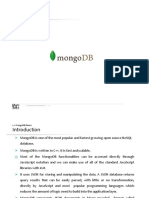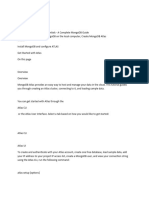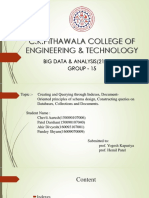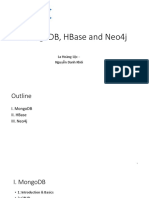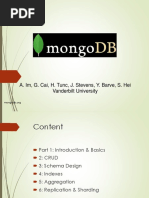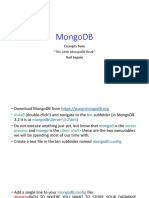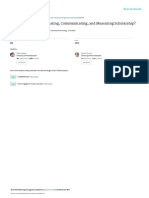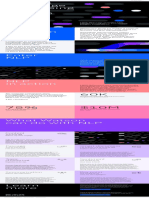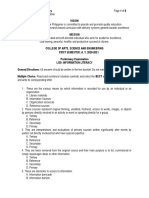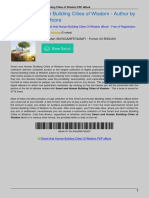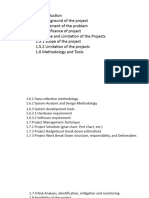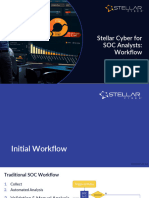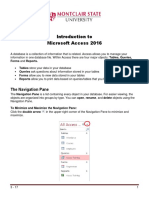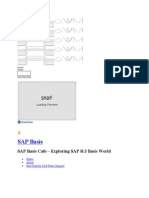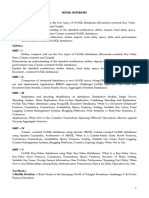0% found this document useful (0 votes)
15 views52 pagesIntroduction To MongoDB
This document serves as a tutorial for MongoDB, covering its installation, basic operations, and administration using Python. It includes topics such as CRUD operations, transactions, and user management, along with examples of database and collection creation. The document also discusses the advantages of document storage, atomicity in transactions, and recovery methods for failed transactions.
Uploaded by
Faiq DzihnanCopyright
© © All Rights Reserved
We take content rights seriously. If you suspect this is your content, claim it here.
Available Formats
Download as PDF, TXT or read online on Scribd
0% found this document useful (0 votes)
15 views52 pagesIntroduction To MongoDB
This document serves as a tutorial for MongoDB, covering its installation, basic operations, and administration using Python. It includes topics such as CRUD operations, transactions, and user management, along with examples of database and collection creation. The document also discusses the advantages of document storage, atomicity in transactions, and recovery methods for failed transactions.
Uploaded by
Faiq DzihnanCopyright
© © All Rights Reserved
We take content rights seriously. If you suspect this is your content, claim it here.
Available Formats
Download as PDF, TXT or read online on Scribd
/ 52