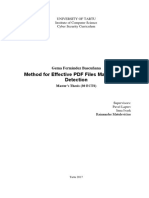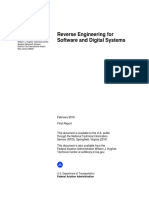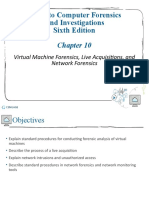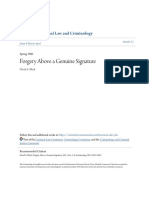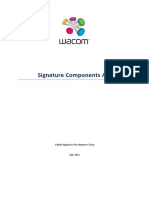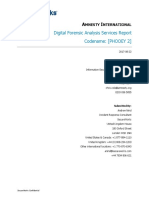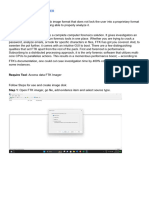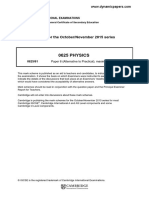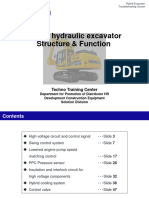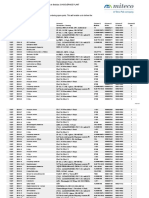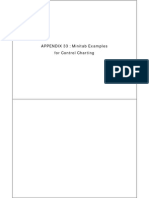Ultimate Guide to Implementing
Workflows (n8n + Make.com)
Produced by GetMirra.Ai
📖 Overview
This comprehensive guide will walk you through implementing automation workflows using n8n
and Make.com, step by step. Whether you’re a total beginner or a seasoned automation
builder, you’ll learn how to:
● Import, configure, and launch any workflow.
● Connect external services (e.g. Notion, Google Sheets, Airtable, APIs).
● Troubleshoot like a pro.
● Adapt and customize workflows to fit your exact use case.
Use this alongside your downloaded workflow files to get up and running in minutes.
🧰 Part 1: Understanding Workflows
What Is a Workflow?
A workflow is a series of automated steps or instructions that move data from one tool to
another or perform tasks automatically.
How They Work
1. Trigger: Starts the workflow (e.g., receiving an email, time of day, webhook).
2. Processing Steps: Transform or manipulate data (e.g., filter, convert, reformat).
3. Actions: Send data somewhere or perform a task (e.g., create a Notion page, send
Slack message).
Example Use Cases:
getmirra.ai™
� ● Automatically move form submissions into Airtable.
● Schedule weekly reports via email.
● Sync social media data into a dashboard.
● Generate Notion entries based on API calls.
✨ Part 2: Prerequisites Checklist
Before implementing any workflow, prepare the following:
1. Technical Setup
● Computer with internet
● Modern browser (Chrome/Safari)
● n8n account or Make.com account
2. Service Accounts (if required by the workflow)
● Notion
● Google Workspace
● Airtable
● OpenAI / APIs
3. API Credentials
● Get your API keys for any external apps the workflow uses.
● Store them securely (e.g., Notion integration token, Airtable API key).
4. Optional Tools
● Postman or Insomnia for API testing
● JSON viewer plugin
● Spreadsheet editor (Excel, Google Sheets)
✅ Part 3: Universal Workflow Import & Prep
These steps apply no matter which platform you use.
Step 1: Unpack the Workflow File
● Download your .json or .blueprint.json file.
● If zipped, extract it.
Step 2: Skim for Structure
getmirra.ai™
�Understand:
● The trigger (how does it start?)
● Key nodes/modules (what does it connect to?)
● Any hardcoded IDs (e.g., Notion database ID)
Step 3: Identify Required Inputs
● API tokens
● URLs, endpoints
● Table/database IDs
● Example data (helpful for testing)
⚙️Part 4: n8n Workflow Implementation
🔧 Option A: n8n Cloud (Recommended)
1. Go to https://app.n8n.io
2. Sign in and click + New Workflow
3. Click the menu (3 dots) > Import from File > upload your .json
Step-by-Step:
Step 1: Open the workflow and inspect each node. Step 2: Replace placeholder credentials:
● Click each node
● Go to Credentials tab
● Select or create new (e.g., Google Sheets)
Step 3: Replace placeholder values (IDs, URLs, etc.) Step 4: Click Execute Node to test
individually. Step 5: Run full workflow with dummy/test data. Step 6: If all steps succeed, click
Activate.
🚧 Option B: Self-Hosted n8n (Advanced)
1. Install n8n locally using Docker, npm, or desktop app.
2. Start n8n: n8n start
3. Access local instance (usually http://localhost:5678)
4. Import the JSON file via sidebar
5. Add credentials via Settings > Credentials
6. Run locally, then deploy to server (Railway, Render, VPS)
Tips for n8n:
● Use Function nodes to transform data with JS
● Add IF nodes to control logic
getmirra.ai™
� ● Use Set nodes to generate mock inputs
🧲 Part 5: Make.com Workflow Implementation
Step-by-Step:
1. Go to https://make.com
2. Login > Click Create new Scenario
3. Open menu > Import Blueprint
4. Upload .json blueprint
Step 1: Review all modules Step 2: Reconnect each service (e.g., sign into Notion) Step 3:
Replace all example variables with your own:
● Notion DB ID
● Folder URLs
● Spreadsheet ID
Step 4: Click Run Once to test Step 5: If it works, click Activate
Make.com Features to Know:
● Filters: Add logic (e.g., only continue if status = true)
● Error Handlers: Custom routes if something breaks
● Iterator: Loop through lists of items
● Text Parser/Formatter: Clean up incoming data
⚡ Troubleshooting Common Errors
Error Type Solution
Invalid Credentials Reconnect integration / regenerate token
"Missing Parameter" Check if required field (ID, token, etc.) is empty
Wrong Data Format Use JSON Formatter or String Converter
node/module
Node Execution Fails Test each node/module one-by-one to isolate issue
Debugging Tips
● Use logs (n8n shows response/output)
getmirra.ai™
� ● In Make.com, hover over red X to read full error
● Use dummy data until you're ready for real execution
● Always test with a single record before bulk data
🧵 Advanced Tactics
Dynamic API Calls
Use n8n’s HTTP Request or Make.com's HTTP module to call any API dynamically. Example:
● Pull data from OpenAI or custom CRM
● Chain multiple APIs together
Webhooks & Real-Time Triggers
Want your workflow to run immediately when something happens?
● Use Webhook Trigger in n8n
● Use Webhook module in Make.com
● Connect to Stripe, Calendly, Typeform, etc.
Scheduled Automations
● n8n: use Cron Trigger (e.g., every Monday at 9am)
● Make.com: use Scheduler tool in scenario settings
Using Environment Variables (n8n only)
For advanced users: manage credentials via environment variables for secure deployments.
🚀 Final Checklist Before You Launch
Once all checked, Activate your workflow.
🔹 What To Do Next
● Explore more workflows
● Adapt and remix your current one
● Add new services and scale your automation
● Monitor runs and tweak performance
getmirra.ai™
�⏳ Be First to Access the Mirra Platform on
Release..
Mirra is building a platform for AI-powered automation agents you can train, deploy, and
monetise EASILY. Be part of the waitlist and get early access to the tools that will define the
future of automation.
Join the Mirra Waitlist → https://learnmode.co.uk/mirraaiwaitlist/
Produced by Mirra
getmirra.ai™