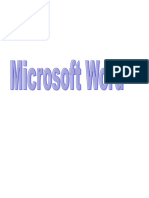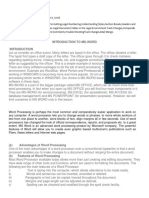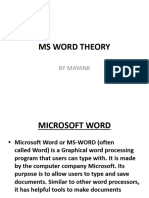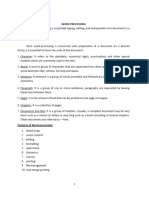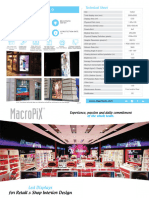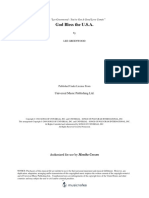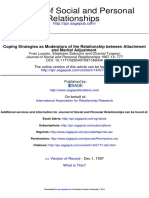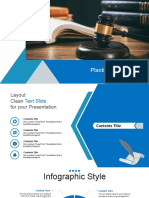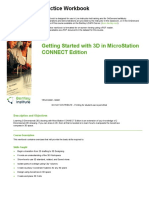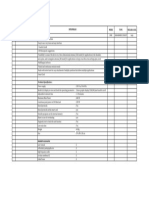0% found this document useful (0 votes)
30 views3 pagesWord Processing Basics
Uploaded by
Trisha Mae QuibanCopyright
© © All Rights Reserved
We take content rights seriously. If you suspect this is your content, claim it here.
Available Formats
Download as PDF, TXT or read online on Scribd
0% found this document useful (0 votes)
30 views3 pagesWord Processing Basics
Uploaded by
Trisha Mae QuibanCopyright
© © All Rights Reserved
We take content rights seriously. If you suspect this is your content, claim it here.
Available Formats
Download as PDF, TXT or read online on Scribd
/ 3