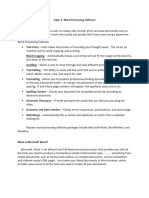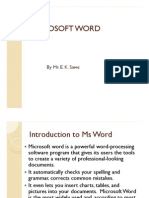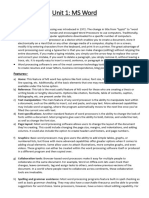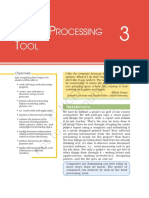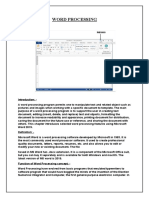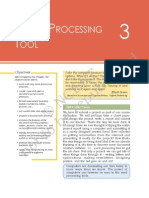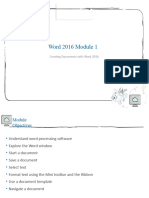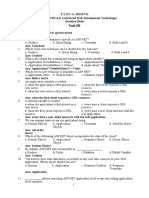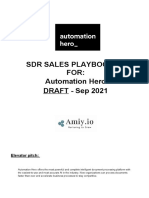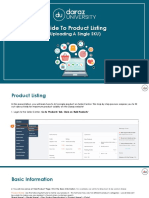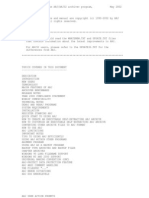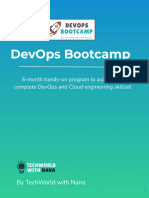0% found this document useful (0 votes)
12 views4 pagesIntroduction To Word Document
This document provides an introduction to Microsoft Word, a widely used word processing software, detailing its basic features and functions. It covers key components such as the title bar, ribbon, toolbar, and document area, as well as essential functions like creating, opening, saving, and formatting documents. Additionally, it highlights practical applications of Word documents in documentation, communication, and form creation.
Uploaded by
kkvictor310Copyright
© © All Rights Reserved
We take content rights seriously. If you suspect this is your content, claim it here.
Available Formats
Download as DOCX, PDF, TXT or read online on Scribd
0% found this document useful (0 votes)
12 views4 pagesIntroduction To Word Document
This document provides an introduction to Microsoft Word, a widely used word processing software, detailing its basic features and functions. It covers key components such as the title bar, ribbon, toolbar, and document area, as well as essential functions like creating, opening, saving, and formatting documents. Additionally, it highlights practical applications of Word documents in documentation, communication, and form creation.
Uploaded by
kkvictor310Copyright
© © All Rights Reserved
We take content rights seriously. If you suspect this is your content, claim it here.
Available Formats
Download as DOCX, PDF, TXT or read online on Scribd
/ 4