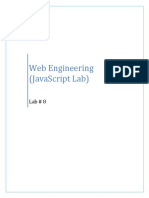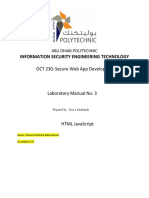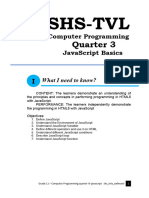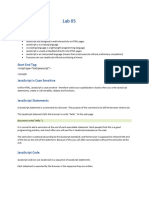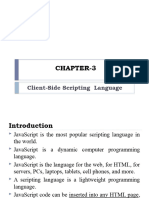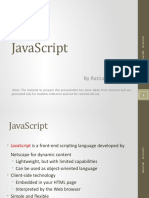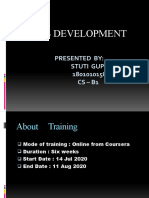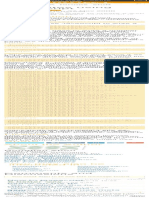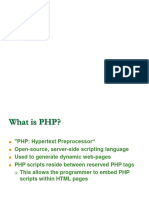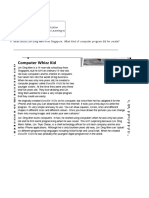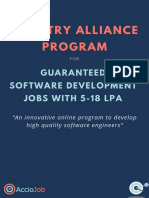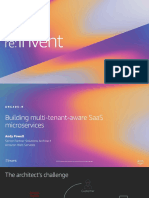0% found this document useful (0 votes)
4 views9 pagesA. Write A Program To Embed Internal and External Javascript in A Web Page. Steps To Implement Index - HTML
the above document is about full stack development and here we used html language to solve the real world problems
Uploaded by
ruksanarafi7Copyright
© © All Rights Reserved
We take content rights seriously. If you suspect this is your content, claim it here.
Available Formats
Download as DOCX, PDF, TXT or read online on Scribd
0% found this document useful (0 votes)
4 views9 pagesA. Write A Program To Embed Internal and External Javascript in A Web Page. Steps To Implement Index - HTML
the above document is about full stack development and here we used html language to solve the real world problems
Uploaded by
ruksanarafi7Copyright
© © All Rights Reserved
We take content rights seriously. If you suspect this is your content, claim it here.
Available Formats
Download as DOCX, PDF, TXT or read online on Scribd
/ 9