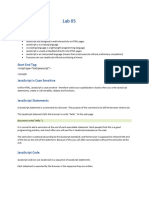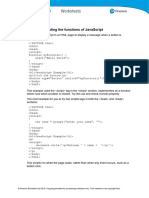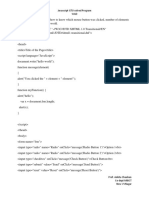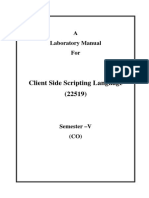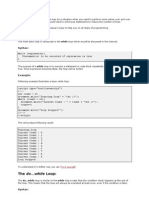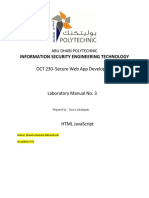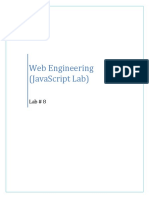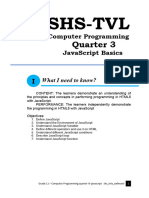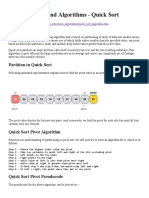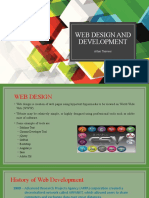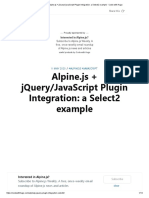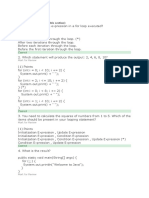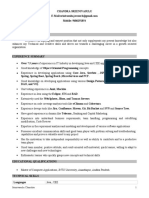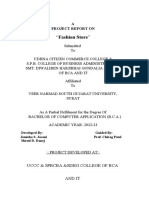0% found this document useful (0 votes)
1 views16 pagesEXPT4 Javascript
The document outlines an experiment focused on JavaScript, covering key concepts such as variables, operators, conditions, loops, functions, events, and error handling. It includes various code examples demonstrating JavaScript's capabilities, including DOM manipulation, conditional statements, and array methods. Additionally, it provides practical applications of JavaScript in web development through interactive programs and event handling.
Uploaded by
aryadalvi21Copyright
© © All Rights Reserved
We take content rights seriously. If you suspect this is your content, claim it here.
Available Formats
Download as PDF, TXT or read online on Scribd
0% found this document useful (0 votes)
1 views16 pagesEXPT4 Javascript
The document outlines an experiment focused on JavaScript, covering key concepts such as variables, operators, conditions, loops, functions, events, and error handling. It includes various code examples demonstrating JavaScript's capabilities, including DOM manipulation, conditional statements, and array methods. Additionally, it provides practical applications of JavaScript in web development through interactive programs and event handling.
Uploaded by
aryadalvi21Copyright
© © All Rights Reserved
We take content rights seriously. If you suspect this is your content, claim it here.
Available Formats
Download as PDF, TXT or read online on Scribd
/ 16