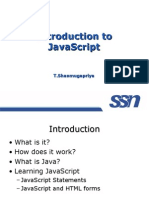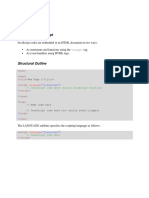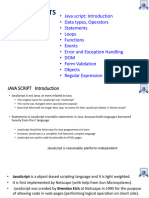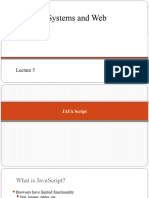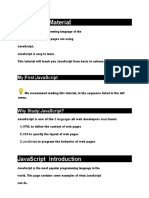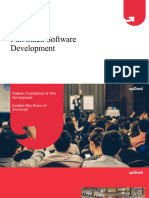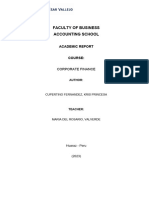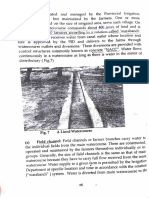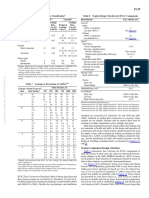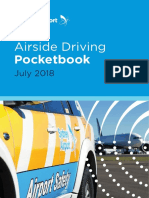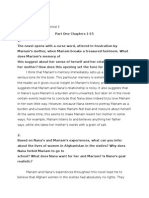0% found this document useful (0 votes)
21 views114 pagesWT-Module-2 Part-1
The document provides an extensive overview of JavaScript, including its history, syntax, data types, operators, control statements, and functions. It explains how JavaScript is used for creating dynamic web content and outlines key concepts such as variables, arrays, and the Document Object Model (DOM). Additionally, it includes code examples and exercises for practical understanding of JavaScript programming.
Uploaded by
nandiniravula17Copyright
© © All Rights Reserved
We take content rights seriously. If you suspect this is your content, claim it here.
Available Formats
Download as PPTX, PDF, TXT or read online on Scribd
0% found this document useful (0 votes)
21 views114 pagesWT-Module-2 Part-1
The document provides an extensive overview of JavaScript, including its history, syntax, data types, operators, control statements, and functions. It explains how JavaScript is used for creating dynamic web content and outlines key concepts such as variables, arrays, and the Document Object Model (DOM). Additionally, it includes code examples and exercises for practical understanding of JavaScript programming.
Uploaded by
nandiniravula17Copyright
© © All Rights Reserved
We take content rights seriously. If you suspect this is your content, claim it here.
Available Formats
Download as PPTX, PDF, TXT or read online on Scribd
/ 114