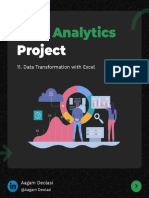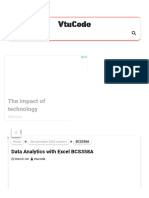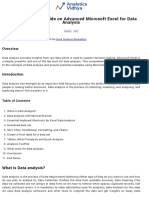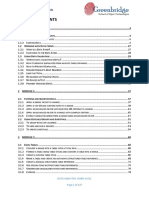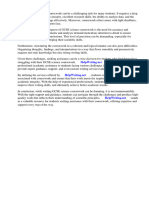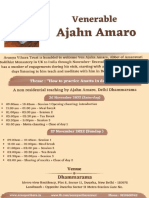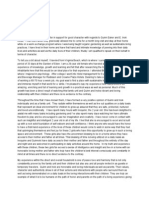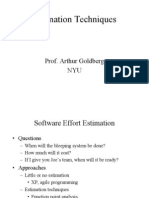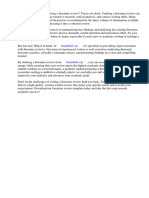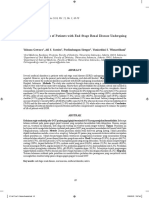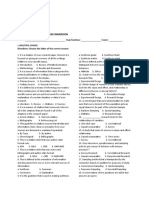0% found this document useful (0 votes)
20 views5 pages? Data Analysis With Excel - Study Notes
Uploaded by
salmanoops3Copyright
© © All Rights Reserved
We take content rights seriously. If you suspect this is your content, claim it here.
Available Formats
Download as PDF, TXT or read online on Scribd
0% found this document useful (0 votes)
20 views5 pages? Data Analysis With Excel - Study Notes
Uploaded by
salmanoops3Copyright
© © All Rights Reserved
We take content rights seriously. If you suspect this is your content, claim it here.
Available Formats
Download as PDF, TXT or read online on Scribd
/ 5