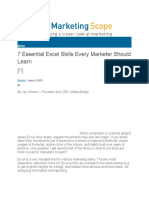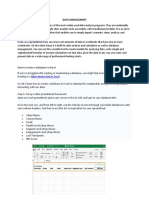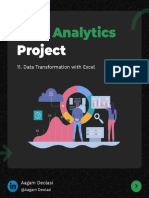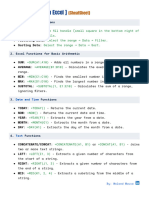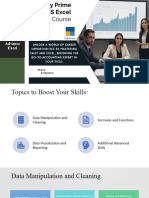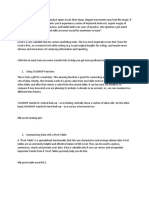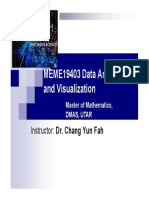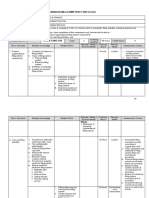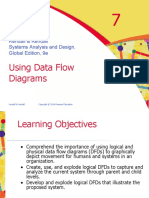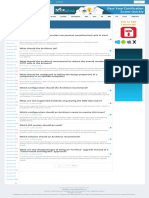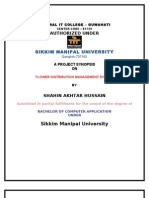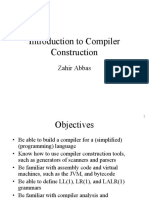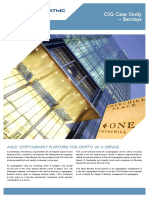0% found this document useful (0 votes)
28 views7 pagesBasics A Excel
This comprehensive guide on mastering Excel for data analysis covers essential tools ranging from basic data entry to advanced automation and visualization techniques. It includes practical examples, case studies, and troubleshooting tips to help users efficiently tackle real-world data challenges. Key topics include PivotTables, Power Query, and data visualization, all aimed at enhancing data manipulation and insight communication.
Uploaded by
Aanchal ChoudharyCopyright
© © All Rights Reserved
We take content rights seriously. If you suspect this is your content, claim it here.
Available Formats
Download as PDF, TXT or read online on Scribd
0% found this document useful (0 votes)
28 views7 pagesBasics A Excel
This comprehensive guide on mastering Excel for data analysis covers essential tools ranging from basic data entry to advanced automation and visualization techniques. It includes practical examples, case studies, and troubleshooting tips to help users efficiently tackle real-world data challenges. Key topics include PivotTables, Power Query, and data visualization, all aimed at enhancing data manipulation and insight communication.
Uploaded by
Aanchal ChoudharyCopyright
© © All Rights Reserved
We take content rights seriously. If you suspect this is your content, claim it here.
Available Formats
Download as PDF, TXT or read online on Scribd
/ 7