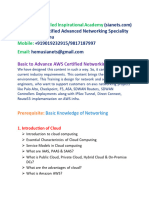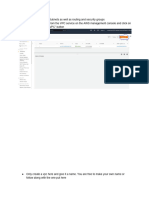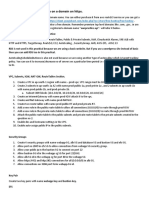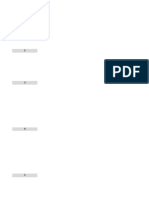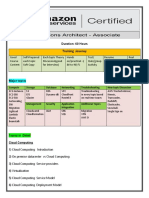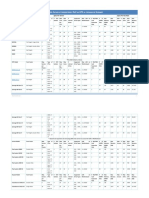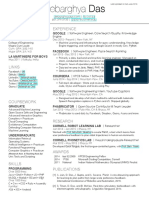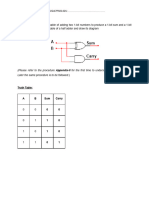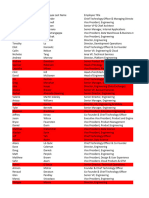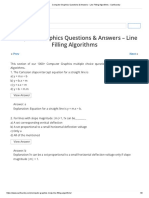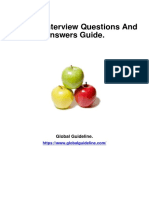0% found this document useful (0 votes)
5 views7 pagesDevops Practice Questions
The document outlines a series of exercises for managing AWS resources, including launching EC2 instances, creating security groups, setting up Elastic IPs, and configuring VPCs. It also covers S3 bucket management, such as creating buckets, managing permissions, enabling versioning, and setting lifecycle policies. Each exercise provides step-by-step instructions for implementing various AWS features and services.
Uploaded by
trivedi.cropconnectCopyright
© © All Rights Reserved
We take content rights seriously. If you suspect this is your content, claim it here.
Available Formats
Download as DOCX, PDF, TXT or read online on Scribd
0% found this document useful (0 votes)
5 views7 pagesDevops Practice Questions
The document outlines a series of exercises for managing AWS resources, including launching EC2 instances, creating security groups, setting up Elastic IPs, and configuring VPCs. It also covers S3 bucket management, such as creating buckets, managing permissions, enabling versioning, and setting lifecycle policies. Each exercise provides step-by-step instructions for implementing various AWS features and services.
Uploaded by
trivedi.cropconnectCopyright
© © All Rights Reserved
We take content rights seriously. If you suspect this is your content, claim it here.
Available Formats
Download as DOCX, PDF, TXT or read online on Scribd
/ 7