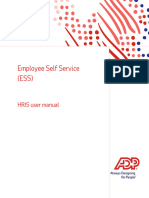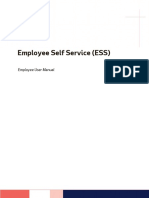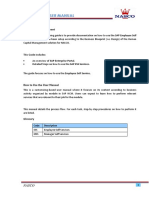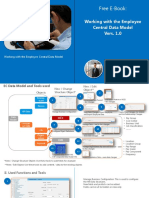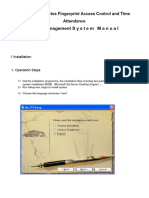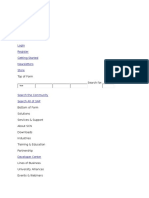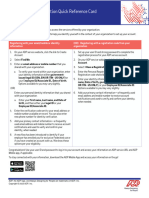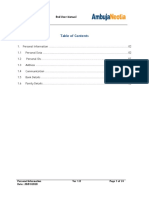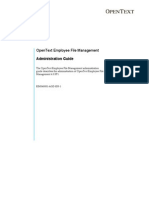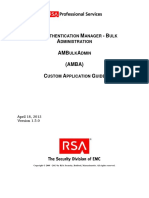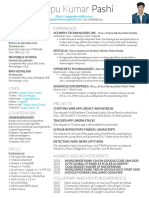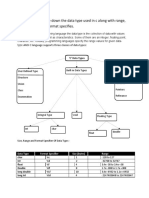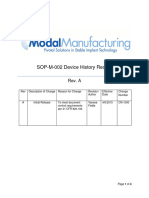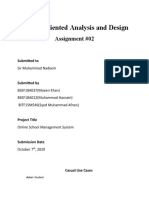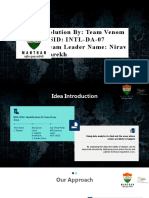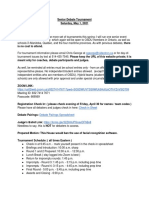Version history
Employee Self Service
(ESS)
Flexi user manual
Copyright © 2022 ADP, Inc. ADP Confidential. ESS – Flexi User Manual | 1
� Version history
Version history
S.no Version Date Author Reviewed by Approved by Description
No
1 1.0 12-July-2022 Harish Kumar Arunparthiban Arunparthiban ESS – Flexi
Venugopal Ramalingam Ramalingam user manual
Copyright © 2022 ADP, Inc. ADP Confidential. ESS – Flexi User Manual | 2
� Version history
Table of Contents
1. Getting Started.............................................................................................................................................. 5
Login .......................................................................................................................................................... 5
Forgot password .................................................................................................................................... 6
ESS – Main interface ............................................................................................................................ 7
2. Flexi ................................................................................................................................................................... 8
View employee details ......................................................................................................................... 9
Flexi declaration form .......................................................................................................................... 9
Download reports ............................................................................................................................... 11
3. Table of figures ........................................................................................................................................... 12
4. Table of index .............................................................................................................................................. 13
Copyright © 2022 ADP, Inc. ADP Confidential. ESS – Flexi User Manual | 3
� Purpose & Scope
Purpose & Scope
The purpose of this document is to explain the Flexi module in the Employee self-service portal
(ESS).
Copyright © 2022 ADP, Inc. ADP Confidential. ESS – Flexi User Manual | 4
� Getting Started
1. Getting Started
If you’re a new user, this section will help you get set up in the ESS portal so that you can
get started.
Login
Login into the ESS portal by using the credentials provided to you by your administrator:
1) Type the URL https://www.ess.adp.in/ESS4/ in the browser window.
2) Enter Client ID, Employee ID, and Password on the login page.
3) Click SIGN IN.
Copyright © 2022 ADP, Inc. ADP Confidential. ESS – Flexi User Manual | 5
� Getting Started
Forgot password
You can reset your password by clicking the Reset/Forgot password link on the login page,
and submitting your Client ID, and User ID. This will trigger an email containing an OTP to
reset your password, using which you can log in to the ESS application.
Copyright © 2022 ADP, Inc. ADP Confidential. ESS – Flexi User Manual | 6
� Getting Started
ESS – Main interface
The main interface of the ESS portal is user-friendly with easily accessible options. The
Modules menu on the left side allows you to access different modules which allows you to
perform various actions.
Figure 1 Main Interface
Copyright © 2022 ADP, Inc. ADP Confidential. ESS – Flexi User Manual | 7
� Flexi
2. Flexi
The Flexi page displays a snapshot view of the declaration form where you can enter inputs
for various Flexi components.
Note: The components displayed in the below screenshots are just for illustration.
The actual components may vary based on your organization’s Flexi policy.
Figure 2 Flexi
Copyright © 2022 ADP, Inc. ADP Confidential. ESS – Flexi User Manual | 8
� View employee details
View employee details
1) Click the VIEW EMPLOYEE DETAILS dropdown to see the salary and personal details
of the employee.
Figure 3 View employee details
Flexi declaration form
The declaration form contains multiple input fields where you can enter information for
various components.
Figure 4 Declaration form
Copyright © 2022 ADP, Inc. ADP Confidential. ESS – Flexi User Manual | 9
� Flexi declaration form
1. Click the dropdown to choose an input or enter an input in the text box of the
respective field.
2. Note below every component mentions the maximum amount an employee can avail.
3. These fields display the amount per month and per annum based on the entered inputs.
Figure 5 Submit
1. You can click the Full Amount toggle button to avail the maximum amount for that
component.
After entering all the inputs:
2. Click and check the Declaration check box and then click Submit.
Copyright © 2022 ADP, Inc. ADP Confidential. ESS – Flexi User Manual | 10
� Download reports
Download reports
After submitting the form, you can download the reports from the Download Reports
option.
1. Click the Download Reports icon on the top of the page and download the required
report.
Copyright © 2022 ADP, Inc. ADP Confidential. ESS – Flexi User Manual | 11
� Table of figures
3. Table of figures
Figure 1 Main Interface ......................................................................................................................................... 7
Figure 2 Flexi............................................................................................................................................................ 8
Figure 3 View employee details ......................................................................................................................... 9
Figure 4 Declaration form..................................................................................................................................... 9
Figure 5 Submit .................................................................................................................................................... 10
Copyright © 2022 ADP, Inc. ADP Confidential. ESS – Flexi User Manual | 12
� Table of index
4. Table of index
D M
declaration form, 10 main interface, 7
Download Reports, 12 Modules menu, 7
F P
Flexi, 8 purpose, 4
Forgot Password, 6
S
G
set up, 5
get started, 5 Submit., 11
L
Login, 5
Copyright © 2022 ADP, Inc. ADP Confidential. ESS – Flexi User Manual | 13