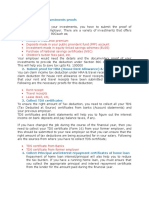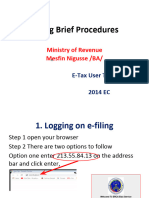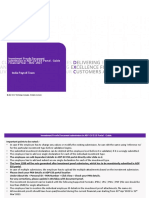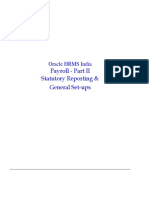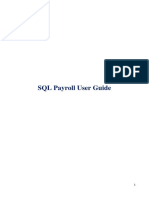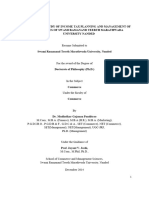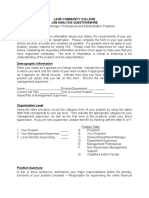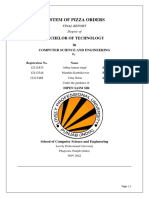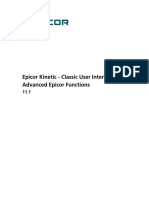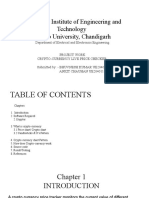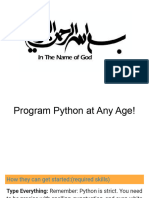Employee Self Service
(ESS)
Employee User Manual
Copyright © 2024 ADP, Inc. ADP Confidential. ESS - Employee user manual | 1
� Table of Contents
1. Getting Started.............................................................................................................................................. 2
1.1 Login .......................................................................................................................................................... 3
1.2 ESS – Homepage view ......................................................................................................................... 3
2. Widgets ............................................................................................................................................................ 4
2.1 Pay ............................................................................................................................................................. 4
2.2 Tax.............................................................................................................................................................. 4
2.3 Tax Proof Submissions: ........................................................................................................................ 5
2.4 Claims Submissions: .............................................................................................................................. 6
2.5 Tax Calculator ......................................................................................................................................... 7
2.6 Tax Submission ...................................................................................................................................... 8
2.6.1 Submission Screen: ................................................................................................................... 11
2.7 Claims Submission .............................................................................................................................. 11
2.8 Pay Reports .......................................................................................................................................... 14
2.9 Pay info.................................................................................................................................................. 14
2.9.1 Tax Planner .................................................................................................................................. 15
2.10 Support ............................................................................................................................................. 15
2.11 ESS Video Guides ........................................................................................................................... 17
Purpose & Scope
This user guide provides step by step process to help the employees to navigate the Employee
Self Service portal.
1. Getting Started
If you’re a new user, this section will help you get set up in the ESS portal so that you can
get started.
Copyright © 2024 ADP, Inc. ADP Confidential. ESS - Employee user manual | 2
� 1.1 Login
Login into the ESS portal by using the credentials:
1) Type the URL in the browser window.
2) Enter the login credentials on the login page.
3) Click SIGN IN.
1.2 ESS – Homepage view
The Homepage displays a snapshot view of your Pay and Tax info, Tax and Claim submission
details. It has also got:
• Help widget, to guide users with commonly asked questions & FAQs related to tax,
investment proofs, reimbursement guidelines etc.
• ESS Video Guides widget, to help users navigate the portal with easy-to-understand
video tutorials.
Figure 1 Home page view
Copyright © 2024 ADP, Inc. ADP Confidential. ESS - Employee user manual | 3
� 2. Widgets
2.1 Pay
• In the Pay info widget,
1) You can view your monthly take home salary.
Figure 2 Pay
2) Click View Pay History to:
a) View detailed pay information including pay trend.
b) Compare pay information across three pay periods.
c) Preview and download pay slips.
3) Click VIEW PAYSLIP to:
a) Preview and download pay slips.
b) Email pay slips.
2.2 Tax
• In the Tax info widget:
1) You can view your YTD tax values.
Copyright © 2024 ADP, Inc. ADP Confidential. ESS - Employee user manual | 4
� Figure 3 Tax info
2) Click VIEW TAX STATEMENT to:
a) View latest month tax values, YTD values and tax estimates for the year.
b) View tax values, YTD values and tax estimates for each quarter.
c) Generate report for the entire year.
2.3 Tax Proof Submissions:
• In this widget:
Figure 4 Tax submission
Copyright © 2024 ADP, Inc. ADP Confidential. ESS - Employee user manual | 5
� 1) You can view your tax submission window timeline.
2) Based on the tax regime selected by an individual, Old/New they can view the
entire exemption list along with the exemption limit and the amount for which the
submission has been made.
3) On clicking VIEW SUBMISSIONS you will be redirected to Tax Submission page.
4) On clicking View Tax Calculator you will be redirected to the tax calculator page.
2.4 Claims Submissions:
• In this widget:
1) You can view your claims submission window timeline.
2) All the claims selected by an individual can be viewed along with the list of claims
and the amount for which the proofs have been submitted.
3) On clicking VIEW SUBMISSIONS you will be directed to Claims Submission page.
Figure 5 Claims Submissions
Copyright © 2024 ADP, Inc. ADP Confidential. ESS - Employee user manual | 6
� 2.5 Tax Calculator
Figure 6 Tax calculator
1) This section gives you the last years’ exemptions and the same pre-populated under
current year. For the new joiners, last year values will not be available. Please enter
your current investment details under current year to check the monthly tax under
both the tax structures.
2) The values reflecting under current year can be edited as per your current investments.
3) Based on the values entered under the current fiscal year, your monthly tax will be
reflected on the right-hand side under both the tax structures.
4)
a) By clicking the Information icon against each exemption component, you can view
the corresponding limits.
b) Value entered will be highlighted in red if it exceeded the limit.
5)
a) Information icon against both the tax structure gives you the slab details.
b) Information icon against Taxable income shows the computation of taxable income.
Copyright © 2024 ADP, Inc. ADP Confidential. ESS - Employee user manual | 7
� 6) By clicking on the Information icon next to Gross you will be redirected to tax
information page where you can verify your last gross income.
7) After deciding which regime suits best for you, you can use the quick link to GO TO
MY SUBMISSION to select your tax structure.
2.6 Tax Submission
1) On this page you can select your tax structure and submit your ID declarations and
proofs for the current year.
2) Choose your tax structure by clicking on the Select button. Once the tax structure is
selected, the same cannot be changed further.
Figure 7 Tax submission
3) For a new joiner you have an option to add components and you can add the same as
per your investments, whereas for the existing employees, the last FY details will be
auto populated as per the proofs approved.
4) To explore more on how Taxes are calculated you can navigate to Go to Tax Calculator
page.
Copyright © 2024 ADP, Inc. ADP Confidential. ESS - Employee user manual | 8
� Figure 8 Data auto population
5) On selecting the Tax structure, you will be redirected to the above page.
6) For the existing employees, the last FY details will be auto populated as per the proofs
approved, you can carry forward the same as declaration for current FY.
7) Click on Yes or No to proceed further for submission screen.
Figure 9 Tax submission
Copyright © 2024 ADP, Inc. ADP Confidential. ESS - Employee user manual | 9
� On this page, you can:
8) Click Add Components to add entries and submit your declared values against each of
the added components.
9) Review the submission window including validation end dates as well the query period
by clicking the Information (i) icon.
10) Having added components do not forget to Submit your entries. This action ensures
that all your entries are considered for tax exemption. You will receive an email
notification on successful submission of your entries.
11) Use the edit mode to convert the declarations to actual and submit the actual
investment values along with the required proof documents.
12) The approval status of your submission can be monitored using the Status column.
13) On completion of validation, you can view the validation remarks by clicking the
preview icon under the Actions column.
14) To view all entries submitted under income tax, download the Consolidated View
Report by clicking the Download button.
15) Click Tax Submission video link to watch a step-by-step video guide for Tax
submission.
Copyright © 2024 ADP, Inc. ADP Confidential. ESS - Employee user manual | 10
� 2.6.1 Submission Screen:
Figure 10 Submission screen
• Each entry screen will provide a total value of declaration and actual proof submitted
for a given income tax section.
• Choose between Declaration or Actual when submitting information (Availability
subject to your company configuration).
• Remember to provide the password in the event of the attached document being
password protected by clicking the key icon.
• You can view the submission guidelines by clicking the Points to Consider (?) icon.
2.7 Claims Submission
This page serves as your summary of all information submitted for claims.
• On this page, you can:
1) Click ADD COMPONENTS to add entries and submit your claims against each of the
added components.
Copyright © 2024 ADP, Inc. ADP Confidential. ESS - Employee user manual | 11
� 2) Review the submission window including validation end dates as well the query
period by clicking the information icon.
Figure 11 Claims submission
3) Each Claim component will reflect Available Balance based on eligibility, Approved
amount and Claims Reimbursed (Paid amount)
4) While adding a new claim, you can add multiple items.
5) You can view the submission guidelines by clicking the Points to Consider (?) icon.
Figure 12 Add component
Copyright © 2024 ADP, Inc. ADP Confidential. ESS - Employee user manual | 12
� 6) Having added components do not forget to Submit your claims. This action ensures
that all your entries are considered for tax exemption. You will receive an email
notification on successful submission of your entries.
7) Use the edit mode to modify the claim details at any time before submission.
8) When multiple entries are added in a given claim, aggregate numbers under each
category are reflected as individual pills, Example: If a fuel claim has multiple entries
for fuel, maintenance, toll then three pills are reflected in summary page each
containing total number of entries in the respective categories.
9) On completion of validation, you can view the validation remarks by clicking the
preview icon under the Actions column.
10) The approval status of your submission can be monitored using the Status column.
11) Use the filter to view entries submitted based on submission window or claim type. By
default, the filter is set to current submission window.
12) To view all entries submitted under claims, download the Consolidated View Report by
clicking the Download Reports icon.
Figure 13 Claims
Copyright © 2024 ADP, Inc. ADP Confidential. ESS - Employee user manual | 13
� 2.8 Pay Reports
The pay reports page displays a snapshot view of your Pay and Tax Info, Form 16, other
reports.
Figure 14 Pay reports
2.9 Pay info
Figure 15 Pay info
Copyright © 2024 ADP, Inc. ADP Confidential. ESS - Employee user manual | 14
� • On clicking View Pay History on the reports page, you can view detailed pay
information including pay trend, the ability to compare pay information across three
pay periods and view and download pay slips.
2.9.1 Tax Planner
On clicking View Tax Planner on the Reports page, you can view:
• Latest month values, YTD values and tax estimates for the year.
• This information also can be viewed for each quarter.
• Use the Tax Planner download option to generate the report for the entire year.
2.10 Support
1) We have made it easier to find answers to commonly raised queries using the AVA
Virtual Assistant – Chat bot.
Copyright © 2024 ADP, Inc. ADP Confidential. ESS - Employee user manual | 15
� Figure 16 Chat Icon
Figure 18 Chat Window
Copyright © 2024 ADP, Inc. ADP Confidential. ESS - Employee user manual | 16
� Figure 19 Support
2) If your question is unanswered, you can submit a query. All open support tickets can
be viewed by clicking VIEW OPEN REQUESTS.
2.11 ESS Video Guides
This widget contains easy-to-understand video tutorials to help the users navigate the
portal.
Figure 20 ESS Video Guides
Copyright © 2024 ADP, Inc. ADP Confidential. ESS - Employee user manual | 17