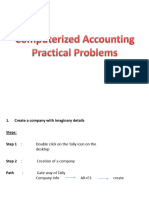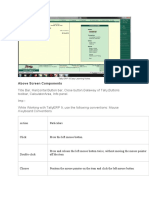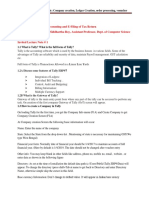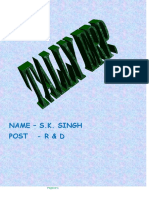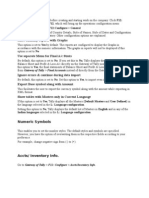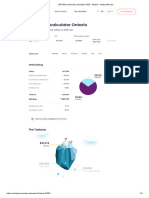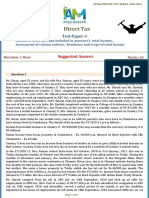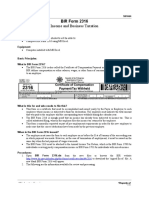0% found this document useful (0 votes)
7 views7 pagesTally Theory
The document provides a comprehensive guide on using Tally software, including shortcut keys, features for managing accounts, creating ledgers, and handling GST transactions. It outlines steps for changing company features, creating stock items, and passing entries, along with a list of default ledgers and groups. Additionally, it explains the GST structure in India and the necessary steps for activating and managing GST within Tally.
Uploaded by
davejeet06Copyright
© © All Rights Reserved
We take content rights seriously. If you suspect this is your content, claim it here.
Available Formats
Download as DOCX, PDF, TXT or read online on Scribd
0% found this document useful (0 votes)
7 views7 pagesTally Theory
The document provides a comprehensive guide on using Tally software, including shortcut keys, features for managing accounts, creating ledgers, and handling GST transactions. It outlines steps for changing company features, creating stock items, and passing entries, along with a list of default ledgers and groups. Additionally, it explains the GST structure in India and the necessary steps for activating and managing GST within Tally.
Uploaded by
davejeet06Copyright
© © All Rights Reserved
We take content rights seriously. If you suspect this is your content, claim it here.
Available Formats
Download as DOCX, PDF, TXT or read online on Scribd
/ 7