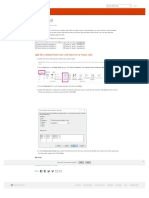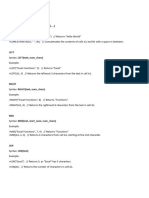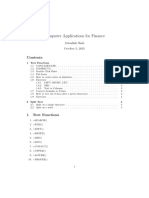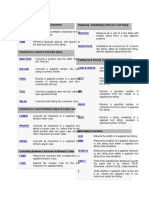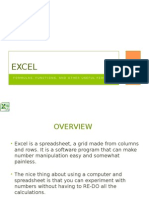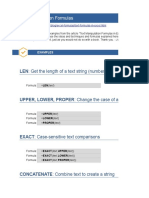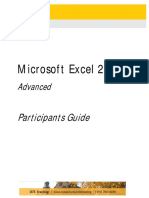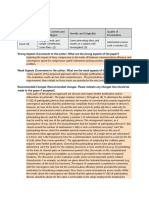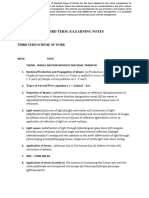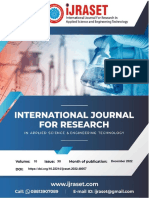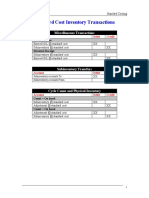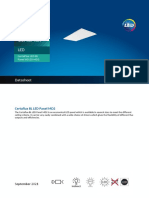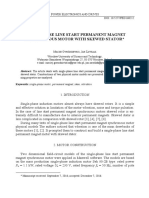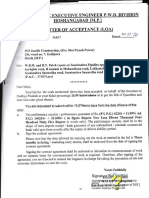0% found this document useful (0 votes)
9 views6 pagesText Split
The document provides instructions on using the TEXTSPLIT function in Excel to handle various delimiters for splitting text into columns and rows. It includes steps for removing prefixes and suffixes, as well as handling blank cells. Additionally, it discusses sorting and rejoining split data using the TEXTJOIN function.
Uploaded by
kajolsingla14Copyright
© © All Rights Reserved
We take content rights seriously. If you suspect this is your content, claim it here.
Available Formats
Download as XLSX, PDF, TXT or read online on Scribd
0% found this document useful (0 votes)
9 views6 pagesText Split
The document provides instructions on using the TEXTSPLIT function in Excel to handle various delimiters for splitting text into columns and rows. It includes steps for removing prefixes and suffixes, as well as handling blank cells. Additionally, it discusses sorting and rejoining split data using the TEXTJOIN function.
Uploaded by
kajolsingla14Copyright
© © All Rights Reserved
We take content rights seriously. If you suspect this is your content, claim it here.
Available Formats
Download as XLSX, PDF, TXT or read online on Scribd
/ 6