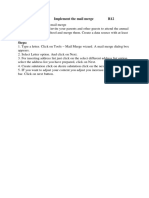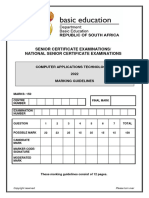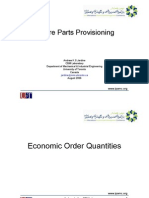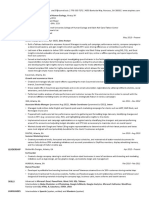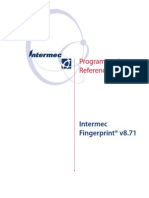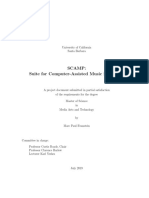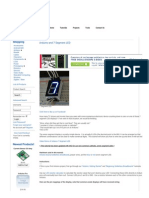Unit 2
Electronic Spreadsheet (Advanced)
Q1- Objective: Applying Data Consolidation in OO Calc
Task:
1. Create a new file in spreadsheet software and enter data for 10 salesmen.
2. Add two worksheets in the file and modify the data for all 3 quarters.
3. Rename all worksheets like sheet1 - 2021, sheet2 - 2022 and sheet3 - 2023.
4. Now add one more worksheet at the end and rename as consolidated sheet.
5. Now type the serial no and names as displayed, use sum function to add data for 2021, 2022 and
2023 in respective cells using consolidation.
Q2- Objective: Applying subtotal in OO Calc
Task:
1. Prepare a worksheet with field names
a. Lesson_id b. Title c. Category
2. Create at least 10 lesson_id
Q3-Objective: Link data and Spreadsheet
Task: Prepare a worksheet as following
1. Enter the data such as Roll no, GR NO, First Name, Last Name, Date of Birth, Father Name,
Mother Name. Enter records for at least 10 students.
2. Rename this worksheet as "Student Profile".
3. Insert 3 new worksheets and rename as "Periodic Test I", "Periodic Test II" and "Periodic Test III"
respectively.
4. In the Periodic Test I worksheet create a reference for Roll No, First Name, and Last Name
columns from Student Profile by using the keyboard.
5. In the Periodic Test II worksheet create a reference for Roll No, First Name, and Last Name
columns from Student Profile by using the mouse.
6. In the Periodic Test III worksheet create a reference for Roll No, First Name, and Last Name
columns from Student Profile as you wish.
Q3-Objective: Setting up a spreadsheet for sharing.
Task: Create a new file in spreadsheet software and enable sharing.
1. Create a new worksheet, enter data as you wish.
2. Save your worksheet with your desired name.
3. Enable sharing for your worksheet.
Q4-Objective: Goal seek Application.
Task: A student is planning her goals about the marks she should attain in the forthcoming
examinations in order to achieve a distinction (75%). Assuming that the examination of each subject is
for 100 marks, her marks of PT 1 and Term 1 are given as under.
English Math’s Science
PT1 78 80 45
Term 1 63 83 75
Find out how many marks should she obtain in term 2 to secure distinction.
� Unit 3
Database Management System
Q1- Objective: Steps to create a table using table wizard
Task: Create a table using wizard
Q2- Objective: Query creation using wizard
Task: Create table Marksheet (Using SQL Command) and perform the bellow given queries using wizard
and design view.
Field Name Data Type Size
Stud_No Integer 2
Name Text 15
RollNo Integer 3
Sub101 Decimal 3,2
Sub102 Decimal 3,2
Sub103 Decimal 3,2
1. In the Database file Add these Fields: (Total: Datatype- Number 3 digits, Percentage: Datatype -
Number 3 digits with 2 decimal places, Grade: Datatype- Char with 2 letters)
2. Display name, rollno, marks of 3 subjects, total and percentage using design view.
3. Display name, rollno, grades from the marksheet table using query wizard.
4. Display the maximum marks for Sub101 and minimum marks for Sub102 using design view.
Q3- Objective: Creating form using wizard
Task: Create table a form using wizard by selecting all the fields for the table - Marksheet
Q4- Objective: Creating report using wizard
Task: Create table a report using wizard by selecting all the fields for the table - Marksheet