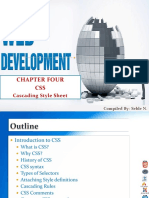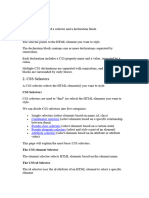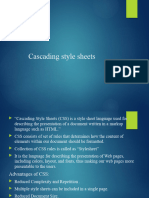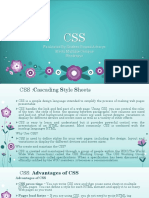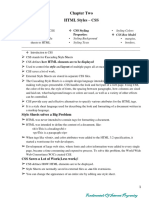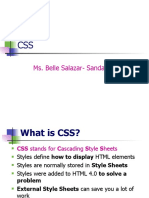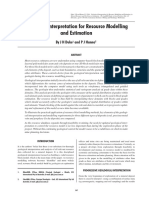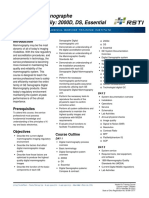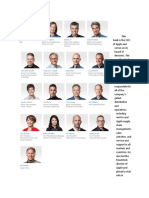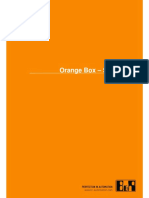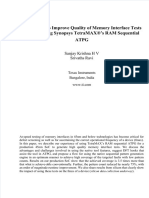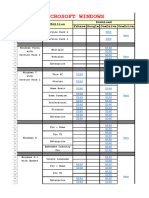0% found this document useful (0 votes)
6 views5 pagesCSS Basics
The document provides a comprehensive overview of CSS, including its definition, basic structure, and different types of CSS rules and properties. It covers inline, internal, and external CSS, as well as combinators, element types, margin and padding, specificity, and inheritance. Key concepts such as the viewport meta tag and the cascade algorithm are also discussed to enhance understanding of CSS styling and layout management.
Uploaded by
gxdlyferCopyright
© © All Rights Reserved
We take content rights seriously. If you suspect this is your content, claim it here.
Available Formats
Download as DOCX, PDF, TXT or read online on Scribd
0% found this document useful (0 votes)
6 views5 pagesCSS Basics
The document provides a comprehensive overview of CSS, including its definition, basic structure, and different types of CSS rules and properties. It covers inline, internal, and external CSS, as well as combinators, element types, margin and padding, specificity, and inheritance. Key concepts such as the viewport meta tag and the cascade algorithm are also discussed to enhance understanding of CSS styling and layout management.
Uploaded by
gxdlyferCopyright
© © All Rights Reserved
We take content rights seriously. If you suspect this is your content, claim it here.
Available Formats
Download as DOCX, PDF, TXT or read online on Scribd
/ 5