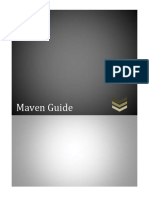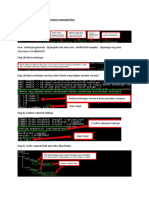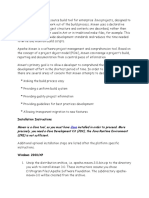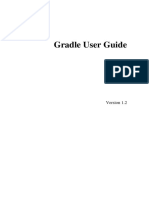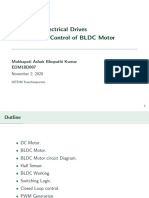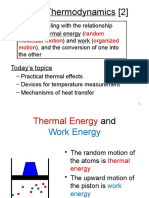0% found this document useful (0 votes)
5 views21 pagesDevOps Lab Manual Part A
The document provides an introduction to build automation tools Maven and Gradle, highlighting their features, installation processes, and key differences. It details how to create and manage projects using both tools, including dependency management and plugin usage. The document also explains the structure of Maven's POM file and Gradle's build scripts, along with examples for setting up projects and managing dependencies.
Uploaded by
kg10112005Copyright
© © All Rights Reserved
We take content rights seriously. If you suspect this is your content, claim it here.
Available Formats
Download as PDF, TXT or read online on Scribd
0% found this document useful (0 votes)
5 views21 pagesDevOps Lab Manual Part A
The document provides an introduction to build automation tools Maven and Gradle, highlighting their features, installation processes, and key differences. It details how to create and manage projects using both tools, including dependency management and plugin usage. The document also explains the structure of Maven's POM file and Gradle's build scripts, along with examples for setting up projects and managing dependencies.
Uploaded by
kg10112005Copyright
© © All Rights Reserved
We take content rights seriously. If you suspect this is your content, claim it here.
Available Formats
Download as PDF, TXT or read online on Scribd
/ 21