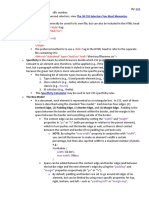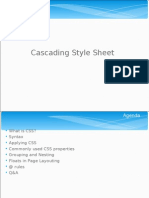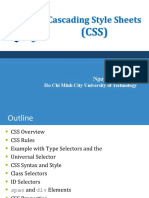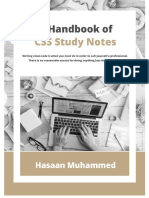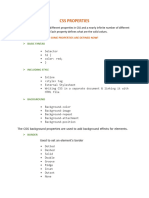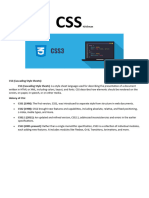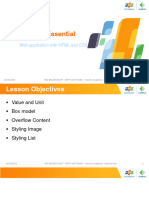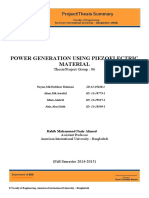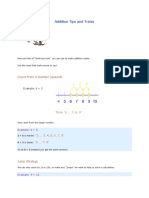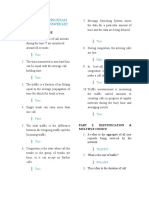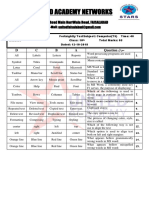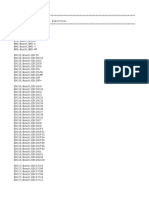0% found this document useful (0 votes)
60 views18 pagesL-3 CSS From Basic To Advance
The document provides a comprehensive overview of CSS, including its purpose, methods of application (inline, internal, external), and key concepts such as the box model, flexbox, and text styling. It explains various CSS properties, selectors, pseudo-elements, and the use of CSS variables for better maintainability and theming. Additionally, it covers the cascading nature of CSS, detailing how specificity and source order affect which styles are applied to elements.
Uploaded by
hinoxis781Copyright
© © All Rights Reserved
We take content rights seriously. If you suspect this is your content, claim it here.
Available Formats
Download as DOCX, PDF, TXT or read online on Scribd
0% found this document useful (0 votes)
60 views18 pagesL-3 CSS From Basic To Advance
The document provides a comprehensive overview of CSS, including its purpose, methods of application (inline, internal, external), and key concepts such as the box model, flexbox, and text styling. It explains various CSS properties, selectors, pseudo-elements, and the use of CSS variables for better maintainability and theming. Additionally, it covers the cascading nature of CSS, detailing how specificity and source order affect which styles are applied to elements.
Uploaded by
hinoxis781Copyright
© © All Rights Reserved
We take content rights seriously. If you suspect this is your content, claim it here.
Available Formats
Download as DOCX, PDF, TXT or read online on Scribd
/ 18