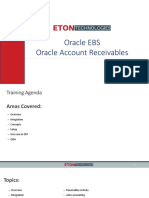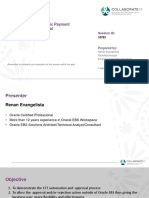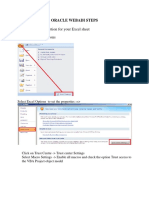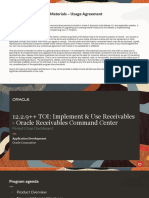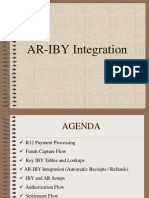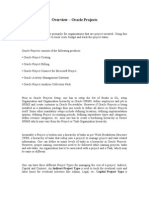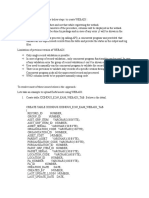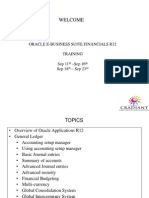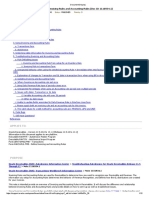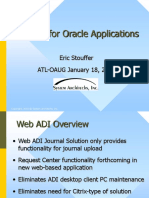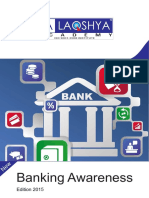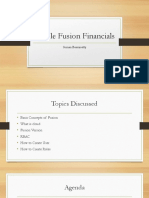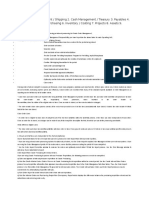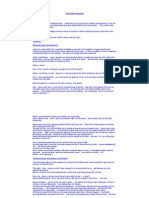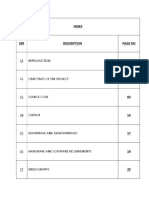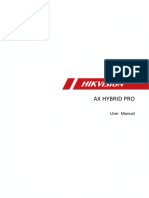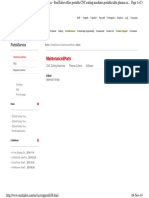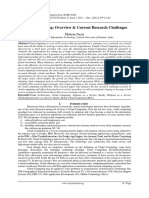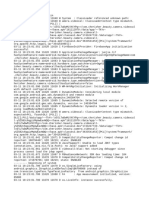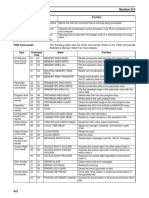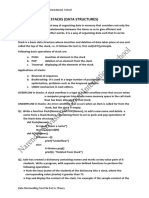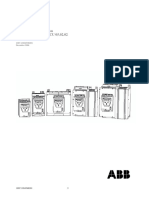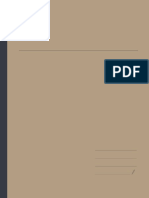Release 12_Using WEB ADI to Upload Oracle Assets
Suzana Ferrari Senior Principle Consultant DARC Corporation sferrari@darc.com Session ID# 8000
� Consulting Services Program Management, Functional, Technical, Architecture
Production Support 24x7 Functional & Database
Organizational Change Management Communications, Documentation, Training
Accelerators for Interfaces and Conversions Mergers & Acquisitions Global Consolidation
�Speakers Qualifications
Certified Expert Consultant, Oracle EBusiness Suite R12 Financials Implementing Oracle Applications for over 10 years (USA, Canada, UK) Project Manager on several successful implementations and upgrades
�Agenda
WEB ADI Overview WEB ADI and MS 2007 WEB ADI: Defining Layout WEB ADI: Creating a Document Legacy Data Create Assets Upload Upload Summary and Reconciliation Q&A
�WEB ADI Overview
Web based integration tool used with Microsoft Excel formatted spreadsheet Data validated against Oracle valid values Multiple integrators that determines product and functionalities provided Assets Wizard functionality is provided by the Assets product
�WEB ADI and MS 2007
Enable macro settings (Metalink Note - 1077728.1) Browser settings to be modified for Excel interface ActiveX Controls and plug-ins Settings If you are running Web ADI version BNE.D or later, you do not need to perform this step If you are running a version of Web ADI prior to version BNE.D, you must change your Internet Explorer security settings to allow a spreadsheet to be created on your desktop In case document fails during upload - in Internet Explorer 7 or 8 enable the 'Allow status bar updates via script' option in the browser
�WEB ADI: Defining Layout
Responsibility Fixed Assets Integrator Oracle Web ADI Integrator: Fixed Assets Additions Select existing layout Update; Duplicate; Create Define Fields Update to meet your company needs and standards
�Defining Layout: Steps
1. 2. 3. 4. 5. 6. 7. 8. 9. 10. 11. 12. 13. Access the Define Layout Page Select Define Layout Select Integrator - Fixed Assets Additions Look for in LOV Find Integrator and Click on Go Select the Layout Define Layout After you select the existing layout to modify, click on Name the new layout and Click Apply Find the new Layout and Update Select the Layout and Define Fields Update to meet your company needs and standards When complete, click on Apply
�Layout: Integrator
�Integrator Layouts
�Naming New Layout
�Layout Default: Required Fields
�Layout Default: Optional Fields
�Layout Default: Optional Fields
�Layout Default: Optional Fields
�WEB ADI: Creating a Document Steps
1. Using Fixed Assets Integrator responsibility, navigate to Additions 2. Select a Corporate Book you want to upload 3. Select Excel version from LOV 4. Select Layout you defined (or use seeded) 5. Review and Click on Create Document 6. Click for Options and select Download File 7. You might receive Security Warning 8. Excel will open 9. Wait until spreadsheet is completed 10. Save the spreadsheet as Excel Macro-Enabled Workbook
�Fixed Assets Integrator responsibility, navigate to Additions
�Select a Corporate Book you want to upload
�Select Excel version from LOV
�Select Layout you defined (or use seeded)
�Review and Click on Create Document
�File Download
�Excel Opens
�Spreadsheet
�Excel Macro-Enabled Workbook
�Legacy Data
1. 2. 3. 4. 5. 6. 7. 8. 9. 10. 11. Gather GL Accounts balances per account combination Reconcile data to GL control accounts Clean up the new saved file Add columns Assign assets to a valid category listed Assign assets to a valid locations listed Assign Asset Key to each Asset To each asset, assign valid depreciation account To each asset, assign valid # of units Upload Data Reconcile Mass Addition Interface Table uploaded assets to the assets on ADI Template
�Create Assets Upload
1. 2. 3. 4. Use Upload from Oracle Excel Menu to upload data Select valid upload parameters Document is uploaded to server You will receive confirmation once upload completed
�Oracle Excel Menu to upload data
�Select valid upload parameters
�Document is uploaded to server
�Upload Confirmation
�Upload Summary and Reconciliation
1. 2. 3. 4. 5. 6. 7. 8. Bring Oracle Assets to Desired Period Define WEB ADI Layouts Reconcile upload files to legacy data / TB balances Create WEB ADI Document for layout Unprotect sheet, insert rows and upload assets data Upload Assets Data to Oracle Run Report - Asset Additions Report Reconcile total upload amounts with data provided
�Upload Summary and Reconciliation
9. 10. 11. 12. 13. 14. 15. Reconcile by Category Run: Create Accounting Assets; Do not Post to GL JE Analysis Reconcile JE to data uploaded Run TB Adjust JE Run Depreciation
�Conclusion
�Q&A
�Please take a moment
If you havent turned in your entry form please hand it in now
�Thank you!
Suzana Ferrari sferrari@darc.com sales@darc.com 877-476-7151