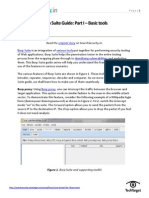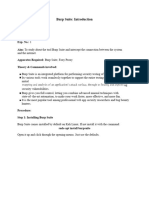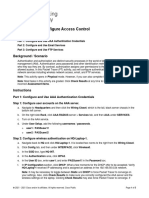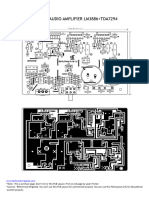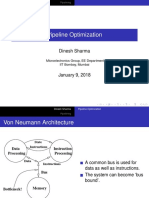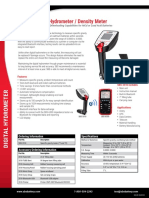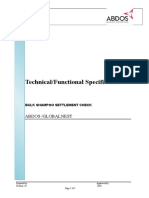0% found this document useful (0 votes)
13 views57 pagesPractical File
The document outlines practical exercises conducted by Kirti Prashant Khollam in the M.Tech IS program, focusing on tool installation and vulnerability assessment using Burp Suite, Nessus, and Wireshark. It details the installation steps, functionalities of each tool, and practical applications such as vulnerability scanning, web application testing, and SQL injection detection. The conclusions emphasize the importance of these tools in identifying and mitigating security vulnerabilities in web applications and networks.
Uploaded by
pivode6961Copyright
© © All Rights Reserved
We take content rights seriously. If you suspect this is your content, claim it here.
Available Formats
Download as DOCX, PDF, TXT or read online on Scribd
0% found this document useful (0 votes)
13 views57 pagesPractical File
The document outlines practical exercises conducted by Kirti Prashant Khollam in the M.Tech IS program, focusing on tool installation and vulnerability assessment using Burp Suite, Nessus, and Wireshark. It details the installation steps, functionalities of each tool, and practical applications such as vulnerability scanning, web application testing, and SQL injection detection. The conclusions emphasize the importance of these tools in identifying and mitigating security vulnerabilities in web applications and networks.
Uploaded by
pivode6961Copyright
© © All Rights Reserved
We take content rights seriously. If you suspect this is your content, claim it here.
Available Formats
Download as DOCX, PDF, TXT or read online on Scribd
/ 57