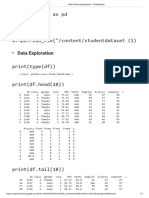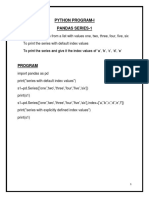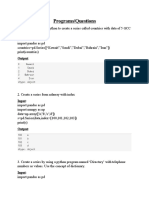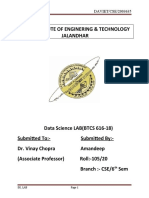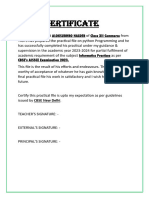0% found this document useful (0 votes)
18 views10 pagesUnit-1 AI ML PYTHON - Jupyter Notebook
Uploaded by
abhimanyu.vCopyright
© © All Rights Reserved
We take content rights seriously. If you suspect this is your content, claim it here.
Available Formats
Download as PDF, TXT or read online on Scribd
0% found this document useful (0 votes)
18 views10 pagesUnit-1 AI ML PYTHON - Jupyter Notebook
Uploaded by
abhimanyu.vCopyright
© © All Rights Reserved
We take content rights seriously. If you suspect this is your content, claim it here.
Available Formats
Download as PDF, TXT or read online on Scribd
/ 10