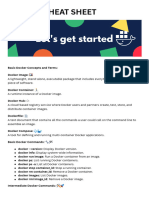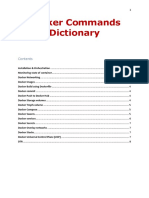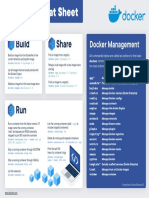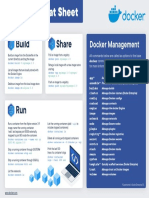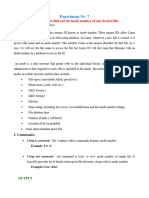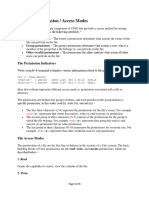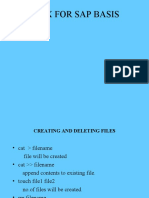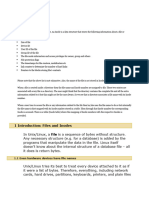0% found this document useful (0 votes)
5 views12 pagesDocker File
good and understanding
Uploaded by
vb7245551Copyright
© © All Rights Reserved
We take content rights seriously. If you suspect this is your content, claim it here.
Available Formats
Download as ODT, PDF, TXT or read online on Scribd
0% found this document useful (0 votes)
5 views12 pagesDocker File
good and understanding
Uploaded by
vb7245551Copyright
© © All Rights Reserved
We take content rights seriously. If you suspect this is your content, claim it here.
Available Formats
Download as ODT, PDF, TXT or read online on Scribd
/ 12