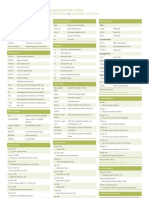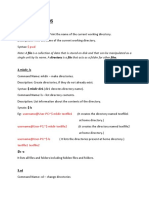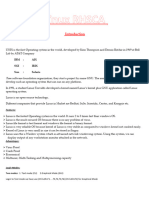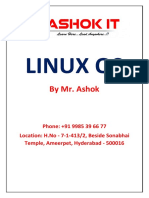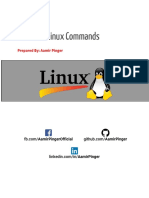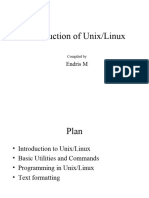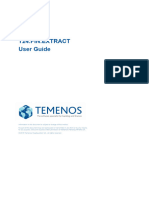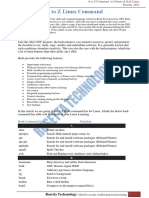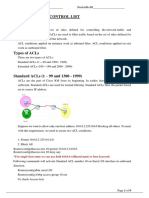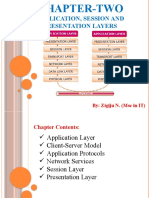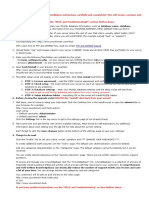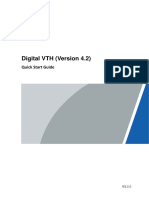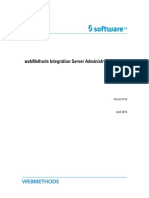0% found this document useful (0 votes)
176 views35 pagesLinux Master Class Course Book
The Linux Master Course provides a comprehensive guide to Linux, covering its introduction, basic commands, system management, file permissions, and shell scripting. It includes practical examples and commands for tasks such as process management, file transfer, and package management. The course also highlights the differences between Linux and other operating systems, popular distributions, and the importance of Linux in various tech careers.
Uploaded by
gsitharthan283Copyright
© © All Rights Reserved
We take content rights seriously. If you suspect this is your content, claim it here.
Available Formats
Download as PDF, TXT or read online on Scribd
0% found this document useful (0 votes)
176 views35 pagesLinux Master Class Course Book
The Linux Master Course provides a comprehensive guide to Linux, covering its introduction, basic commands, system management, file permissions, and shell scripting. It includes practical examples and commands for tasks such as process management, file transfer, and package management. The course also highlights the differences between Linux and other operating systems, popular distributions, and the importance of Linux in various tech careers.
Uploaded by
gsitharthan283Copyright
© © All Rights Reserved
We take content rights seriously. If you suspect this is your content, claim it here.
Available Formats
Download as PDF, TXT or read online on Scribd
/ 35