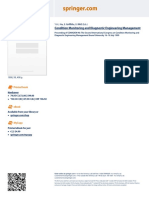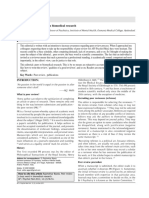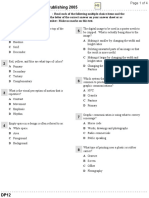0% found this document useful (0 votes)
35 views4 pagesCse Lab Report
Microsoft Word is a widely used word processing application that allows users to create, edit, format, and print documents easily. It offers features such as spell check, formatting tools, and the ability to insert images and tables, making it suitable for both academic and professional use. The document also includes instructions for various tasks within Word, such as applying font styles, creating lists, and adjusting page setup.
Uploaded by
md.abdul.wares001Copyright
© © All Rights Reserved
We take content rights seriously. If you suspect this is your content, claim it here.
Available Formats
Download as DOCX, PDF, TXT or read online on Scribd
0% found this document useful (0 votes)
35 views4 pagesCse Lab Report
Microsoft Word is a widely used word processing application that allows users to create, edit, format, and print documents easily. It offers features such as spell check, formatting tools, and the ability to insert images and tables, making it suitable for both academic and professional use. The document also includes instructions for various tasks within Word, such as applying font styles, creating lists, and adjusting page setup.
Uploaded by
md.abdul.wares001Copyright
© © All Rights Reserved
We take content rights seriously. If you suspect this is your content, claim it here.
Available Formats
Download as DOCX, PDF, TXT or read online on Scribd
/ 4