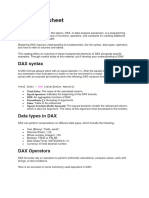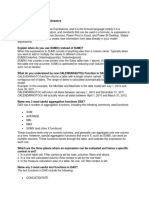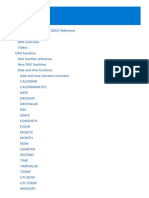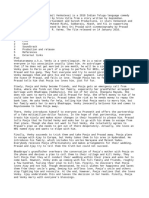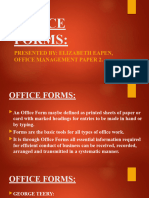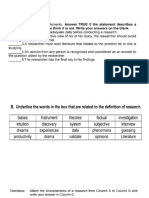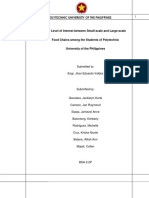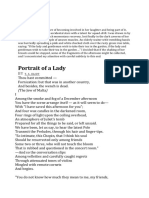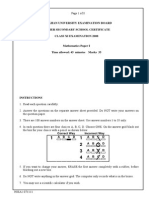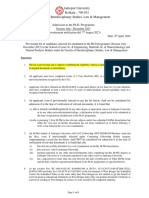Summary: DAX Functions
SESSION OVERVIEW:
By the end of this session, students will be able to:
● Understand why we use DAX
● Understand fundamental concepts, and basic operators in DAX
● Understand various functions and various types of calculations in DAX
● Learn the concept of the calculated date table
KEY TOPICS AND EXAMPLES:
1. Introduction to DAX
DAX stands for Data Analysis Expressions. It is a formula language used in Power BI and Power
Pivot in Excel. DAX comprises a variety of functions, operators, and constants, allowing for the
formulation of expressions to compute and deliver single or multiple values.
a. Why do we use DAX?
i. DAX enables us to derive insights easily from large datasets.
ii. DAX helps us solve real world problems through functionalities like
measures, and calculated columns.
iii. DAX helps us get the most out of our data.
b. Fundamental concepts of DAX
i. Syntax: It is how the formula is written: the grammar and the structure.
Understanding syntax ensures your formulas are written correctly and can be
interpreted by Power BI. For example, to find the sum, you need to write
=SUM().
ii. Functions: They are formulas that use arguments to calculate and find
results. For example, mathematical functions, date/time functions and logical
functions etc.
iii. Context: DAX formulas operate within a specific context. It refers to the
current selection or filter applied to the data when the formula is evaluated.
For example, we may want to calculate the total sales in India, but based on
the ‘Customer Region’ filter, we may just end up calculating total sales in
North India.
There are two types of context in Power BI:
● Row context: This refers to the specific row of data that the formula
is currently working on. When you create a calculated column or
measure, DAX considers the values in each individual row.
For example: A formula calculating profit might reference the
"Sales" and "Cost" columns within the same row to determine the
profit for that specific product or customer.
1
� ● Filter context: This context is established by filters applied to your
data through slicers, drill-downs, or other user interactions within the
report. The formula only considers data that meets the current filter
criteria.
For example: While calculating total sales for a specific product
category, if we filter the report for a particular sales region, the
formula will only consider sales figures for that product category
within the selected region.
c. DAX Operators
Let's delve deeper and explore how DAX operators can manipulate data, compare
values, and unlock hidden insights in your reports. We will see this through an
example of a general ‘sales’ dataset.
i. Scenario: Cracking the Sales Code:
Imagine you're analyzing a massive dataset of your company's sales figures.
You want to identify regions exceeding their sales targets and those lagging
behind. Here's where the DAX operator comes in:
● Comparison Operators: Use operators like ‘>’ (greater than) and
‘<’ (less than) to compare actual sales figures with target values.
Build a calculated column that flags regions exceeding targets
(Actual Sales > Target Sales).
● Logical Operators: Combine these comparisons with && (AND)
and || (OR) to create more complex filters. For example, identify
regions exceeding targets AND with a growth rate higher than 10%
“(Actual Sales > Target Sales) && (Percentage Change in Sales >
10%)”.
Another example would be to segment customers by purchase
frequency - Identify customers who have purchased more than twice
this year: “(Number of Purchases This Year > 2)”.
ii. Unveiling Customer Trends:
Understanding customer behavior is crucial. DAX operators can help you
analyze trends:
● Text Concatenation Operator: Combine text elements with the &
(ampersand) operator. It creates a new column that combines a
customer's first and last name for better readability in reports.
● Arithmetic Operators: They are used to perform basic arithmetic
functions like addition, subtraction, etc. For example, if we want to
add Sales in Jan, Sales in Feb, and Sales in March, we can simply use
the ‘+’ operator to add these 3 columns and create a 4th column for
the Sales in the quarter (Jan - March).
The most common types of operators used in DAX are:
● Arithmetic Operators (+, -, *, /)
● Comparison Operator (=, >, <, >=, <=, <>)
2
� ● Logical Operator (&&, ||, IN)
● Text Concatenation Operator (&)
Analytic Query: It is a DAX query statement that retrieves data from a dataset and produces
a result from a data model. Analytic queries in DAX typically involve functions like
CALCULATE, FILTER, SUMMARIZE, and others to define the logic for data retrieval and
analysis.
2. DAX Calculations
Like Excel formulas, DAX formulas also start with ‘=’ sign. DAX has three kinds of
calculations:
a. Calculated Tables
Calculated tables are derived tables created using the current model data. They
increase the model storage size. The best example of a calculated table is the Date
Table, which is explained later in this session.
b. Calculated Columns
We can create a new column using DAX based on another column. They are used
when we want to calculate a value for every row in the table. They are used to
filter/slice the data. Calculated columns occupy space in the memory and are stored in
the data model
The Custom column option in the Add Column tab in Power Query Editor or the
‘New Column’ option in the Modelling tab in Power BI Desktop.
In the Fields pane, calculated columns are shown with a special icon. The following
example shows a single calculated column in the Customer table called ‘Age’.
For example, in this dataset, we can add a calculated column - ‘Sales Value’, which is
the product of the ‘Price of Item’ and the ‘Quantity Ordered’.
3
�c. Measures
Measures are calculations used to summarize data. Measures are evaluated at query
time, unlike calculated columns, which are calculated at data refresh time. Measures
do not occupy space in the model as their results are not stored in the data model.
Examples of Measures: sum, average, count, min, and max.
In the Fields pane, measures are shown with the calculator icon. The following
example shows three measures in the Sales table: Cost, Profit, and Revenue.
To create a new measure, click on the ‘Sales’ table → go to the ‘Table tools’ tab in
the ribbon → select Quick measure/new measure and start typing the formula.
Alternatively, right click on the table in the field list of Report View and click on New
Measure option.
Quick Measure: They are defined using pre-defined formulas in the system.
New Measure: They are defined by the user.
4
� Commonly asked question: What is the difference between measure and calculated
column?
Answer : The main difference is that measures are aggregations of the data that
change with context - as filters/slicers/’row selection’/’column selection’ are
applied, the value of the measure changes. They are usually used where we want to
display calculations reflecting user selections.
Calculated columns on the other hand are computed during a data refresh and do not
depend on user selections. They are static and the values do not change with
context.
3. DAX Logical Functions
a. OR
The OR function returns TRUE if at least one argument evaluates to TRUE;
otherwise, it returns FALSE.
Syntax: OR(<logical1>, <logical2>, ...)
b. AND
The AND function returns TRUE if both arguments evaluate to TRUE; otherwise, it
returns FALSE.
Syntax: AND(<logical1>, <logical2>, ...)
c. NOT
The NOT function returns TRUE if the argument evaluates to FALSE, and FALSE if
the argument evaluates to TRUE.
Syntax: NOT(<logical>)
d. IF
The IF function evaluates a condition and returns one value if the condition is true
and another value if the condition is false.
Syntax: IF(<logical_test>, <value_if_true>, <value_if_false>)
Example 1: In our dataset, if we want to classify customers into High and Low Sales
Value categories, we can use the following conditions: Price of Item is > 500 and
Quantity Ordered >= 20.
IF('Sales Data'[Price of Item] > 500 && 'Sales Data'[Quantity Ordered] >= 20,
“High Sales Value”, “Low Sales Value”)
Example 2: From our dataset, for an advertisement campaign we do not want to
target people who are either below 20 years of age or whose region is East or West,
then we can use the conditions below.
IF('Sales Data'[Customer Age] < 20 || 'Sales Data'[Customer Region] IN
{"East","West"}, "Not in Target Segment", "In Target Segment")
5
� Nested IF:
It is used when we have multiple conditions and we want to evaluate them
sequentially, we use nested IF. We can return different results based on multiple
criteria using Nested IFs.
IF(<condition1>, <value_if_true1>,
IF(<condition2>, <value_if_true2>,
IF(<condition3>, <value_if_true3>,
<value_if_false>
)
)
)
e. IFERROR
The IFERROR function returns the result of the expression if it does not generate an
error; otherwise, it returns the specified value.
Syntax: IFERROR(<expression>, <value_if_error>)
f. ISEMPTY
The ISEMPTY function returns TRUE if the expression evaluates to an empty value
(NULL); otherwise, it returns FALSE.
Syntax: ISEMPTY(<expression>)
g. ISBLANK
The ISBLANK function returns TRUE if the expression evaluates to BLANK;
otherwise, it returns FALSE.
Syntax: ISBLANK(<expression>)
h. SWITCH
The SWITCH function evaluates an expression against a list of values and returns a
result corresponding to the first matching value. If no match is found, it returns the
else_result. It is like the Nested IF statement.
Syntax: SWITCH(<expression>, <value1>, <result1>, <value2>, <result2>, ...,
<else_result>)
For example: In our dataset, we can use the Sales Value column and define three
categories of sales: High, Medium and Low.
If Sales Value <= 3000, the category will be “Low Sales”
If Sales Value > 3000 and Sales Value <= 5000, the category will be “Medium Sales”
If Sales Value > 5000, the category will be “High Sales”.
For defining this, we can use the SWITCH function as shown below.
6
�This is the Table view. If we want to see the actual values in this measure, we will have to see that in
the report view, as shown below.
Column
In the table shown above, the calculated column Sales value is shown along with the measure: Sales
Category. This measure is created using the SWITCH statement.
4. DAX Aggregate Functions
Note: For practicing DAX in this session, we will be using this dataset.
a. MIN
It returns the minimum value (numerical) in a column.
Syntax: =MIN ([Column])
For Example: In our dataset, if we want to create a new column which stores the
minimum price if "Price of Item is less than 200", minimum quantity if "Price of
Item is between 200 and 400" and minimum total sales if "Price of Item is more than
400", we can use Nested IF:
7
� IF('Sales Data'[Price of Item] < 200,
MIN('Sales Data'[Price of Item]),
IF('Sales Data'[Price of Item] < 400,
MIN('Sales Data'[Quantity Ordered]),
MIN('Sales Data'[Total Sales])
)
)
b. MAX
It returns the maximum value (numerical) in a column.
Syntax: =MAX ([Column])
c. SUM
It returns the sum of all the numbers in the column’
Syntax: =SUM ([Column])
d. SUMX
It is an iterative function which returns the sum of an expression evaluated for each
row in a table. It iterates on each row, performs the expression and does the sum on
the result of the previous iteration.
Syntax: =SUMX(Table, Expression)
For example: In the sales dataset, we want the total sum of sales. We can use a
measure for this, using the SUMX aggregation. This formula can be used:
Total_Sales = SUMX('Sales Data','Sales Data'[Price of Item]*'Sales Data'[Quantity
Ordered])
Note: If you want to calculate running total within the current month, then the
TOTALMTD function is more useful than the SUMX function.
8
� e. AVERAGE
It returns the average of the values in a column
Syntax: =AVERAGE ([Column])
For Example: From our Dataset, we can demonstrate this function using a scenario.
For example, To increase sales, our company has adopted a new policy that reduces
the price of expensive items. The policy says that all items with price above 1000 will
now take the average price and all items with price below 1000 will take the actual
current price. In that case, we can use this formula in DAX using IF and AVERAGE
statements.
Syntax: IF('Sales Data'[Price of Item]>1000, AVERAGE('Sales Data'[Price of
Item]), 'Sales Data'[Price of Item])
f. AVERAGEX
It is an iterative function which returns the average of an expression evaluated for
each row in a table. It iterates on each row, performs the expression, takes the
resulting set of values and calculates the arithmetic mean of those values.
Syntax: =AVERAGEX(Table, Expression)
For example, if we want to find the Average of the sale for each customer ID, we can
AVERAGEX to first calculate the Sale in each row and find the average of each of
those sales values. This formula can be used: Average_Sales = AVERAGEX('Sales
Data', 'Sales Data'[Price of Item]*'Sales Data'[Quantity Ordered])
5. DAX Count Functions
a. DISTINCTCOUNT
9
� It returns the distinct count of values in a column. If we have multiple instances of the
same value it counts it only once.
Syntax: =DISTINCTCOUNT([Column])
b. COUNT
It returns the count of numerical values in a column. If we have multiple instances of
the same value it counts each of them separately.
Syntax: =COUNT([Column])
Note: COUNTX allows us to perform the count with a filter context.
c. COUNTA
It counts the number of records in the column that are not blank. It is different from
COUNT in that it counts the non-numerical values also.
Syntax: =COUNTA([Column])
d. COUNTROWS
It counts the number of rows in a table.
Syntax: =COUNTROWS([Column])
e. COUNTBLANK
It counts the number of blank cells in a column.
Syntax: =COUNTBLANK([Column])
6. DAX Mathematical Functions
a. ABS
It finds the absolute value of the specified number.
Syntax: ABS(<number>)
b. SQRT
It finds the Square Root of the specified number.
Syntax: SQRT(<number>)
c. POWER
It raises the number to the specified power.
Syntax: POWER(<number>, <power>)
d. RAND
It returns a random number between 0 and 1.
Syntax: RAND()
e. EXP
It returns the exponential value of a number (e^x).
Syntax: EXP(<number>)
10
� f. LOG
It returns the logarithm with the base of the specified number.
Syntax: LOG(<number>,<base>)
7. DAX Date Table
CALENDAR Function in DAX
It creates a calendar table containing a contiguous range of dates between the start
and end dates.
Syntax: CALENDAR(<start_date>, <end_date>)
Date Table
This calculated table is called a Date Table and is very useful in Power BI.
Let’s say we have an Order Date (date on which item was ordered) and a Delivery
Date (date on which item was delivered) in our dataset. We want to add a filter/slicer
for dates in our Power BI report.
If we are filtering data on the Order date, it will not be consistent with the Delivery
Date. For example if we want just orders placed and delivered in the first week of
March, we will have to use two separate filters since the date ranges are different for
both the date columns. The best way to tackle such a scenario is to use a central date
table and to use relationships (refer: Data Modelling concept taught in previous
class). Filtering would become easier in this manner.
This can be seen in the image below:
11
� On the ribbon there is an option to “Mark as date table”. On selecting this option, it shows a
dialog box to select the column that we want to use for date in that table.
On selecting the date column, click OK.
You can define a hierarchy in the Date table: year, quarter, month, day etc. this makes filtering
very easy. To create a hierarchy, go to the Model view, right-click the Date column in the data
table and select ‘Create hierarchy’ option.
8. DAX Text Functions
a. CONCATENATE
It combines multiple text strings into a single text string.
Syntax: CONCATENATE(<text1>, <text2>, ...)
12
�b. LEFT
It returns the leftmost characters from a text string, up to the specified number of
characters.
Syntax: LEFT(<text>, <num_chars>)
c. RIGHT
It returns the rightmost characters from a text string, up to the specified number of
characters.
Syntax: RIGHT(<text>, <num_chars>)
d. MID
It returns a substring from a specified text string. The substring starts from the
specified position and extends for the specified number of characters.
Syntax: MID(<text>, <start_num>, <num_chars>)
e. LEN
It returns the length of a string in terms of the number of characters in the string.
Syntax: LEN(<text>)
f. TRIM
It removes leading and trailing spaces from a text string.
Syntax: TRIM(<text>)
g. UPPER
It converts all characters in a text string to uppercase.
Syntax: UPPER(<text>)
h. LOWER
It converts all characters in a text string to lowercase.
Syntax: LOWER(<text>)
i. REPLACE
It replaces part of a text string with another text string, based on the specified starting
position and length.
Syntax: REPLACE(<text>, <start>, <num_chars>, <new_text>)
j. TEXT
It converts a value to text using the specified format.
Syntax: TEXT(<value>,<text_format>)
13