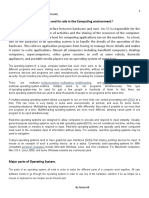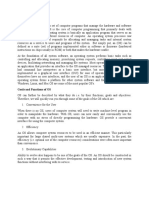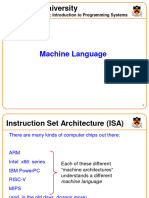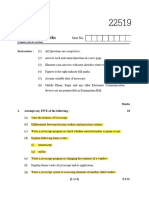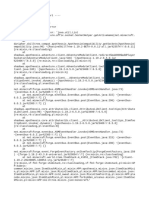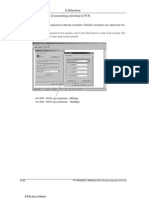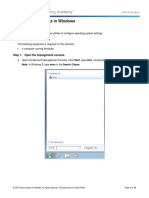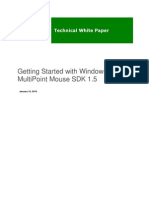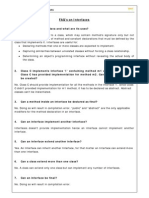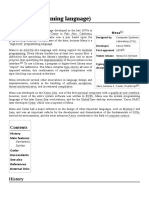Operating System
Uploaded by
israrudin0123456Operating System
Uploaded by
israrudin0123456Muhammad Liaqat THE DREAM’S ACADEMY 1
OPERATING SYSTEM
Q no 1) What is an operating system and its role in the computing environment?
An operating system (OS) is a set of programs that manage computer hardware resource and provide
common services for application software. The operating system is the most important type of system.
A user cannot run an application programs on the computer without an operating system,unless the
application programs is self booting.
Role of Operating system
Operating system is design to provide uniform abstraction across multiple application .Fair
sharing of resource.
General purpose OS like Solaris in wizard .cse .nd.edu mail, web, samba server, telnet, emacs…
Memory fs, afs ufs, ..Fiber channel devices, floppy disks..
What about Application/services such as video games, data base server, mail servers, OS get in
the way of these application in the name of fairness (MSDOS is the ideal OS)
Create multiple virtual machines that each user can control all to themselves IMB 360/370..
Monolithic kernel : Linux one kernel provides all services.
New paradigms are harder to Implement
May not be optimal for any one application
Microkernel : Match
Microkernel provides minimal services
Application service provide OS functionality
Nanokernel : OS is implemented as application level libraries
Shared memory multiprocessor The Multicast hardware architecture supports multiple CPUs
sharing the same physical memory. All processor are equivalent.
Multi-language Support in addition to PL/I , Multics supports BCPL, BASIC, APL, FORTRAN, LISp,
C, COBOL, ALGOL 68 and Pascal. Routines in these languages can call each other.
Relational database Multics provided the first commercial relational database product, the
Multics Relational Data Store (MRDS), in 1978.
Security
Multics was designed to be secure from the beginning. In the 1980s, the system was awarded the B2
security rating by the US government NCSC, the first (and for years only) system to get a B2 rating.
PREPARED BY SHAHZAD RASHEED
Muhammad Liaqat THE DREAM’S ACADEMY 2
MAJOR PARTS OF OPERATING SYSTEM
The parts of an operating system all exist in order to make the different parts of a
computer work together. All user software needs to go through the operating system in
order to use any of the hardware, whether it be as simple as a mouse or keyboard or as
complex as an Internet part.
1 Kernel
This has the task of loading the application into memory. making sure they do not interfere with one
another and allowing them to share use of the cpu efficiently. the kennel also handles file storage to and
from secondary storage devices such as hard disk and optical drives
.in other words the kernel handles
loading/unloading application from memory
scheduling tasks to run on the cpu
memory management
file management
data security
the single user, single application operating system does not have to deal with networking. unlike
the
server base operating system, and on other hand , a device such as a mobile phone will have to
have an extremely efficient memory management kernel as its memory is a very
limited resource. so the kernel of each type of operating system will have been designed with
different duties in mind.
Device Drivers:
every piece of hardware that makes up the computer or connected to it. will have a device
driver that allows the operating system to control and communicate with it. There could be
hundreds of devices drivers pre-installed with the operating system, and the right one for that
particular computer set-up is loaded on boot-up. the exact detail of which device driver is needed
by the operating system is kept in a file- in window the file is called is called ''registry' and in
Linux the details will be stored as a number of 'configuration files'. makers of printers, graphic
tablets, scanner, digital cameras and so on, will normally provide device drivers for each make of
operating system. a device driver for window xp is different from the device driver of Linux this
is why if u remove an operating system such as vista from a hard disk and install Linux instead, u
will need to make sure u have all the correct drivers available for each piece of hardware.
User interface or (Graphic User Interface):
this part of operating system that user will see on screen (via the device driver) and reacting to your
key presses and other inputs. The user interface could be the basic command line
interface, as u might find on a server, or it might be a full blown Graphical User Interface
PREPARED BY SHAHZAD RASHEED
Muhammad Liaqat THE DREAM’S ACADEMY 3
(GUI) such as perhaps gnome on lunix, window vista, or xp. Graphical user interfaces,
such as Microsoft Windows and the one used by the Apple Macintosh, feature the
following basic components:
Pointer:
A symbol that appears on the display screen and that you move to select objects and
commands. Usually, the pointer appears as a small angled arrow. Text processing
applications, however, use an I-beam pointer that is shaped like a capital I. The
pointer is controlled by a pointing device such as a mouse, trackball, joysticks,
touchpad’s, and light pens.
Icons:
Small pictures that represent commands, files, or windows. By moving the pointer to the icon and
pressing a mouse button, you can execute a command or convert the icon into a window. You can also
move the icons around the display screen as if they were real objects on your desk.
Desktop:
The area on the display screen where icons are grouped is often referred to as the desktop because the
icons are intended to represent real objects on a real desktop.
Windows:
You can divide the screen into different areas. In each window, you can run a different
program or display a different information You can move windows around the display screen, and
change their shape and size at will. Menus: Most graphical user interfaces let you execute commands
by selecting a choice from a menu. Folders: Graphical representation of a directory.
Modes:
Modern CPUs support multiple modes of operation. CPUs with this
capability use at least two modes: protected mode and supervisor mode. The supervisor
mode is used by the operating system's kernel for low level tasks that need unrestricted
access to hardware, such as controlling how memory is written and erased, and
communication with devices like graphics cards. Protected mode, in contrast, is used for
almost everything else. Applications operate within protected mode, and can only use
hardware by communicating with the kernel, which controls everything in supervisor
mode. CPUs might have other modes similar to protected mode as well, such as the
virtual modes in order to emulate older processor types, such as 16-bit processors on a 32-
bit one, or 32-bit processors on a 64-bit one
PREPARED BY SHAHZAD RASHEED
Muhammad Liaqat THE DREAM’S ACADEMY 4
Program execution
The operating system provides an interface between an application program and the computer hardware,
so that an application program can interact with the hardware only by obeying rules and procedures
programmed into the operating system. The operating system is also a set of services which simplify
development and execution of application programs. Executing an application program involves the
creation of a process by the operating system kernel which assigns memory space and other resources,
establishes a priority for the process in multi-tasking systems, loads program binary code into memory,
and initiates execution of the application program which then interacts with the user and with hardware
devices
Interrupts
Interrupts are central to operating systems, as they provide an
efficient way for the operating system to interact with and react to its environment. The
alternative — having the operating system "watch" the various sources of input for
events (polling) that require action — can be found in older systems with very
small stacks (50 or 60 bytes) but are unusual in modern systems with large stacks.
Interrupt-based programming is directly supported by most modern CPUs. Interrupts
provide a computer with a way of automatically saving local register contexts, and
running specific code in response to events. Even very basic computers support
hardware interrupts, and allow the programmer to specify code which may be run when
that event takes place.
When an interrupt is received, the computer's hardware automatically suspends
whatever program is currently running, saves its status, and runs computer code
previously associated with the interrupt; this is analogous to placing a bookmark in a
book in response to a phone call. In modern operating systems, interrupts are handled
by the operating system's kernel. Interrupts may come from either the computer's
hardware or from the running program.
Security
A computer being secure depends on a number of technologies working
properly. A modern operating system provides access to a number of resources, which
are available to software running on the system, and to external devices like networks
via the kernel.
The operating system must be capable of distinguishing between requests which
should be allowed to be processed, and others which should not be processed. While
some systems may simply distinguish between "privileged" and "non-privileged",
systems commonly have a form of requester identity, such as a user name. To establish
identity there may be a process of authentication. Often a username must be quoted,
and each username may have a password
PREPARED BY SHAHZAD RASHEED
Muhammad Liaqat THE DREAM’S ACADEMY 5
CLASSIFICATION OF OPERATING SYSTEM
CLASSIFICATION OF OPERATING SYSTEMS
Operating systems can be classified into different types based on their interface, user
friendliness, and functionality. Different types of operating systems are:
1. Character user interface (CUI)-based operating systems
2. Graphical user interface (GUI)-based operating systems
3. Single-user operating systems
4. Multi-user operating systems
5. Single-tasking operating systems
6. Multitasking operating systems
7. Real-time operating systems
1. Character User Interface (CUI)-Based Operating Systems:
MS-DOS and UNIX (not newer Linux)
Such an interface is also called a Command-Line Interface (CLI).
2. Graphical User Interface (GUI)-Based Operating Systems
GUI-based operating systems are easy to use because the user can click menus and icons
rather than type cryptic commands. Users can use a device called a mouse to select an
application, after which the operating system will load and run it. In comparison to a CUI-
based operating system, a GUI based operating system is slower and needs more hard disk
space but is more user friendly.
3. Single-User Operating Systems
Operating systems performed on personal computers are examples of single-user operating
systems. MS-DOS, Win95, and Win98 are examples of single-user operating systems. Also
WinME and Win3.x WinXP, WinNT4 Workstation
4. Multi-User Operating Systems
A multi-user operating system allows multiple users to work simultaneously on the operating
system. Linux, UNIX, and Windows NT4 Server are examples of multi-user operating
systems. Also Win2000 Server, Win2003 Server
5. Single-Tasking Operating Systems
PREPARED BY SHAHZAD RASHEED
Muhammad Liaqat THE DREAM’S ACADEMY 6
A single-tasking operating system can support only a single task at any time. In such single
tasking environments, the task execution is sequential. An example of a single-tasking
operating system is MS-DOS.
6. Multitasking Operating Systems
A multitasking operating system also multitasks by executing more than one task at a time. In
such systems, the processor divides its time to execute multiple tasks. This division of time is
termed time-sharing. An example of a multitasking system is Windows 95. It can handle
simultaneous execution of multiple tasks by sharing its resources such as memory and
microprocessors
7. Real-Time Operating Systems
Real-time Operating Systems (RTOSs) are operating systems that need to respond to inputs
within a defined time period and have a predictable behavior. RTOSs have less user-interface
capability. RTOSs are a part of video games, CD players, washing machines, and reservation
systems. Lynx OS is a real-time operating system.
PREPARED BY SHAHZAD RASHEED
Muhammad Liaqat THE DREAM’S ACADEMY 7
DESKTOP VS SERVER BASE OPERATING SYSTEM
Q )What are the differences between a server-based operating system and a PC-based operating system?
In some cases, the differences between a server-based and PC-based operating system can come
down to what features are installed or omitted, where in other instances, the differences can be
significant. For example, for a Windows-based platform, the desktop versions (Vista and XP),
and the server-based versions share some common core technologies. However, the desktop
versions have different features, and their services are turned on or off. Likewise, the server
versions will have additional features turned on or enabled. Even across the server versions there
are differences. For example, a Windows Storage Server-based storage system essentially runs
Windows Server with specific storage-centric features turned on and optimized for functioning
as a storage system instead of as a traditional Windows server.
Besides Microsoft versions of operating systems, Apple has its versions as well. The Mac
desktop or notebook, the iPod and iPhone versions of operating systems have linkages to server-
based operating systems, but they have different features turned on or disabled.
Linux and Unix are other versions of operating systems, and the list goes on. In some cases, the
same basic or core technology can be used with differences between a desktop and server
version, based on what servers are turned on or disabled. A PC or desktop will have more user
interaction and interface tools enabled, whereas a server will have tools for hosting applications
and users turned on.
PREPARED BY SHAHZAD RASHEED
Muhammad Liaqat THE DREAM’S ACADEMY 8
WINDOWS 7 SYSTEM REQUIREMENTS
If you want to run Windows 7 on your PC, here's what it takes:
1 gigahertz (GHz) or faster 32-bit (x86) or 64-bit (x64) processor
1 gigabyte (GB) RAM (32-bit) or 2 GB RAM (64-bit)
16 GB available hard disk space (32-bit) or 20 GB (64-bit)
DirectX 9 graphics device with WDDM 1.0 or higher driver
Additional requirements to use certain features:
Internet access (fees may apply)
Depending on resolution, video playback may require additional memory and advanced
graphics hardware
Some games and programs might require a graphics card compatible with DirectX 10 or
higher for optimal performance
For some Windows Media Center functionality a TV tuner and additional hardware may
be required
Windows Touch and Tablet PCs require specific hardware
HomeGroup requires a network and PCs running Windows 7
DVD/CD authoring requires a compatible optical drive
BitLocker requires Trusted Platform Module (TPM) 1.2
BitLocker To Go requires a USB flash drive
Windows XP Mode requires an additional 1 GB of RAM and an additional 15 GB of
available hard disk space.
Music and sound require audio output
PREPARED BY SHAHZAD RASHEED
Muhammad Liaqat THE DREAM’S ACADEMY 9
INSTALLING WINDOWS 7
Setting up Computer & BIOS changing (if required)
In order to boot from the DVD you need to set the boot sequence. Look for the boot sequence under
your BIOS setup and make sure that the first boot device is set to CD-ROM/DVD-ROM.
Instead of our DVD
Boot up and First Installation Steps
Step 1 - Place Windows 7 DVD in your dvd-rom drive and start your PC. Windows 7 will start to boot up
and you will get the following progress bar.
Step 2 - The next screen allows you to setup your language, time and currency format, keyboard or input
method. Choose your required settings and click next to continue.
PREPARED BY SHAHZAD RASHEED
Muhammad Liaqat THE DREAM’S ACADEMY 10
Step 3 - The next screen allows you to install or repair Windows 7. Since we are doing a clean install we
will click on "install now".
Step 4 - Read the license terms and tick I accept license terms. Then click next to continue.
PREPARED BY SHAHZAD RASHEED
Muhammad Liaqat THE DREAM’S ACADEMY 11
Step 5 - You will now be presented with two options. Upgrade or Custom (Advanced). Since we are
doing a clean install we will select Custom (Advanced).
Step 6 - Choose where you would like to install Windows 7. If you have one hard drive you will get a
similar option to the image below. You can click next to continue. If you have more that one drive or
partition then you need to select the appropriate drive and click next. If you need to format or partition
a drive then click Drive options (advance) before clicking next.
PREPARED BY SHAHZAD RASHEED
Muhammad Liaqat THE DREAM’S ACADEMY 12
Step 7 - Windows 7 starts the installation process and starts copying all the necessary files to your hard
drive as shown on the image below.
Step 8 - It will go through various stages of the setup and will reboot your system few times.
Step 9 - When your PC reboots it attempts to boot from DVD as its the first boot device. Do not press
any key during the boot prompt so Windows 7 will continue with the installation by booting from the
hard drive.
PREPARED BY SHAHZAD RASHEED
Muhammad Liaqat THE DREAM’S ACADEMY 13
Step 10 - After the reboot your computer will be prepared for first use.
Step 11 - At this stage you need to choose a user name and computer name. Click next to continue. The
user account you create here is the Administrator account which is the main account for your Windows
7 that has all the privileges.
PREPARED BY SHAHZAD RASHEED
Muhammad Liaqat THE DREAM’S ACADEMY 14
Step 12 - Choose your password and password hint just incase you forget your password and need to jog
your memory.
Step 13 - Help protect your computer and improve Windows automatically. Choose Use recommended
settings.
PREPARED BY SHAHZAD RASHEED
Muhammad Liaqat THE DREAM’S ACADEMY 15
Step 14 - Review your time and date settings. Select your time zone, correct the date and time and click
next to continue.
Step 15 - Select your computer's current location. If you are a home user then choose Home network
otherwise select the appropriate option.
PREPARED BY SHAHZAD RASHEED
Muhammad Liaqat THE DREAM’S ACADEMY 16
Step 17 - Windows will now finalize the settings for your computer and restart.
Step 18 - After the final restart Windows 7 will start to boot up.
PREPARED BY SHAHZAD RASHEED
Muhammad Liaqat THE DREAM’S ACADEMY 17
Step 19 - Finally you have the logon screen. Just type your password and press enter or click on the
arrow to logon to Windows 7 for the first time.
Step 20 - After you have logged on to Windows 7 for the first time, you will see similar desktop to the
image below. At this point you can start using your computer. However it may not be fully configured.
You need to make sure that all the hardware is detected correctly and the necessary device drivers are
installed. This can be done from the device manager.
PREPARED BY SHAHZAD RASHEED
Muhammad Liaqat THE DREAM’S ACADEMY 18
PREPARED BY SHAHZAD RASHEED
Muhammad Liaqat THE DREAM’S ACADEMY 19
CONFIGURE DISKS, PARTITIONS, VOLUMES, AND DEVICE DRIVERS
PREPARED BY SHAHZAD RASHEED
Muhammad Liaqat THE DREAM’S ACADEMY 20
CONFIGURE FILE ACCESS AND PRINTERS ON A WINDOWS 7 CLIENT COMPUTER
PREPARED BY SHAHZAD RASHEED
Muhammad Liaqat THE DREAM’S ACADEMY 21
PREPARED BY SHAHZAD RASHEED
Muhammad Liaqat THE DREAM’S ACADEMY 22
PREPARED BY SHAHZAD RASHEED
Muhammad Liaqat THE DREAM’S ACADEMY 23
PREPARED BY SHAHZAD RASHEED
Muhammad Liaqat THE DREAM’S ACADEMY 24
HOW TO INSTALL WINDOWS SERVER 2008 STEP BY STEP
Installing Windows Server 2008 is pretty straightforward and is very much like installing Windows Vista,
but I thought I'd list the necessary steps here for additional information. For those of you who have
never installed Vista before, the entire installation process is different than it used to be in previous
Microsoft operating systems, and notably much easier to perform.
To use Windows Server 2008 you need to meet the following hardware requirements:
Component Requirement
Processor • Minimum: 1GHz (x86 processor) or 1.4GHz (x64 processor) • Recommended:
2GHz or faster Note: An Intel Itanium 2 processor is required for Windows
Server 2008 for Itanium-based Systems
Memory • Minimum: 512MB RAM • Recommended: 2GB RAM or greater • Maximum
(32-bit systems): 4GB (Standard) or 64GB (Enterprise and Datacenter) •
Maximum (64-bit systems): 32GB (Standard) or 2TB (Enterprise, Datacenter and
Itanium-based Systems)
Available Disk • Minimum: 10GB • Recommended: 40GB or greater Note: Computers with
Space more than 16GB of RAM will require more disk space for paging, hibernation,
and dump files
Drive DVD-ROM drive
Display and • Super VGA (800 x 600) or higher-resolution monitor • Keyboard • Microsoft
Peripherals Mouse or compatible pointing device
Upgrade notes:
I will not discuss the upgrade process in this article, but for your general knowledge, the upgrade
paths available for Windows Server 2008 shown in the table below:
If you are currently running: You can upgrade to:
Windows Server 2003 Standard Edition (R2, Full Installation of Windows Server 2008
Service Pack 1 or Service Pack 2) Standard Edition
Full Installation of Windows Server 2008
Enterprise Edition
Windows Server 2003 Enterprise Edition Full Installation of Windows Server 2008
(R2, Service Pack 1 or Service Pack 2) Enterprise Edition
Windows Server 2003 Datacenter Edition Full Installation of Windows Server 2008
(R2, Service Pack 1 or Service Pack 2) Datacenter Edition
Follow this procedure to install Windows Server 2008:
1 .Insert the appropriate Windows Server 2008 installation media into your DVD drive.
2 . Reboot the computer.
PREPARED BY SHAHZAD RASHEED
Muhammad Liaqat THE DREAM’S ACADEMY 25
3 .When prompted for an installation language and other regional options, make your selection and
press Next.
4. Next, press Install Now to begin the installation process.
PREPARED BY SHAHZAD RASHEED
Muhammad Liaqat THE DREAM’S ACADEMY 26
5. Product activation is now also identical with that found in Windows Vista. Enter your Product ID in
the next window, and if you want to automatically activate Windows the moment the installation
finishes, click Next.
If you do not have the Product ID available right now, you can leave the box empty, and click Next. You
will need to provide the Product ID later, after the server installation is over. Press No.
PREPARED BY SHAHZAD RASHEED
Muhammad Liaqat THE DREAM’S ACADEMY 27
6. Because you did not provide the correct ID, the installation process cannot determine what kind of
Windows Server 2008 license you own, and therefore you will be prompted to select your correct
version in the next screen, assuming you are telling the truth and will provide the correct ID to prove
your selection later on.
8. If you did provide the right Product ID, select the Full version of the right Windows version
you're prompted, and click Next.
PREPARED BY SHAHZAD RASHEED
Muhammad Liaqat THE DREAM’S ACADEMY 28
9. Read and accept the license terms by clicking to select the checkbox and pressing Next.
10. In the "Which type of installation do you want?" window, click the only available option –
Custom (Advanced).
PREPARED BY SHAHZAD RASHEED
Muhammad Liaqat THE DREAM’S ACADEMY 29
11. In the "Where do you want to install Windows?", if you're installing the server on a regular IDE
hard disk, click to select the first disk, usually Disk 0, and click Next.
12. The installation now begins, and you can go and have lunch. Copying the setup files from the
DVD to the hard drive only takes about one minute. However, extracting and uncompressing the
files takes a good deal longer. After 20 minutes, the operating system is installed. The exact time
it takes to install server core depends upon your hardware specifications. Faster disks will
perform much faster installs… Windows Server 2008 takes up approximately 10 GB of hard drive
space.
PREPARED BY SHAHZAD RASHEED
Muhammad Liaqat THE DREAM’S ACADEMY 30
The installation process will reboot your computer,
13. Then the server reboots you'll be prompted with the new Windows Server 2008 type of login
screen. Press CTRL+ALT+DEL to log in.
14. Click on Other User.
PREPARED BY SHAHZAD RASHEED
Muhammad Liaqat THE DREAM’S ACADEMY 31
15. The default Administrator is blank, so just type Administrator and press Enter.
16. You will be prompted to change the user's password. You have no choice but to press
Ok.
PREPARED BY SHAHZAD RASHEED
Muhammad Liaqat THE DREAM’S ACADEMY 32
In the password changing dialog box, leave the default password blank (duh, read step #15…), and enter
a new, complex, at-least-7-characters-long new password twice. A password like "topsecret" is not valid
(it's not complex), but one like "T0pSecreT!" sure is. Make sure you remember it.
17. Someone thought it would be cool to nag you once more, so now you'll be prompted to accept
the fact that the password had been changed. Press Ok.
PREPARED BY SHAHZAD RASHEED
Muhammad Liaqat THE DREAM’S ACADEMY 33
18. Finally, the desktop appears and that's it, you're logged on and can begin working. You will be
greeted by an assistant for the initial server configuration, and after performing some initial
configuration tasks, you will be able to start working.
PREPARED BY SHAHZAD RASHEED
You might also like
- L-1 Operating System and Graphical User InterfaceNo ratings yetL-1 Operating System and Graphical User Interface23 pages
- Operating Systems Concepts: Computer Systems Have Three Major ComponentsNo ratings yetOperating Systems Concepts: Computer Systems Have Three Major Components5 pages
- Introduction To Operating System 1$2 TopicNo ratings yetIntroduction To Operating System 1$2 Topic56 pages
- Operating System: What Do Operating Systems Do?No ratings yetOperating System: What Do Operating Systems Do?14 pages
- ND SOFTWARE ENGINEERING 4 2 Embedded SystemsNo ratings yetND SOFTWARE ENGINEERING 4 2 Embedded Systems33 pages
- Basic Operating System Concept and Its ServicesNo ratings yetBasic Operating System Concept and Its Services10 pages
- A Probe Into The Profile of Tom Sawyer inNo ratings yetA Probe Into The Profile of Tom Sawyer in5 pages
- Subjugated Woman in Silence The Court IsNo ratings yetSubjugated Woman in Silence The Court Is7 pages
- Guide: SUSE Linux Enterprise Server For SAP Applications 12 SP3No ratings yetGuide: SUSE Linux Enterprise Server For SAP Applications 12 SP3110 pages
- Module 1 - Data Representation, and Data Structures-1No ratings yetModule 1 - Data Representation, and Data Structures-120 pages
- 6.1.5.6 Lab - System Utilities in WindowsNo ratings yet6.1.5.6 Lab - System Utilities in Windows10 pages
- Voice Assistant Using Artificial Intelligence IJERTV11IS050242No ratings yetVoice Assistant Using Artificial Intelligence IJERTV11IS0502423 pages
- Object-Oriented Programming (CS F213) : BITS PilaniNo ratings yetObject-Oriented Programming (CS F213) : BITS Pilani14 pages
- Getting Started With Windows Multi Point Mouse SDK100% (1)Getting Started With Windows Multi Point Mouse SDK15 pages
- Linux Mastery - Mastering The Linux Command Line - UdemyNo ratings yetLinux Mastery - Mastering The Linux Command Line - Udemy10 pages
- ExceptionLog Kingdee - BOS.XPF - App 8.1.410.13No ratings yetExceptionLog Kingdee - BOS.XPF - App 8.1.410.1312 pages
- Problem Solving Through C Programming - Chapter 2: January 2013No ratings yetProblem Solving Through C Programming - Chapter 2: January 201362 pages