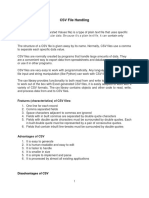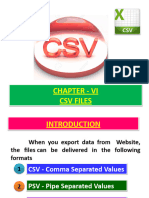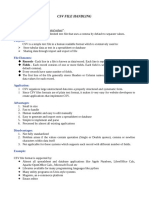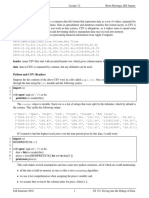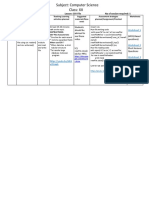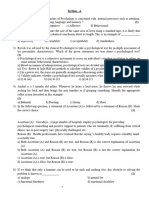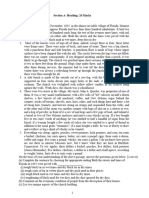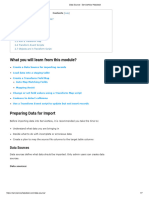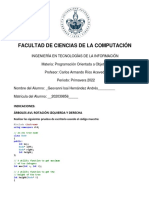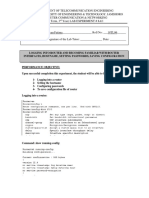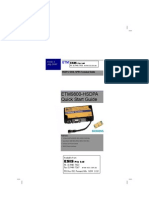CSV File
Uploaded by
Anitha SathiaseelanCSV File
Uploaded by
Anitha Sathiaseelanwww.tntextbooks.
in
CHAPTER 13
Unit IV
PYTHON AND CSV FILES
Learning Objectives
After the completion of this chapter, the student will be able to
• Understand what is CSV?
• Able to import CSV files in python programs.
• Execute and debug python programs.
13.1 Introduction
Python has a vast library of modules that are included with its distribution. One among
the module is the CSV module which gives the Python programmer the ability to parse CSV
(Comma Separated Values) files. A CSV file is a human readable text file where each line
has a number of fields, separated by commas or some other delimiter. You can assume each
line as a row and each field as a column. The CSV module will be able to read and write the vast
majority of CSV files.
13.2 Difference between CSV and XLS file formats
The difference between Comma-Separated Values (CSV) and eXceL Sheets(XLS) file
formats is
Excel CSV
Excel is a binary file that holds information CSV format is a plain text format with a
about all the worksheets in a file, including series of values separated by commas.
both content and formatting
XLS files can only be read by applications CSV can be opened with any text editor
that have been especially written to read their in Windows like notepad, MS Excel,
format, and can only be written in the same OpenOffice, etc.
way.
Excel is a spreadsheet that saves files into its CSV is a format for saving tabular
own proprietary format viz. xls or xlsx information into a delimited text file with
extension .csv
Excel consumes more memory while Importing CSV files can be much faster, and
importing data it also consumes less memory
XII Std Computer Science 232
232
Chapter 13.indd 232 20-02-2019 15:33:05
www.tntextbooks.in
Files saved in excel cannot be opened or edited by text editors.
13.3 Purpose Of CSV File
CSV is a simple file format used to store tabular data, such as a spreadsheet or database.
Since they're plain text, they're easier to import into a spreadsheet or another storage database,
regardless of the specific software you're using.
You can open CSV files in a spreadsheet program like Microsoft Excel or in a text editor
or through a database which make them easier to read.
Note
CSV File cannot store charts or graphs. It stores data but does not contain
formatting, formulas, macros, etc.
A CSV file is also known as a Flat File. Files in the CSV format can be
imported to and exported from programs that store data in tables, such as Microsoft
Excel or OpenOfficeCalc
13.4 Creating a CSV file using Notepad (or any text editor)
A CSV file is a text file, so it can be created and edited using any text editor, But more
frequently a CSV file is created by exporting a spreadsheet or database in the program that
created it.
13.4.1 Creating CSV Normal File
To create a CSV file in Notepad, First open a new file using
File →New or ctrl +N.
Then enter the data you want the file to contain, separating each value with a comma
and each row with a new line.
For example consider the following details
Topic1,Topic2,Topic3
one,two,three
Example1,Example2,Example3
Save this content in a file with the extension .csv . You can then open the same using
Microsoft Excel or any other spreadsheet program. Here we have opened using Microsoft
Excel. It would create a table of data similar to the following:
233 Python and CSV files
Chapter 13.indd 233 20-02-2019 15:33:05
www.tntextbooks.in
Topic1 Topic2 Topic3
one two three
Example1 Example2 Example3
Fig. 13.1 CSV file when opened in MS-Excel
In the above CSV file, you can observe the fields of data were separated by commas. But
what happens if the data itself contains commas in it?
If the fields of data in your CSV file contain commas, you can protect them by enclosing
those data fields in double-quotes (“). The commas that are part of your data will then be kept
separate from the commas which delimit the fields themselves.
13.4.2 Creating CSV File That contains Comma With Data
For example, let’s say that one of our fields contain commas in the description. If our
data looked like the below example:
RollNo Name Address
12101 Nivetha Mylapore, Chennai
12102 Lavanya Adyar, Chennai
12103 Ram Gopalapuram,
Chennai
To retain the commas in “Address” column, you can enclose the fields in quotation
marks. For example:
RollNo, Name, Address
12101, Nivetha, “Mylapore, Chennai”
12102, Lavanya, “Adyar, Chennai”
12103, Ram, “Gopalapuram, Chennai”
XII Std Computer Science 234
234
Chapter 13.indd 234 20-02-2019 15:33:06
www.tntextbooks.in
As you can see, only the fields that contain commas are enclosed in quotes. If you open
this in MS Excel, It looks like as follows
Roll No Name Address
12101 Nivetha Mylapore, Chennai
12102 Lavanya Adyar, Chennai
12102 Ram Gopalapuram, Chennai
Fig 13.2 CSV Field data with comma in Excel
The same goes for newlines which may be part of your field data. Any fields containing
a newline as part of its data need to be enclosed in double-quotes.
For Example
RollNo Name Address
12101 Nivetha Mylapore, Chennai
12102 Lavanya Adyar, Chennai
12103 Ram Gopalapuram, Chennai
It should be written in CSV file as
RollNo, Name, Address
12101, Nivetha, “Mylapore, Chennai”
12102, Lavanya, “Adyar, Chennai”
12103, Ram, “Gopalapuram, Chennai”
The Result will look like this
235 Python and CSV files
Chapter 13.indd 235 20-02-2019 15:33:06
www.tntextbooks.in
Roll No Name Address
Mylapore,
12101 Nivetha Chennai
12102 Lavanya Adyar,
Chennai
12102 Ram Gopalapuram,
Chennai
Fig 13.3 CSV Field Data with newline in Excel
13.4.3 Creating CSV File That contains Double Quotes With Data
If your fields contain double-quotes as part of their data, the internal quotation
marks need to be doubled so that they can be interpreted correctly. For Example, given the
following data:
Roll No Name Favorite Sports Address
12101 Nivetha “Cricket”, “Football” Mylapore Chennai
12102 Lavanya “Basketball”, “Cricket” Adyar Chennai
12103 Ram “Soccer”, “Hockey” Gopala puram Chennai
It should be written in csv file as
RollNo, Name, FavoriteSports, Address
12101, Nivetha,””” Cricket ””,”” Football ”””, Mylapore chennai 12102, Lavanya,””” Basketball
””,”” Cricket ”””, Adyar hennai 12103, Ram,””” Soccer””,”” Hockey”””, Gopalapuram
chennai
The output will be
XII Std Computer Science 236
236
Chapter 13.indd 236 20-02-2019 15:33:06
www.tntextbooks.in
Roll No Name Favorite Sports Address
12101 Nivetha "Cricket", "Football" Mylapore, Chennai
12102 Lavanya "Basketball", "Cricket" Adyar, Chennai
12103 Ram "Soccer", "Hockey" Gopalapuram, Chennai
Fig 13.4 CSV Field Data with Double quotes in Excel
13.4.4 Rules to be followed to format data in a CSV file
1. Each record (row of data) is to be located on a separate line, delimited by a line break by
pressing enter key. For example:
xxx,yyy
denotes enter Key to be pressed
2. The last record in the file may or may not have an ending line break. For example:
ppp, qqq
yyy, xxx
3. There may be an optional header line appearing as the first line of the file with the same
format as normal record lines. The header will contain names corresponding to the fields
in the file and should contain the same number of fields as the records in the rest of the
file. For example: field_name1,field_name2,field_name3
aaa,bbb,ccc
zzz,yyy,xxx CRLF( Carriage Return and Line Feed)
237 Python and CSV files
Chapter 13.indd 237 20-02-2019 15:33:06
www.tntextbooks.in
4. Within the header and each record, there may be one or more fields, separated by commas.
Spaces are considered part of a field and should not be ignored. The last field in the record
must not be followed by a comma. For example: Red , Blue
5. Each field may or may not be enclosed in double quotes. If fields are not enclosed with
double quotes, then double quotes may not appear inside the fields. For example:
"Red","Blue","Green" #Field data with doule quotes
Black,White,Yellow #Field data without doule quotes
6. Fields containing line breaks (CRLF), double quotes, and commas should be enclosed in
double-quotes. For example:
Red, “,”, Blue CRLF # comma itself is a field value.so it is enclosed with double quotes
Red, Blue , Green
7. If double-quotes are used to enclose fields, then a double-quote appearing inside a field
must be preceded with another double quote. For example:
“Red, ” “Blue”, “Green”, # since double quotes is a field value it is enclosed with another double quotes
, , White
Note
The last row in the above example begins with two commas because the first two
fields of that row were empty in our spreadsheet. Don't delete them — the two commas
are required so that the fields correspond from row to row. They cannot be omitted.
13.5 Create A CSV File Using Microsoft Excel
To create a CSV file using Microsoft Excel, launch Excel and then open the file you
want to save in CSV format. For example, below is the data contained in our sample Excel
worksheet:
XII Std Computer Science 238
238
Chapter 13.indd 238 20-02-2019 15:33:06
www.tntextbooks.in
Item Name Cost - Rs Quantity Profit
Keyboard 480 12 1152
5200 10 10400
200 50 2000
Total Prof 13552
Fig 13.5 Sample Worksheet Data
Once the data is entered in the worksheet, select File → Save As option, and for the
“Save as type option”, select CSV (Comma delimited) or type the file name along with extension
.csv.
Saving excel file as CSV
Fig 13.6 Save As dialog box
After you save the file, you are free to open it up in a text editor to view it or to edit it
manually. Its contents will resemble the following:
239 Python and CSV files
Chapter 13.indd 239 20-02-2019 15:33:06
www.tntextbooks.in
Item Name, Cost-Rs, Quantity, Profit
Keyboard, 480, 12, 1152
Monitor, 5200, 10, 10400
Mouse, 200, 50, 2000
,,Total Profit =,13552
13.5.1 Microsoft Excel to open a CSV file
If Microsoft Excel has been installed on the computer, by default CSV files should
open automatically in Excel when the file is double-clicked. If you are getting an Open With
prompt when opening the CSV file, choose Microsoft Excel from the available programs to
open the file.
Alternatively, you can open Microsoft Excel and in the menu bar, select File → Open,
and select the CSV file. If the file is not listed, make sure to change the file type to be opened
to Text Files (*.prn, *.txt, *.csv).
If both MS Excel and Open Office calc is installed in the computer, by
default the CSV file will be opened in MS Excel.
13.6 Read and write a CSV file Using Python
Python provides a module named CSV, using this you can do several operations on the
CSV files. The CSV library contains objects and other code to read, write, and process data
from and to CSV files.
CSV files have been used extensively in e-commerce applications because
they are considered very easy to process.
13.6.1 Read a CSV File Using Python
There are two ways to read a CSV file.
1. Use the csv module’s reader function
2. Use the DictReader class.
Two ways of Reading CSV File
reader () function Dict Reader class
Fig 13.7 Ways to read CSV file
XII Std Computer Science 240
240
Chapter 13.indd 240 20-02-2019 15:33:06
www.tntextbooks.in
When you want to read from or write to a file ,you need to open it. Once the reading
is over it needs to be closed. So that, resources that are tied with the file are freed. Hence, in
Python, a file operation takes place in the following order
Step 1 Open a file
Step 2 Perform Read or write operation
Step 3 Close the file
Note
File name or the complete path name can be represented either with in “ “ or in ‘ ‘
in the open command.
Python has a built-in function open() to open a file. This function returns a file
object, also called a handle, as it is used to read or modify the file accordingly.
For Example
>>> f = open("sample.txt") # open file in current directory and f is file object
>>> f = open('c:\\pyprg\\ch13sample5.csv') # specifying full path
You can specify the mode while opening a file. In mode, you can specify whether you
want to read 'r', write 'w' or append 'a' to the file. you can also specify “text or binary” in which
the file is to be opened.
The default is reading in text mode. In this mode, while reading from the file the data
would be in the format of strings.
On the other hand, binary mode returns bytes and this is the mode to be used when
dealing with non-text files like image or exe files.
Python File Modes
Mode Description
'r' Open a file for reading. (default)
'w' Open a file for writing. Creates a new file if it does not exist or truncates the file if
it exists.
'x' Open a file for exclusive creation. If the file already exists, the operation fails.
241 Python and CSV files
Chapter 13.indd 241 20-02-2019 15:33:06
www.tntextbooks.in
'a' Open for appending at the end of the file without truncating it. Creates a new file
if it does not exist.
't' Opren in text mode. (default)
'b' Open in binary mode.
'+' Open a file for updating (reading and writing)
f=open("sample.txt")
#equivalent to 'r' or 'rt'
f = open("sample.txt",'w') # write in text mode
f = open("image1.bmp",'r+b') # read and write in binary mode
Python has a garbage collector to clean up unreferenced objects but, one must not
rely on it to close the file.
f = open("test.txt") # since no mode is specified the default mode rt is used
# perform file operations
f.close()
The above method is not entirely safe. If an exception occurs when you are performing
some operation with the file, the code exits without closing the file. The best way to do this is
using the “with” statement. This ensures that the file is closed when the block inside with is
exited. You need not to explicitly call the close() method. It is done internally.
with open("test.txt",’r’) as f:
# f is file object to perform file operations
Closing a file will free up the resources that were tied with the file and is done using
Python close() method.
f = open("sample.txt")
# perform file operations
f.close()
(i) CSV Module’s Reader Function
You can read the contents of CSV file with the help of csv.reader() method. The reader
function is designed to take each line of the file and make a list of all columns. Then, you
just choose the column you want the variable data for. Using this method one can read data
from csv files of different formats like quotes (" "), pipe (|) and comma (,).
The syntax for csv.reader() is
XII Std Computer Science 242
242
Chapter 13.indd 242 20-02-2019 15:33:07
www.tntextbooks.in
csv.reader(fileobject,delimiter,fmtparams)
where
file object :- passes the path and the mode of the file
delimiter :- an optional parameter containing the standard dilects like , | etc can be omitted
fmtparams: optional parameter which help to override the default values of the dialects like
skipinitialspace,quoting etc. Can be omitted
CSV file - data with default delimiter comma (,)
1
CSV file - data with Space at the beginning
2
CSV file - data with quotes
3
CSV file - data with custom Delimiters
4
(a) CSV file with default delimiter comma (,)
The following program read a file called “sample1.csv” with default delimiter comma (,)
and print row by row.
#importing csv
import csv
#opening the csv file which is in different location with read mode
with open('c:\\pyprg\\sample1.csv', 'r') as F:
#other way to open the file is f= ('c:\\pyprg\\sample1.csv', 'r')
reader = csv.reader(F)
# printing each line of the Data row by row
print(row)
F.close()
OUTPUT
['SNO', 'NAME', 'CITY']
['12101', 'RAM', 'CHENNAI']
['12102', 'LAVANYA', 'TIRUCHY']
['12103', 'LAKSHMAN', 'MADURAI']
(b) CSV files- data with Spaces at the beginning
Consider the following file “sample2.csv” containing the following data when opened
through notepad
Topic1, Topic2, Topic3,
one, two, three
Example1, Example2, Example3
243 Python and CSV files
Chapter 13.indd 243 20-02-2019 15:33:07
www.tntextbooks.in
The following program read the file through Python using “csv.reader()”.
import csv
csv.register_dialect('myDialect',delimiter = ',',skipinitialspace=True)
F=open('c:\\pyprg\\sample2.csv','r')
reader = csv.reader(F, dialect='myDialect')
for row in reader:
print(row)
F.close()
OUTPUT
['Topic1', 'Topic2', 'Topic3']
['one', 'two', 'three']
['Example1', 'Example2', 'Example3']
As you can see in “sample2.csv” there are spaces after the delimiter due to which the
output is also displayed with spaces.
These whitespaces can be removed, by registering new dialects using csv.register_dialect()
class of csv module. A dialect describes the format of the csv file that is to be read. In dialects
the parameter “skipinitialspace” is used for removing whitespaces after the delimiter.
Note
By default “skipinitialspace” has a value false
The following program reads “sample2.csv” file, which contains spaces after the delimiter.
import csv
csv.register_dialect('myDialect',delimiter = ',',skipinitialspace=True)
F=open('c:\\pyprg\\sample2.csv','r')
reader = csv.reader(F, dialect='myDialect')
for row in reader:
print(row)
F.close()
OUTPUT
['Topic1', 'Topic2', 'Topic3']
['one', 'two', 'three']
['Example1', 'Example2', 'Example3']
XII Std Computer Science 244
244
Chapter 13.indd 244 20-02-2019 15:33:07
www.tntextbooks.in
Note
A dialect is a class of csv module which helps to define parameters for
reading and writing CSV. It allows you to create, store, and re-use various formatting
parameters for your data.
(c) CSV File-Data With Quotes
You can read the csv file with quotes, by registering new dialects using csv.register_dialect()
class of csv module.
Here, we have quotes.csv file with following data.
SNO,Quotes
1, "The secret to getting ahead is getting started."
2, "Excellence is a continuous process and not an accident."
3, "Work hard dream big never give up and believe yourself."
4, "Failure is the opportunity to begin again more intelligently."
5, "The successful warrior is the average man, with laser-like focus."
The following Program read “quotes.csv” file, where delimiter is comma (,) but the
quotes are within quotes (“ “).
import csv
csv.register_dialect('myDialect',delimiter = ',',quoting=csv.QUOTE_ALL,
skipinitialspace=True)
f=open('c:\\pyprg\\quotes.csv','r')
reader = csv.reader(f, dialect='myDialect')
for row in reader:
print(row)
OUTPUT
['SNO', 'Quotes']
['1', 'The secret to getting ahead is getting started.']
['2', 'Excellence is a continuous process and not an accident.']
['3', 'Work hard dream big never give up and believe yourself.']
['4', 'Failure is the opportunity to begin again more intelligently.']
['5', 'The successful warrior is the average man, with laser-like focus. ']
In the above program, register a dialect with name myDialect. Then, we used csv.
QUOTE_ALL to display all the characters after double quotes.
245 Python and CSV files
Chapter 13.indd 245 20-02-2019 15:33:07
www.tntextbooks.in
(d) CSV files with Custom Delimiters
You can read CSV file having custom delimiter by registering a new dialect with the
help of csv.register_dialect().
In the following file called “sample4.csv”,each column is separated with | (Pipe symbol)
Roll No Name City
12101 Arun Chennai
12102 Meena Kovai
12103 Ram Nellai
103 Ayush M
104 Abinandh M
The following program read the file “sample4.csv” with user defined delimiter “|”
import csv
csv.register_dialect('myDialect', delimiter = '|') OUTPUT
with open('c:\\pyprg\\sample4.csv', 'r') as f: ['RollNo', 'Name', 'City']
reader = csv.reader(f, dialect='myDialect') ['12101', 'Arun', 'Chennai']
for row in reader: ['12102', 'Meena', 'Kovai']
print(row) ['12103', 'Ram', 'Nellai']
f.close()
In the above program, a new dialects called myDialect is registered. Use the delimiter=|
where a pipe (|) is considered as column separator.
13.6.2 Read a specific column In a File
To get the specific columns like only Item Name and profit for the “sample5.csv” file .
Then you have to do the following:
import csv
#opening the csv file which is in different location with read mode
f=open("c:\\pyprg\\ch13sample5.csv",'r')
#reading the File with the help of csv.reader()
readFile=csv.reader(f)
#printing the selected column
for col in readFile :
print col[0],col[3]
f.close()
sample5.csv File in Excel
XII Std Computer Science 246
246
Chapter 13.indd 246 20-02-2019 15:33:07
www.tntextbooks.in
A B C D
1 item Nam Cost-Rs Quantity Profit
2 Keyboard 480 12 1152
3 Monitor 5200 10 10400
4 Mouse 200 50 2000
sample5.csv File with selected col
OUTPUT
Item Name Profit
Keyboard 1152
Monitor 10400
Mouse 2000
13.6.3 Read A CSV File And Store It In A List
In this topic you are going to read a CSV file and the contents of the file will be stored
as a list. The syntax for storing in the List is
list = [] # Start as the empty list
list.append(element) # Use append() to add elements
For example all the row values of “sample.csv” file is stored in a list using the following
program
import csv
# other way of declaring the filename
inFile= 'c:\\pyprg\\sample.csv'
F=open(inFile,'r')
reader = csv.reader(F)
# declaring array
arrayValue = []
# displaying the content of the list
for row in reader:
arrayValue.append(row)
print(row)
F.close()
sample.csv opened in MS-Excel
247 Python and CSV files
Chapter 13.indd 247 20-02-2019 15:33:07
www.tntextbooks.in
A1 fx Topic 1
>
A B C
1 Topic 1 Topic 2 Topic 3
2 One two three
3 Example 1 Example 2 Example 3
4
sample5.csv File with selected col
OUTPUT
['Topic1', 'Topic2', 'Topic3']
[' one', 'two', 'three']
['Example1', 'Example2', 'Example3']
Note
A list is a data structure in Python that is a mutable, or changeable,
ordered sequence of elements.
List literals are written within square brackets [ ]. Lists work similarly to strings
13.6.4 Read A CSV File And Store A Column Value In A List For Sorting
In this program you are going to read a selected column from the “sample6.csv” file by
getting from the user the column number and store the content in a list.
XII Std Computer Science 248
248
Chapter 13.indd 248 20-02-2019 15:33:07
www.tntextbooks.in
Item Name Cost - Rs Quantity Profit
Keyboard 480 12 1152
Monitor 5200 10 10400
200 50 2000
Total Prof 13552
Fig 13.6.4 CSV file Data for a selected column for sorting
Since the row heading is also get sorted, to avoid that the first row should be skipped.
This is can be done by using the command “next()”. The list is sorted and displayed.
# sort a selected column given by user leaving the header column
import csv
# other way of declaring the filename
inFile= ‘c:\\pyprg\\sample6.csv’
# openning the csv file which is in the same location of this
249 Python and CSV files
Chapter 13.indd 249 20-02-2019 15:33:07
www.tntextbooks.in
python file
F=open(inFile,’r’)
# reading the File with the help of csv.reader()
reader = csv.reader(F)
# skipping the first row(heading)
next(reader)
# declaring a list
arrayValue = []
a = int(input (“Enter the column number 1 to 3:-“))
# sorting a particular column-cost
for row in reader:
arrayValue.append(row[a])
arrayValue.sort()
for row in arrayValue:
print (row)
F.close()
OUTPUT
Enter the column number 1 to 3:- 2
50
12
10
Read a specific column in a csv file and display its result in Descending
(Reverse) order.
list_name.sort() command arranges a list value in ascending order. list_name.
sort(reverse) is used to arrange a list in descending order.
13.6.5 Sorting A CSV File With A Specified Column
In this program you are going to see the “sample8.csv” file’s entire content is transferred
to a list. Then the list of rows is sorted and displayed in ascending order of quantity. To sort
by more than one column you can use itemgetter with multiple indices: operator .itemgetter
(1,2), The content of “sample8.csv” is
XII Std Computer Science 250
250
Chapter 13.indd 250 20-02-2019 15:33:07
www.tntextbooks.in
sample8.csv in Excel screen
Item Name Quantity
Keyboard 48
Monitor 52
Mouse 20
sample8.csv in Notepad
ItemName ,Quantity
Keyboard, 48
Monitor,52
Mouse ,20
Fig 13.6.5 CSV file Data into a list for sorting
The following program do the task mentioned above using operator.itemgetter(col_no)
#Program to sort the entire row by using a specified column.
# declaring multiple header files
import csv ,operator
#One more way to read the file
data = csv.reader(open(‘c:\\PYPRG\\sample8.csv’))
next(data) #(to omit the header)
#using operator module for sorting multiple columns
sortedlist = sorted (data, key=operator.itemgetter(1)) # 1 specifies we want to sort
# according to second column
for row in sortedlist:
print(row)
OUTPUT
[‘Mouse ‘, ‘20’]
[‘Keyboard ‘, ‘48’]
[‘Monitor’, ‘52’]
251 Python and CSV files
Chapter 13.indd 251 20-02-2019 15:33:07
www.tntextbooks.in
Note
The sorted() method sorts the elements of a given item in a specific order –
Ascending or Descending. Sort() method which performs the same way as sorted().
Only difference, sort() method doesn’t return any value and changes the original list
itself.
Add one more column “cost” in “sample8.csv” and sort it in descending order
of cost by using the syntax
sortedlist = sorted(data, key=operator.itemgetter(Col_number),reverse=True)
13.6.6 Reading CSV File Into A Dictionary
To read a CSV file into a dictionary can be done by using DictReader class of csv
module which works similar to the reader() class but creates an object which maps data to a
dictionary. The keys are given by the fieldnames as parameter. DictReader works by reading
the first line of the CSV and using each comma separated value in this line as a dictionary key.
The columns in each subsequent row then behave like dictionary values and can be accessed
with the appropriate key (i.e. fieldname).
If the first row of your CSV does not contain your column names, you can pass a
fieldnames parameter into the DictReader’s constructor to assign the dictionary keys manually.
The main difference between the csv.reader() and DictReader() is in simple terms csv.
reader and csv.writer work with list/tuple, while csv.DictReader and csv.DictWriter work with
dictionary. csv.DictReader and csv.DictWriter take additional argument fieldnames that are
used as dictionary keys.
For Example Reading “sample8.csv” file into a dictionary
import csv
filename = ‘c:\\pyprg\\sample8.csv’
input_file =csv.DictReader(open(filename,’r’))
for row in input_file:
print(dict(row)) #dict() to print data
OUTPUT
{‘ItemName ‘: ‘Keyboard ‘, ‘Quantity’: ‘48’}
{‘ItemName ‘: ‘Monitor’, ‘Quantity’: ‘52’}
{‘ItemName ‘: ‘Mouse ‘, ‘Quantity’: ‘20’}
In the above program, DictReader() is used to read “sample8.csv” file and map into
a dictionary. Then, the function dict() is used to print the data in dictionary format without
order.
XII Std Computer Science 252
252
Chapter 13.indd 252 20-02-2019 15:33:08
www.tntextbooks.in
Remove the dict() function from the above program and use print(row).Check
you are getting the following output
OrderedDict([(‘ItemName ‘, ‘Keyboard ‘), (‘Quantity’, ‘48’)])
OrderedDict([(‘ItemName ‘, ‘Monitor’), (‘Quantity’, ‘52’)])
OrderedDict([(‘ItemName ‘, ‘Mouse ‘), (‘Quantity’, ‘20’)])
13.6.7 Reading CSV File With User Defined Delimiter Into A Dictionary
You can also register new dialects and use it in the DictReader() methods. Suppose
“sample8.csv” is in the following format
ItemName Quantity
Keyboard 48
Monitor 52
Mouse 20
Then “sample8.csv” can be read into a dictionary by registering a new dialect
import csv
csv.register_dialect(‘myDialect’,delimiter = ‘|’,skipinitialspace=True)
filename = ‘c:\\pyprg\\ch13\\sample8.csv’
with open(filename, ‘r’) as csvfile:
reader = csv.DictReader(csvfile, dialect=’myDialect’)
for row in reader:
print(dict(row))
csvfile.close()
OUTPUT
{‘ItemName ,Quantity’: ‘Keyboard ,48’}
{‘ItemName ,Quantity’: ‘Monitor,52’}
{‘ItemName ,Quantity’: ‘Mouse ,20’}
Note
DictReader() gives OrderedDict by default in its output. An OrderedDict is a
dictionary subclass which saves the order in which its contents are added. To remove the
OrderedDict use dict().
13.7 Writing Data Into Different Types in Csv Files
As you know Python provides an easy way to work with CSV file and has csv module
to read and write data in the csv file. In the previous topics, You have learned how to read CSV
files in Python. In similar way, You can also write a new or edit an existing CSV files in Python.
253 Python and CSV files
Chapter 13.indd 253 20-02-2019 15:33:08
www.tntextbooks.in
Creating A New Normal CSV File
1
Modifying An Existing File
2
Writing On A CSV File with Quotes
3
Writing On A CSV File with Custom Delimiters
4
Writing On A CSV File with Lineterminator
5
Writing On A CSV File with Quotechars
6
Writing CSV File Into A Dictionary
7
Getting Data At Runtime And Writing In a File
8
13.7.1 Creating A New Normal CSV File
When you have a set of data that you would like to store inside a CSV file, it’s time to do
the opposite and use the write function.
The csv.writer() method returns a writer object which converts the user’s data into
delimited strings on the given file-like object. The writerow() method writes a row of data
into the specified file.
The syntax for csv.writer() is
csv.writer(fileobject,delimiter,fmtparams)
where
fileobject : passes the path and the mode of the file.
delimiter : an optional parameter containing the standard dilects like , | etc can
be omitted.
fmtparams : optional parameter which help to override the default values of the
dialects like skipinitialspace,quoting etc. can be omitted.
You can create a normal CSV file using writer() method of csv module having
default delimiter comma (,)
Here’s an example.
The following Python program converts a List of data to a CSV file called “Pupil.csv”
that uses, (comma) as a value separator.
XII Std Computer Science 254
254
Chapter 13.indd 254 20-02-2019 15:33:08
www.tntextbooks.in
Import csv
csvData = [[‘Student’, ‘Age’], [‘Dhanush’, ‘17’], [‘Kalyani’, ‘18’], [‘Ram’, ‘15’]]
with open(‘c:\\pyprg\\ch13\\Pupil.csv’, ‘w’) as CF:
writer = csv.writer(CF) # CF is the file object
writer.writerows(csvData) # csvData is the List name
CF.close()
When you open the “Pupil.csv” file with a text editor, it will show the content as
follows.
Student, Age
Keyboard 17
Monitor 18
Mouse 15
In the above program, csv.writer() method converts all the data in the list “csvData” to
strings and create the content as file like object. The writerows () method writes all the data in
to the new CSV file “Pupil.csv”.
Note
The writerow() method writes one row at a time. If you need to write all the data at
once you can use writerows() method.
13.7.2 Modifying An Existing File
Making some changes in the data of the existing file or adding more data is called
modification .For example the “student.csv” file contains the following data.
Roll No Name City
1 Harshini, Chennai
2 Adhith, Mumbai
3 Dhuruv, Bengaluru
4 egiste, Tiruchy
5 Venkat, Madurai
The following program modify the “student.csv” file by modifying the value of an
existing row in student.csv
255 Python and CSV files
Chapter 13.indd 255 20-02-2019 15:33:08
www.tntextbooks.in
import csv
row = [‘3’, ‘Meena’,’Bangalore’]
with open(‘student.csv’, ‘r’) as readFile:
reader = csv.reader(readFile)
lines = list(reader) # list()- to store each row of data as a list
lines[3] = row
with open(‘student.csv’, ‘w’) as writeFile:
# returns the writer object which converts the user data with delimiter
writer = csv.writer(writeFile)
#writerows()method writes multiple rows to a csv file
writer.writerows(lines)
readFile.close()
writeFile.close()
When we open the student.csv file with text editor, then it will show:
Roll No Name City
1 Harshini, Chennai
2 Adhith, Mumbai
3 Dhuruv, Bengaluru
4 egiste, Tiruchy
5 Venkat, Madurai
In the above program,the third row of “student.csv” is modified and saved. First the
“student.csv” file is read by using csv.reader() function. Then, the list() stores each row of the
file. The statement “lines[3] = row”, changed the third row of the file with the new content in
“row”. The file object writer using writerows (lines) writes the values of the list to “student.csv”
file.
(i) ADDING NEW ROW
Sometimes, you may need to add new rows in the existing CSVfile. Adding a new row
at the end of the file is called appending a row.
The following program add a new row to the existing “student.csv” file.
XII Std Computer Science 256
256
Chapter 13.indd 256 20-02-2019 15:33:08
www.tntextbooks.in
import csv
row = [‘6’, ‘Sajini ‘, ‘Madurai’]
with open(‘student.csv’, ‘a’) as CF: # append mode to add data at the end
writer = csv.writer(CF)
writer.writerow(row) # writerow() method write a single row of data in file
CF.close()
When “student.csv” file is opened with a text editor, it displays as follows
Roll No Name City
1 Harshini, Chennai
2 Adhith, Mumbai
3 Meena Bengaluru
4 egiste, Tiruchy
5 Venkat, Madurai
6 Sajini , Madurai
In the above program, a new row is appended into “student.csv”. For this, purpose only
the CSV file is opened in ‘a’ append mode. Append mode write the value of row after the last
line of the “student.csv file.”
The ‘w’ write mode creates a new file. If the file is already existing ‘w’ mode
over writs it. Where as ‘a’ append mode add the data at the end of the file if the file
already exists otherwise creates a new one.
Note
writerow() takes 1-dimensional data (one row), and writerows takes 2-dimensional
data (multiple rows) to write in a file.
13.7.3 CSV Files With Quotes
You can write the csv file with quotes, by registering new dialects using
csv.register_dialect() class of csv module. The following program explains this.
257 Python and CSV files
Chapter 13.indd 257 20-02-2019 15:33:08
www.tntextbooks.in
import csv
info = [[‘SNO’, ‘Person’, ‘DOB’],
[‘1’, ‘Madhu’, ‘18/12/2001’],
[‘2’, ‘Sowmya’,’19/2/1998’],
[‘3’, ‘Sangeetha’,’20/3/1999’],
[‘4’, ‘Eshwar’, ‘21/4/2000’],
[‘5’, ‘Anand’, ‘22/5/2001’]]
csv.register_dialect(‘myDialect’,quoting=csv.QUOTE_ALL)
with open(‘c:\\pyprg\\ch13\\person.csv’, ‘w’) as f:
writer = csv.writer(f, dialect=’myDialect’)
for row in info:
writer.writerow(row)
f.close()
When you open “person.csv” file, we get following output :
“SNO”,”Person”,”DOB” ”1”,”Madhu”,”18/12/2001”
”2”,”Sowmya”,”19/2/1998” ”3”,”Sangeetha”,”20/3/1999”
”4”,”Eshwar”,”21/4/2000”
“5”,”Anand”,”22/5/2001”
In above program, a dialect named myDialect is registered(declared). Quoting=csv.
QUOTE_ALL allows to write the double quote on all the values.
13.7.4 CSV Files With Custom Delimiters
A delimiter is a string used to separate fields. The default value is comma(,).
You can have custom delimiter in CSV files by registering a new dialect with the help of
csv.register_dialect().This example Program is written using the custom delimiter pipe(|)
import csv
info = [[‘SNO’, ‘Person’, ‘DOB’],
[‘1’, ‘Madhu’, ‘18/12/2001’],
[‘2’, ‘Sowmya’,’19/2/1998’],
[‘3’, ‘Sangeetha’,’20/3/1999’],
[‘4’, ‘Eshwar’, ‘21/4/2000’],
[‘5’, ‘Anand’, ‘22/5/2001’]]
csv.register_dialect(‘myDialect’,delimiter = ‘|’)
with open(‘c:\pyprg\ch13\dob.csv’, ‘w’) as f:
writer = csv.writer(f, dialect=’myDialect’)
for row in info:
writer.writerow(row)
f.close()
XII Std Computer Science 258
258
Chapter 13.indd 258 20-02-2019 15:33:08
www.tntextbooks.in
When we open “dob.csv” file, we get the following output:
Roll No Name City
1 Madhu 18/12/2001
2 Sowmya 19/2/1998
3 Sangeetha 20/3/1999
4 Eshwar 21/4/2000
5 Anand, 22/5/2001
In the above program, a dialect with delimiter as pipe(|)is registered. Then the list “info”
is written into the CSV file “dob.csv”.
Note
The dialect parameter skipinitialspace when it is True, whitespace immediately following
the delimiter is ignored. The default is False.
13.7.5 CSV File With A Line Terminator
A Line Terminator is a string used to terminate lines produced by writer. The default
value is \r or \n. We can write csv file with a line terminator in Python by registering new
dialects using csv.register_dialect() class of csv module. For Example
import csv
Data = [[‘Fruit’, ‘Quantity’], [‘Apple’, ‘5’], [‘Banana’, ‘7’], [‘Mango’, ‘8’]]
csv.register_dialect(‘myDialect’, delimiter = ‘|’, lineterminator = ‘\n’)
with open(‘c:\\pyprg\\ch13\\line.csv’, ‘w’) as f:
writer = csv.writer(f, dialect=’myDialect’)
writer.writerows(Data)
f.close()
When we open the line.csv file, we get following output with spacing between lines:
Fruit Quantity
Apple 5
Banana 7
Mango 8
In the above code, the new dialect “myDialect uses the delimiter=’|’ where a | (pipe) is
considered as column separator. The line terminator=’\r\n\r\n’ separates each row and display
the data after every two lines.
259 Python and CSV files
Chapter 13.indd 259 20-02-2019 15:33:08
www.tntextbooks.in
Note
Python’s CSV module only accepts \r\n, \n or \r as line terminator.
13.7.6 CSV File with quote characters
You can write the CSV file with custom quote characters, by registering new dialects
using csv.register_dialect() class of csv module.
import csv
csvData = [[‘SNO’,’Items’], [‘1’,’Pen’], [‘2’,’Book’], [‘3’,’Pencil’]]
csv.register_dialect(‘myDialect’,delimiter = ‘|’,quotechar = ‘”’,
quoting=csv.QUOTE_ALL)
with open(‘c:\\pyprg\\ch13\\quote.csv’, ‘w’) as csvFile:
writer = csv.writer(csvFile, dialect=’myDialect’)
writer.writerows(csvData)
print(“writing completed”)
csvFile.close()
When you open the “quote.csv” file in notepad, we get following output:
Sl.No ”Items”
1 ”Pen”
2 ”Book”
3 ”Pencil”
In the above program, myDialect uses pipe (|) as delimiter and quotechar as doublequote
‘”’ to write inside the file.
13.7.7 Writing CSV File Into A Dictionary
Using DictWriter() class of csv module, we can write a csv file into a dictionary. It
creates an object which maps data into a dictionary. The keys are given by the fieldnames
parameter. The following program helps to write the dictionary in to file.
import csv
data = [{‘MOUNTAIN’ : ‘Everest’, ‘HEIGHT’: ‘8848’},
{‘MOUNTAIN’ : ‘Anamudi ‘, ‘HEIGHT’: ‘2695’},
{‘MOUNTAIN’ : ‘Kanchenjunga’, ‘HEIGHT’: ‘8586’}]
with open(‘c:\\pyprg\\ch13\\peak.csv’, ‘w’) as CF:
fields = [‘MOUNTAIN’, ‘HEIGHT’]
w = csv.DictWriter(CF, fieldnames=fields)
w.writeheader()
w.writerows(data)
print(“writing completed”)
CF.close()
XII Std Computer Science 260
260
Chapter 13.indd 260 20-02-2019 15:33:08
www.tntextbooks.in
When you open the “peak.csv” file in notepad, you get the following output:
MOUNTAIN, HEIGHT
Everest, 8848
Anamudi , 2695
Kanchenjunga, 8586
In the above program, use fieldnames as headings of each column in csv file. Then, use
a DictWriter() to write dictionary data into “peak.csv” file.
13.7.7.1 Writing Dictionary Into CSV File With Custom Dialects
import csv
csv.register_dialect(‘myDialect’, delimiter = ‘|’, quoting=csv.QUOTE_ALL)
with open(‘c:\\pyprg\\ch13\\grade.csv’, ‘w’) as csvfile:
fieldnames = [‘Name’, ‘Grade’]
writer = csv.DictWriter(csvfile, fieldnames=fieldnames, dialect=”myDialect”)
writer.writeheader()
writer.writerows([{‘Grade’: ‘B’, ‘Name’: ‘Anu’},
{‘Grade’: ‘A’, ‘Name’: ‘Beena’},
{‘Grade’: ‘C’, ‘Name’: ‘Tarun’}])
print(“writing completed”)
When we open grade.csv file, it will contain following output:
“Name” ”Grade”
”Anu” ”B”
”Beena” ”A”
“Tarun” ”C”
In the above program, a custom dialect called myDialect with pipe (|) as delimiter uses
the fieldnames as headings of each column to write in a csv file. Finally, we use a DictWriter()
to write dictionary data into “grade.csv” file.
13.7.8 Getting Data At Runtime And Writing It In a CSV File
You can even accept the data through keyboard and write in to a CSV file. For example
the following program accept data from the user through key board and stores it in the file
called “dynamicfile.csv”. It also displays the content of the file.
261 Python and CSV files
Chapter 13.indd 261 20-02-2019 15:33:08
www.tntextbooks.in
import csv
with open(‘c:\\pyprg\\ch13\\dynamicfile.csv’, ‘w’) as f:
w = csv.writer(f)
ans=’y’
while (ans==’y’):
name = input(“Name?: “)
date = input(“Date of birth: “)
place = input(“Place: “)
w.writerow([name, date, place])
ans=input(“Do you want to enter more y/n?: “)
F=open(‘c:\\pyprg\\ch13\\dynamicfile.csv’,’r’)
reader = csv.reader(F)
for row in reader:
print(row)
F.close()
OUTPUT
Name?: Nivethitha
Date of birth: 12/12/2001
Place: Chennai
Do you want to enter more y/n?: y
Name?: Leena
Date of birth: 15/10/2001
Place: Nagercoil
Do you want to enter more y/n?: y
H8 fx
>
Name?: Padma A B C
Date of birth: 18/08/2001 1 Nivethitha 12/12/2001 Chennai
Place: Kumbakonam 2
Do you want to enter more y/n?: n 3 Leena 15/10/2001 Nagercoil
[‘Nivethitha’, ‘12/12/2001’, ‘Chennai’] 4
[] 5 Padma 18/08/2001 Kumbakonam
[‘Leena’, ‘15/10/2001’, ‘Nagercoil’] 6
[]
[‘Padma’, ‘18/08/2001’, ‘Kumbakonam’]
XII Std Computer Science 262
262
Chapter 13.indd 262 20-02-2019 15:33:08
www.tntextbooks.in
Points to remember:
• A CSV file is a human readable text file where each line has a number of fields, separated
by commas or some other delimiter
• Excel is a binary file whereas CSV format is a plain text format
• The two ways to read a CSV file are using csv.reader() function and using DictReader
class.
• The default mode of csv file in reading and writing is text mode
• Binary mode can be be used when dealing with non-text files like image or exe files.
• Python has a garbage collector to clean up unreferenced objects
• close() method will free up the resources that were tied with the file
• By default CSV files should open automatically in Excel
• The CSV library contains objects and other code to read, write, and process data from
and to CSV files.
• “skipinitialspace” is used for removing whitespaces after the delimiter
• To sort by more than one column operator.itemgetter() can be used
• DictReader() class of csv module creates an object which maps data to a dictionary
• CSV file having custom delimiter is read with the help of csv.register_dialect().
• To sort by more than one column itemgetter() with multiple indices is used.
• csv.reader and csv.writer work with list/tuple, while csv.DictReader and csv.DictWriter
work with dictionary .
• csv.DictReader and csv.DictWriter take additional argument fieldnames that are used
as dictionary keys.
• The function dict() is used to print the data in dictionary format without order.
• The csv.writer() method returns a writer object which converts the user’s data into
delimited strings.
• The writerow() method writes one row at a time. Writerows() method is used to write
all the data at once
• Adding a new row at the end of the file is called appending a row.
263 Python and CSV files
Chapter 13.indd 263 20-02-2019 15:33:08
www.tntextbooks.in
Hands on Experience
1. Write a Python program to read the following Namelist.csv file and sort the data in
alphabetically order of names in a list and display the output
A B C
1 SNO NAME OCCUPATION
2 1 NIVETHITHA ENGINEER
3 2 ADHITH DOCTOR
4 3 LAVANYA SINGER
5 4 VIDHYA TEACHER
6 5 BINDHU LECTURER
2. Write a Python program to accept the name and five subjects mark of 5 students .Find
the total and store all the details of the students in a CSV file
Evaluation
Part - I
Choose the best answer (1 Marks)
1. A CSV file is also known as a ….
(A) Flat File (B) 3D File
(C) String File (D) Random File
2. The expansion of CRLF is
(A) Control Return and Line Feed
(B) Carriage Return and Form Feed
(C) Control Router and Line Feed
(D) Carriage Return and Line Feed
3. Which of the following module is provided by Python to do several operations on the
CSV files?
(A) py (B) xls
(C) csv (D) os
XII Std Computer Science 264
264
Chapter 13.indd 264 20-02-2019 15:33:08
www.tntextbooks.in
4. Which of the following mode is used when dealing with non-text files like image or exe files?
(A) Text mode (B) Binary mode
(C) xls mode (D) csv mode
5. The command used to skip a row in a CSV file is
(A) next() (B) skip()
(C) omit() (D) bounce()
6. Which of the following is a string used to terminate lines produced by writer()method of
csv module?
(A) Line Terminator (B) Enter key
(C) Form feed (D) Data Terminator
7. What is the output of the following program? import csv
d=csv.reader(open('c:\PYPRG\ch13\city.csv'))
next(d)
for row in d:
print(row)
if the file called “city.csv” contain the following details
chennai,mylapore
mumbai,andheri
A) chennai,mylapore (B) mumbai,andheri
(C) chennai (D) chennai,mylapore
mumba mumbai,andheri
8. Which of the following creates an object which maps data to a dictionary?
(A) listreader() (B) reader()
(C) tuplereader() (D) DicReader ()
9. Making some changes in the data of the existing file or adding more data is called
(A)Editing (B) Appending
(C)Modification (D) Alteration
10. What will be written inside the file test.csv using the following program
import csv
D = [['Exam'],['Quarterly'],['Halfyearly']]
csv.register_dialect('M',lineterminator = '\n')
265 Python and CSV files
Chapter 13.indd 265 20-02-2019 15:33:08
www.tntextbooks.in
with open('c:\pyprg\ch13\line2.csv', 'w') as f:
wr = csv.writer(f,dialect='M')
wr.writerows(D)
f.close()
(A) Exam Quarterly Halfyearly (B) Exam Quarterly Halfyearly
(C) E (D) Exam,
Q Quarterly,
H Halfyearly
Part - II
Answer the following questions (2 Marks)
1. What is CSV File?
2. Mention the two ways to read a CSV file using Python.
3. Mention the default modes of the File.
4. What is use of next() function?
5. How will you sort more than one column from a csv file?Give an example statement.
Part - III
Answer the following questions (3 Marks)
1. Write a note on open() function of python. What is the difference between the two
methods?
2. Write a Python program to modify an existing file.
3. Write a Python program to read a CSV file with default delimiter comma (,).
4. What is the difference between the write mode and append mode.
5. What is the difference between reader() and DictReader() function?
Part - IV
Answer the following questions (5 Marks)
1. Differentiate Excel file and CSV file.
2. Tabulate the different mode with its meaning.
3. Write the different methods to read a File in Python.
4. Write a Python program to write a CSV File with custom quotes.
5. Write the rules to be followed to format the data in a CSV file.
REFERENCES
1. Python for Data Analysis, Data Wrangling with Pandas, NumPy, and IPython By
William McKinney
2. CSV File Reading and Writing - Python 3.7.0 documentation
3. https://docs.python.org
XII Std Computer Science 266
266
Chapter 13.indd 266 20-02-2019 15:33:08
You might also like
- Ascii Unicode: Chapter - 4 CSV Files 1. What Is A CSV File?No ratings yetAscii Unicode: Chapter - 4 CSV Files 1. What Is A CSV File?9 pages
- Computer Science Grade XII Unit 1 Chapter 7No ratings yetComputer Science Grade XII Unit 1 Chapter 726 pages
- Blue and Beige Modern Abstract Seminar Proposal Presentation PDFNo ratings yetBlue and Beige Modern Abstract Seminar Proposal Presentation PDF9 pages
- CSV Files: Usage, Python Module, and ExamplesNo ratings yetCSV Files: Usage, Python Module, and Examples28 pages
- Basic Operations With CSV Files: CSV (Comma Separated Values) May Be A Simple File Format Accustomed ToNo ratings yetBasic Operations With CSV Files: CSV (Comma Separated Values) May Be A Simple File Format Accustomed To7 pages
- CSV Files: Creation and Manipulation GuideNo ratings yetCSV Files: Creation and Manipulation Guide8 pages
- NSSB Case Mock Test Iv Date 18-01-2025 With Answer KeysNo ratings yetNSSB Case Mock Test Iv Date 18-01-2025 With Answer Keys20 pages
- ActiveRoles 7.2 Azure AD Office365 Administrator GuideNo ratings yetActiveRoles 7.2 Azure AD Office365 Administrator Guide46 pages
- OmniStudio Developer Salesforce Exam Practice QuestionsNo ratings yetOmniStudio Developer Salesforce Exam Practice Questions12 pages
- Skybox FirewallAssurance UsersGuide V9!0!80100% (1)Skybox FirewallAssurance UsersGuide V9!0!80142 pages
- Guide To Electronic Signatures: A Docusign EbookNo ratings yetGuide To Electronic Signatures: A Docusign Ebook11 pages
- Computer Applications Technology P1 Nov 2024 EngNo ratings yetComputer Applications Technology P1 Nov 2024 Eng21 pages