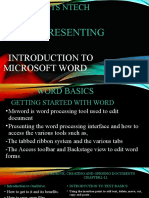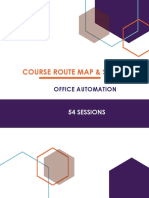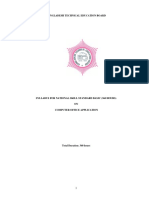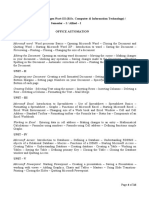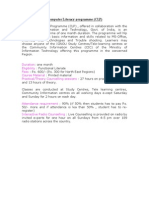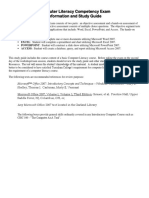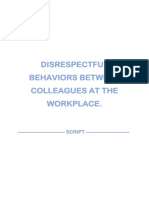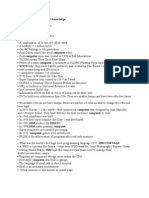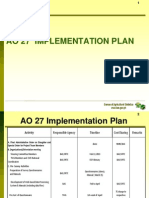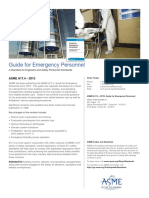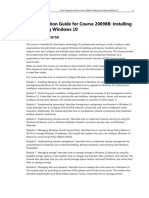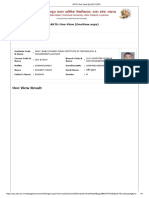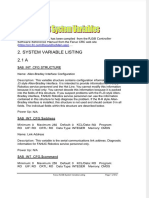0% found this document useful (0 votes)
11 views4 pagesComputer Application
The document provides a comprehensive overview of various computer applications, focusing on word processing, spreadsheets, and presentation software. It covers essential functions, commands, formatting techniques, and editing features for Microsoft Office Word, Excel, and PowerPoint. Additionally, it includes guidelines for using the internet for research and creating multimedia presentations.
Uploaded by
Venesh Rao Nagesvara RaoCopyright
© © All Rights Reserved
We take content rights seriously. If you suspect this is your content, claim it here.
Available Formats
Download as PDF, TXT or read online on Scribd
0% found this document useful (0 votes)
11 views4 pagesComputer Application
The document provides a comprehensive overview of various computer applications, focusing on word processing, spreadsheets, and presentation software. It covers essential functions, commands, formatting techniques, and editing features for Microsoft Office Word, Excel, and PowerPoint. Additionally, it includes guidelines for using the internet for research and creating multimedia presentations.
Uploaded by
Venesh Rao Nagesvara RaoCopyright
© © All Rights Reserved
We take content rights seriously. If you suspect this is your content, claim it here.
Available Formats
Download as PDF, TXT or read online on Scribd
/ 4