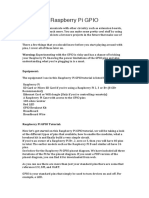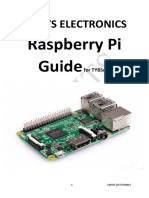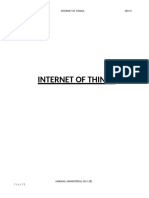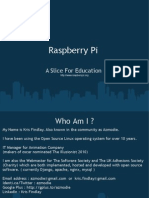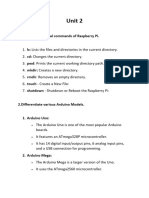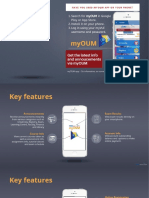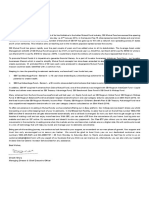0% found this document useful (0 votes)
6 views16 pages2computer Architecture Lab
The document provides a comprehensive guide on setting up and programming the Raspberry Pi for embedded systems, covering hardware and software setup, GPIO programming, PWM, and interfacing with Arduino using the PyFirmata protocol. It includes detailed instructions for installing the Raspbian OS, configuring GPIO pins, and implementing various programming examples for controlling devices. Additionally, it discusses the use of interrupts and PWM for advanced control of peripherals.
Uploaded by
liaillust94Copyright
© © All Rights Reserved
We take content rights seriously. If you suspect this is your content, claim it here.
Available Formats
Download as PDF, TXT or read online on Scribd
0% found this document useful (0 votes)
6 views16 pages2computer Architecture Lab
The document provides a comprehensive guide on setting up and programming the Raspberry Pi for embedded systems, covering hardware and software setup, GPIO programming, PWM, and interfacing with Arduino using the PyFirmata protocol. It includes detailed instructions for installing the Raspbian OS, configuring GPIO pins, and implementing various programming examples for controlling devices. Additionally, it discusses the use of interrupts and PWM for advanced control of peripherals.
Uploaded by
liaillust94Copyright
© © All Rights Reserved
We take content rights seriously. If you suspect this is your content, claim it here.
Available Formats
Download as PDF, TXT or read online on Scribd
/ 16