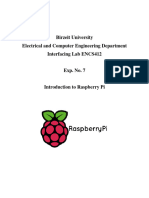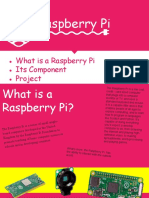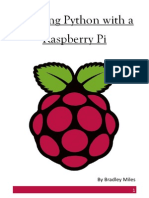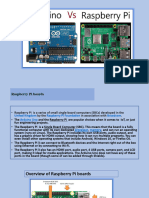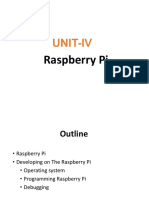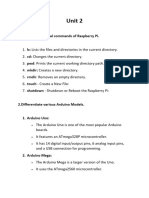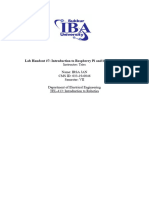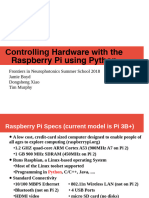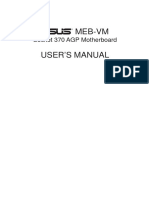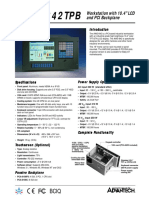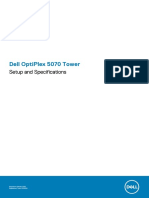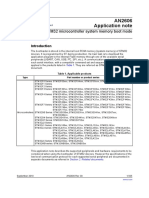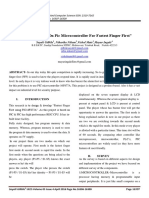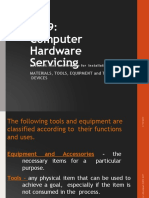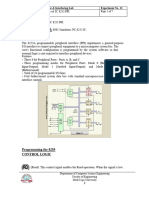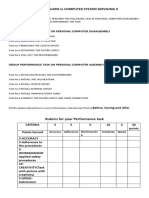0% found this document useful (0 votes)
19 views23 pagesRaspberry Pi
Uploaded by
Spandan SahuCopyright
© © All Rights Reserved
We take content rights seriously. If you suspect this is your content, claim it here.
Available Formats
Download as PPTX, PDF, TXT or read online on Scribd
0% found this document useful (0 votes)
19 views23 pagesRaspberry Pi
Uploaded by
Spandan SahuCopyright
© © All Rights Reserved
We take content rights seriously. If you suspect this is your content, claim it here.
Available Formats
Download as PPTX, PDF, TXT or read online on Scribd
/ 23