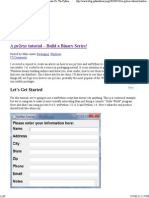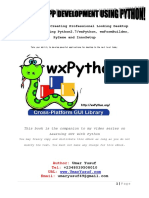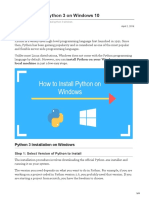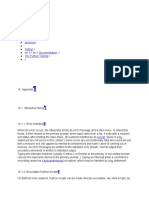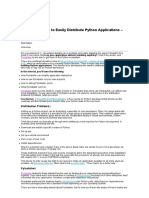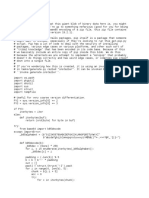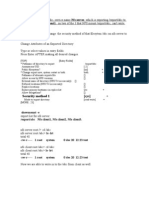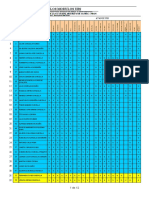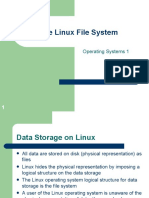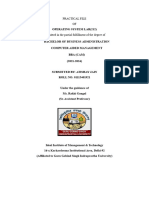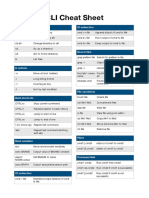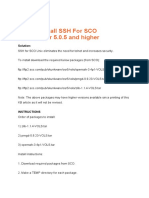0% found this document useful (0 votes)
12 views2 pagesCreate Exe
This document outlines the steps to create a .exe file from a Python script using PyInstaller, including installation and command usage. It also provides troubleshooting tips for handling missing dependencies and errors, as well as alternatives for compatibility issues with certain Python versions. Additionally, it advises on running the .exe with administrative privileges if necessary.
Uploaded by
ethicalishuCopyright
© © All Rights Reserved
We take content rights seriously. If you suspect this is your content, claim it here.
Available Formats
Download as TXT, PDF, TXT or read online on Scribd
0% found this document useful (0 votes)
12 views2 pagesCreate Exe
This document outlines the steps to create a .exe file from a Python script using PyInstaller, including installation and command usage. It also provides troubleshooting tips for handling missing dependencies and errors, as well as alternatives for compatibility issues with certain Python versions. Additionally, it advises on running the .exe with administrative privileges if necessary.
Uploaded by
ethicalishuCopyright
© © All Rights Reserved
We take content rights seriously. If you suspect this is your content, claim it here.
Available Formats
Download as TXT, PDF, TXT or read online on Scribd
/ 2