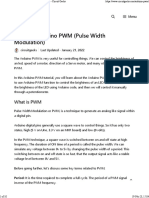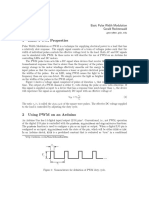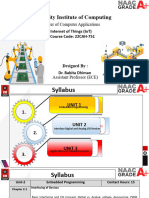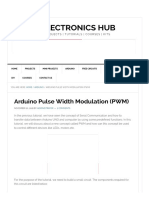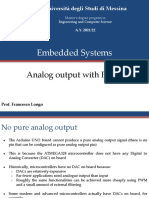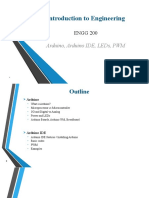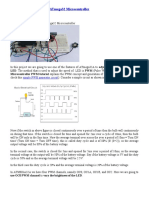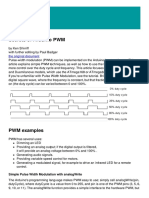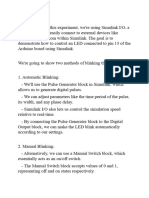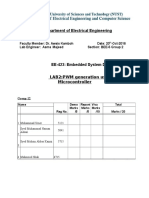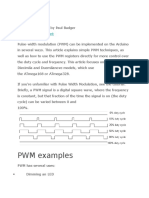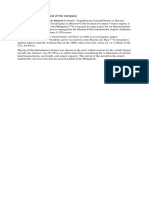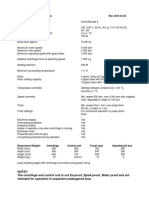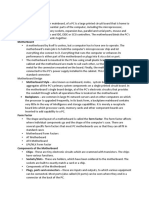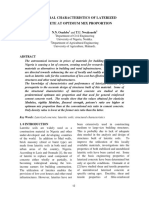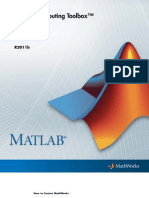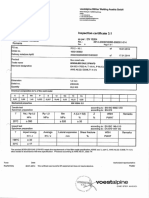0% found this document useful (0 votes)
8 views37 pagesDay 9 - Analog Output (PWM) With Arduino Using Pictoblox
This document provides a comprehensive guide on using Pulse Width Modulation (PWM) with an Arduino Uno to control the brightness of an LED via a potentiometer. It covers the basics of PWM, the necessary components, circuit diagrams, and step-by-step coding instructions using Pictoblox. The project culminates in creating an adjustable LED breathing lamp, demonstrating practical applications of PWM in controlling light intensity.
Uploaded by
m-13344851Copyright
© © All Rights Reserved
We take content rights seriously. If you suspect this is your content, claim it here.
Available Formats
Download as PDF, TXT or read online on Scribd
0% found this document useful (0 votes)
8 views37 pagesDay 9 - Analog Output (PWM) With Arduino Using Pictoblox
This document provides a comprehensive guide on using Pulse Width Modulation (PWM) with an Arduino Uno to control the brightness of an LED via a potentiometer. It covers the basics of PWM, the necessary components, circuit diagrams, and step-by-step coding instructions using Pictoblox. The project culminates in creating an adjustable LED breathing lamp, demonstrating practical applications of PWM in controlling light intensity.
Uploaded by
m-13344851Copyright
© © All Rights Reserved
We take content rights seriously. If you suspect this is your content, claim it here.
Available Formats
Download as PDF, TXT or read online on Scribd
/ 37