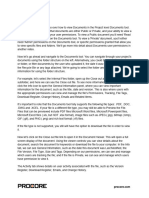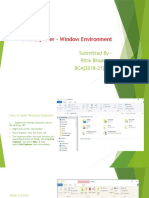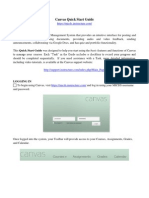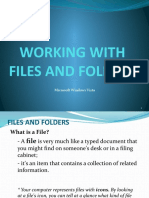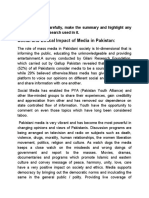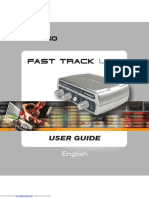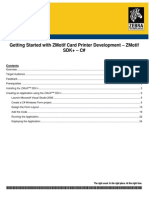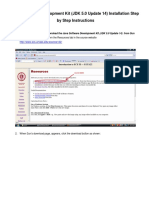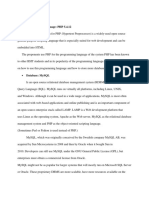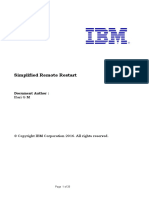Files Overview (Students) Video Transcript
In this video you will learn how to access, manage, and organize your user files in
Canvas. You can access your user files in Canvas by clicking the Account link in Global
Navigation and selecting Files. From Files, you can upload, download, and view your
files. To search for a file or folder, type a keyword into the search field. To create a new
folder, click the Add Folder button. To upload a new file, click the Upload button. In the
left panel you can view and quickly navigate through your folders. Some folders may be
housed within other folders. Click the arrow next to a folder to expand it. A folder will
display for each course or group in which you are enrolled. Any files you submit to
Canvas as part of an assignment are stored in the Submissions folder. To view the
contents of a folder, click the folder name. By default, files and folders are sorted
alphabetically. However, you can click on the name of any column heading to sort files
by creation date, modification date, modifier name, or size. To select a file or folder,
click the line of the file. When a file or folder is selected, a toolbar appears at the top of
the window. The toolbar options allow you to:
• View the file
• Manage access to the file
• Download the file
• Move the file or
• Delete the file
By clicking a file’s Options icon, you can download a file. You may also be able to move,
rename, or delete a file. Click the file name to preview the file. Within the file preview,
you can also download the file and view file details. You can scroll through the
document, zoom in and out, and view the document in full screen.
To add a file to a folder, click the file and drag and drop it into a folder. You can also
click the file’s Options icon, select the Move option, and choose the folder where you
want to move the file. To select multiple files or folders to move, hold down the Shift key
on your keyboard and click the line of multiple files or folders then click and drag the
selected files to the desired folder.
To upload a file or group of files to your user files, click the Upload button. Select the file
or files to upload from your computer. Note that files will be uploaded to the folder you
are currently viewing. Click the Open button to complete the upload. You can also drag
and drop files from your computer into your user folders in Canvas. If you choose to
upload a .zip file, a pop-up window will ask if you would like to expand the contents of
the zip folder or just upload them as a zip file. To download your Canvas files or folders,
click the line for the file or folder and click the Download button.
© 2023 by FHI 360. “Files Overview (Students) Video Transcript” for the Online Professional English
Network (OPEN), sponsored by the U.S. Department of State with funding provided by the U.S.
government and administered by FHI 360. This work is an adaptation of “Files Overview (Students) Video
Script" by Canvas LMS, licensed under the Creative Commons CC BY-NC-SA 4.0 License, and can be 1
found here: https://community.canvaslms.com/t5/Video-Guide/Files-Overview-Students/ta-
p/383756#video-script. To view a copy of the license, visit https://creativecommons.org/licenses/by-nc-
sa/4.0/deed.en. This adaptation is licensed under the Creative Commons Attribution CC BY-NC-SA 4.0
�You've now completed this overview video on Files. For additional information on this or
any other topic about Canvas, please visit guides.canvaslms.com. You can also ask
questions and engage with other Canvas users by visiting community.canvaslms.com.