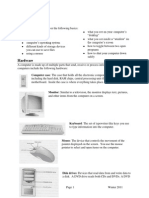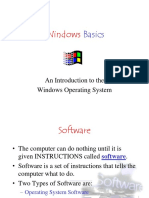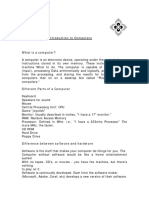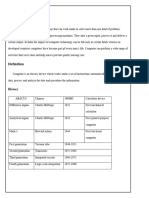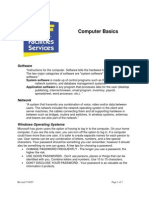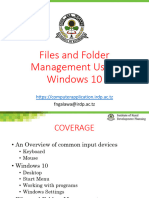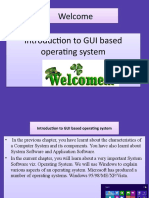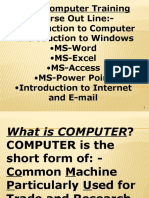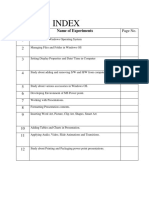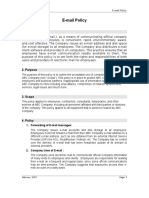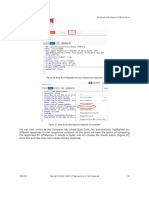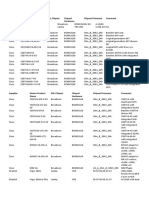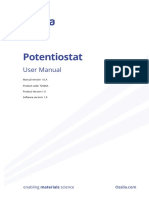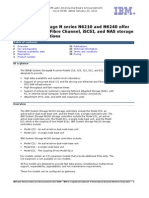0% found this document useful (0 votes)
10 views28 pagesBasics of Computers and Windows
The document provides an overview of computer basics, including definitions of hardware, software, and common peripherals. It also covers the Windows operating system, detailing the desktop, start menu, and application windows. Additionally, it explains file and folder management, as well as basic mouse operations and naming conventions for files.
Uploaded by
abellacrzCopyright
© © All Rights Reserved
We take content rights seriously. If you suspect this is your content, claim it here.
Available Formats
Download as PDF, TXT or read online on Scribd
0% found this document useful (0 votes)
10 views28 pagesBasics of Computers and Windows
The document provides an overview of computer basics, including definitions of hardware, software, and common peripherals. It also covers the Windows operating system, detailing the desktop, start menu, and application windows. Additionally, it explains file and folder management, as well as basic mouse operations and naming conventions for files.
Uploaded by
abellacrzCopyright
© © All Rights Reserved
We take content rights seriously. If you suspect this is your content, claim it here.
Available Formats
Download as PDF, TXT or read online on Scribd
/ 28