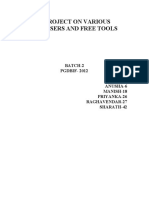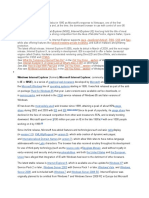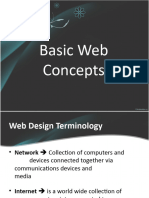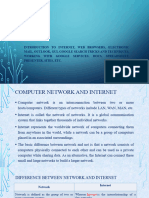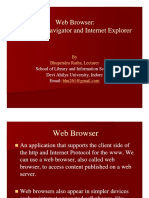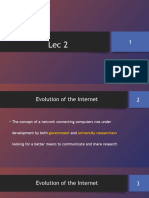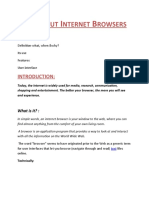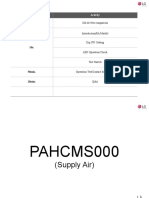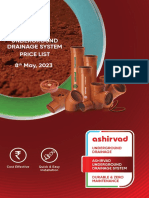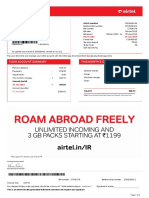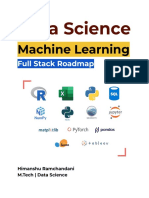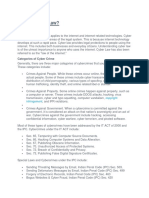0% found this document useful (0 votes)
4 views10 pagesComputer Fundamentals Unit-6
The document provides an overview of web browsers, including their history, functionality, and features, with a focus on Internet Explorer and Mozilla Firefox. It explains how web browsers operate using the client-server model and discusses various aspects of web surfing, including types of surfing, tools, and techniques. Additionally, it covers the structure of URLs and the role of search engines in retrieving information from the internet.
Uploaded by
himanshichaudhary1805Copyright
© © All Rights Reserved
We take content rights seriously. If you suspect this is your content, claim it here.
Available Formats
Download as PDF, TXT or read online on Scribd
0% found this document useful (0 votes)
4 views10 pagesComputer Fundamentals Unit-6
The document provides an overview of web browsers, including their history, functionality, and features, with a focus on Internet Explorer and Mozilla Firefox. It explains how web browsers operate using the client-server model and discusses various aspects of web surfing, including types of surfing, tools, and techniques. Additionally, it covers the structure of URLs and the role of search engines in retrieving information from the internet.
Uploaded by
himanshichaudhary1805Copyright
© © All Rights Reserved
We take content rights seriously. If you suspect this is your content, claim it here.
Available Formats
Download as PDF, TXT or read online on Scribd
/ 10