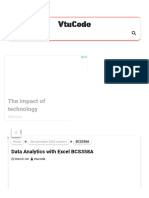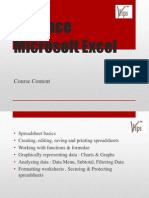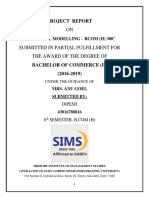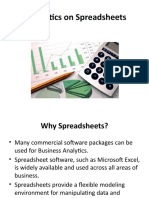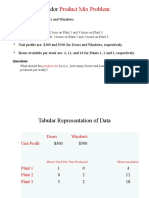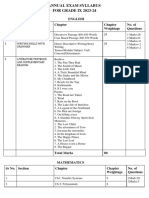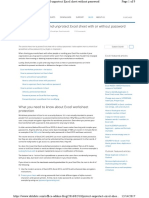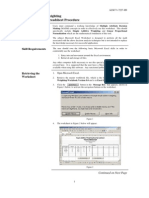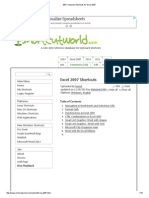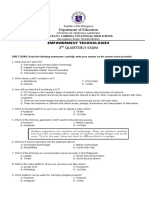0% found this document useful (0 votes)
13 views2 pagesData Analysis With Spreadsheets
The document provides an overview of spreadsheets, including their definition, terminology, and basic functions for data entry, formatting, and analysis. It covers data sorting, filtering, visualization through charts, and advanced functions like VLOOKUP and macros for automation. Key tools such as conditional formatting and pivot tables are also discussed for effective data analysis.
Uploaded by
umsbabCopyright
© © All Rights Reserved
We take content rights seriously. If you suspect this is your content, claim it here.
Available Formats
Download as DOCX, PDF, TXT or read online on Scribd
0% found this document useful (0 votes)
13 views2 pagesData Analysis With Spreadsheets
The document provides an overview of spreadsheets, including their definition, terminology, and basic functions for data entry, formatting, and analysis. It covers data sorting, filtering, visualization through charts, and advanced functions like VLOOKUP and macros for automation. Key tools such as conditional formatting and pivot tables are also discussed for effective data analysis.
Uploaded by
umsbabCopyright
© © All Rights Reserved
We take content rights seriously. If you suspect this is your content, claim it here.
Available Formats
Download as DOCX, PDF, TXT or read online on Scribd
/ 2