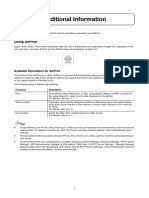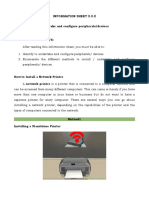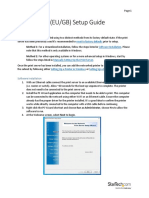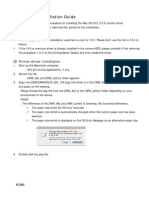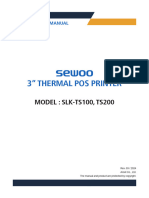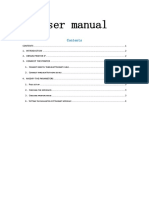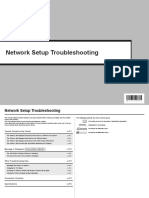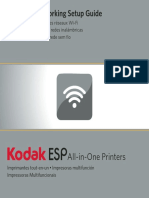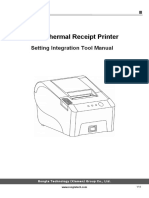Enabling CUPS Printer Interface for Mac
CUPS is a network printing service used by Mac computers. It allows you to setup your printers on a
network.
First off, go to http://localhost:631/printers/.
A screen will appear saying 'Web Interface is Disabled'
To enable CUPS:
1. Select and copy 'cupsctl WebInterface=yes'
2. Next, click the magnifying glass in the top right hand corner of your screen and search for 'Terminal'.
3. Once in terminal, paste in 'cupsctl WebInterface=yes' and click enter.
Now you should be able to go to http://localhost:631/printers/ and see your installed printers.
�Your username and password for CUPS will be the same as your Mac username and password.
To change any of your default options select the relevant printer, and open up the drop down box where it
says Administration and select set default options.
Now select GENERAL, if you wish to turn auto double siding off then select Duplex and set it to OFF, if you
want to set it to automatically print on colour or Mono then select COLOUR MODE and select which setting
you require.
Once you have made the changes you require, scroll to the bottom of the page and press ‘SET DEFAULT
OPTIONS’ button.