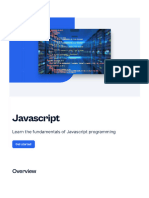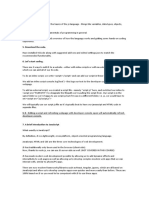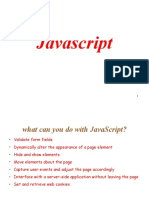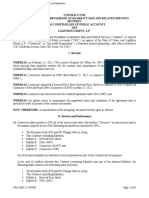0% found this document useful (0 votes)
10 views33 pagesJava Script
JavaScript is a programming language that enhances web interactivity by allowing dynamic content updates, user interaction responses, server communication, and animations. It can be implemented inline, internally within HTML, or externally via linked files, with variable declarations using var, let, or const. The document also covers data types, operators, and conditional statements, providing examples and best practices for each concept.
Uploaded by
robiulrabbi2450Copyright
© © All Rights Reserved
We take content rights seriously. If you suspect this is your content, claim it here.
Available Formats
Download as PDF, TXT or read online on Scribd
0% found this document useful (0 votes)
10 views33 pagesJava Script
JavaScript is a programming language that enhances web interactivity by allowing dynamic content updates, user interaction responses, server communication, and animations. It can be implemented inline, internally within HTML, or externally via linked files, with variable declarations using var, let, or const. The document also covers data types, operators, and conditional statements, providing examples and best practices for each concept.
Uploaded by
robiulrabbi2450Copyright
© © All Rights Reserved
We take content rights seriously. If you suspect this is your content, claim it here.
Available Formats
Download as PDF, TXT or read online on Scribd
/ 33