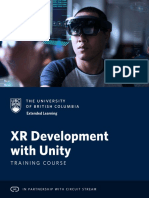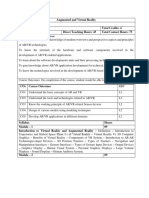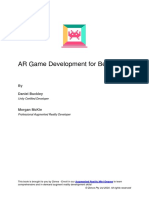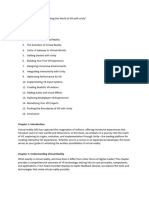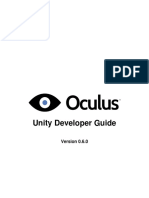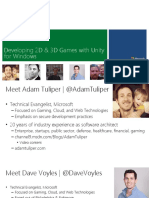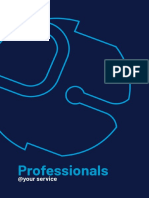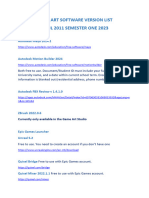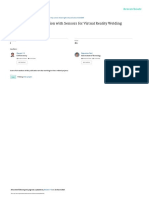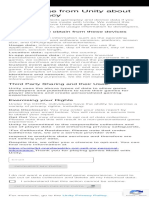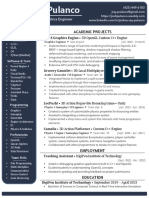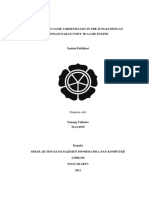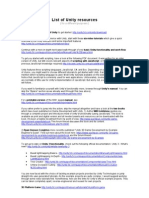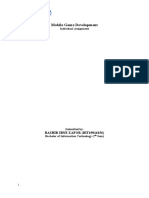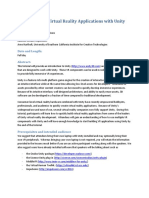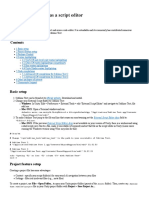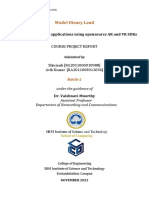EXNO: 1 Study of tools like Unity, Maya, 3DS MAX, AR toolkit, Vuforia and
DATE: Blender
Aim:
To study of tools like Unity, Maya, 3DS MAX, AR toolkit, Vuforia and Blender.
Summary:
1. Unity
Category: Game Engine / AR/VR Development
Primary Use: Game development, interactive simulations, AR/VR applications
Overview:
Unity is one of the most popular game engines used for creating 2D and 3D games,
simulations, and interactive experiences.
It supports multi-platform deployment, meaning you can develop for Windows, macOS,
consoles, mobile devices, and even AR/VR headsets (e.g., Oculus, HTC Vive, Microsoft
HoloLens).
Unity is renowned for its flexibility, ease of use, and large developer community.
It uses C# as its primary scripting language, which is widely accessible and easy to learn for
both beginners and experienced developers.
Key Features:
Real-time rendering and physics simulation.
Cross-platform deployment.
Extensive asset store for buying and selling assets and tools.
Support for AR/VR integration (through plugins like AR Foundation).
2. Maya
Category: 3D Modeling, Animation, and Visual Effects
(VFX) Primary Use: 3D animation, modeling, rigging, and
rendering. Overview:
Maya is a comprehensive software suite used for creating 3D models, animations, and
visual effects. It is commonly used in the film, television, and video game industries.
Known for its advanced modeling tools and flexible animation systems, Maya is a high-end
software with a steep learning curve, but it provides detailed control over every aspect of
3D production.
1
�2
� It is particularly favored for character rigging, facial animation, and complex simulations like
cloth and hair.
Key Features:
Advanced character rigging and animation.
High-end rendering (with Arnold renderer integration).
Powerful modeling tools (NURBS, polygons, subdivision surfaces).
Extensive plugin ecosystem for custom tools and workflows.
Integration with other software in pipelines (like Adobe products, Houdini, etc.).
3. 3DS Max
Category: 3D Modeling and Animation
Primary Use: 3D modeling, rendering, and animation (especially architectural visualization).
Overview:
3ds Max is another popular 3D modeling software, often used in the architecture,
engineering, and construction (AEC) industries, as well as in video game and film production.
It is known for its user-friendly interface compared to Maya, making it a preferred choice for
beginners and intermediate users in 3D modeling and animation.
3ds Max excels in creating highly detailed models and animations, with strong support
for architectural rendering, product design, and VFX.
Key Features:
Editable Poly tools for efficient modeling.
Robust material and texture mapping options.
Advanced particle systems and physics simulation.
Integration with various third-party rendering engines like V-Ray, Corona, and Arnold.
Strong support for architectural rendering and visualization.
4. AR Toolkit (ARToolKit)
Category: Augmented Reality
Primary Use: AR development.
Overview:
ARToolkit is an open-source library used for creating augmented reality applications. It provides
3
� a set of tools for marker-based AR, where virtual content is overlaid on physical objects through cameras
and sensors.
Originally developed for desktop and mobile AR apps, ARToolkit has evolved and now
supports different platforms, including smartphones and AR glasses.
Key Features:
Marker-based AR tracking.
Integration with 3D content (models, videos, images).
Support for different platforms (iOS, Android, Windows).
Open-source with active community development.
5. Vuforia
Category: Augmented Reality
Primary Use: AR development (focus on mobile and tablet AR applications).
Overview:
Vuforia is a commercial AR development platform designed for mobile apps. It is widely used
in industries such as retail, education, industrial training, and entertainment.
Vuforia’s strength lies in its ability to track images, objects, and environments, making it easy
to build AR experiences where digital objects appear seamlessly within the physical world.
It integrates with Unity for developing AR apps and offers support for both Android and
iOS platforms.
Key Features:
Image recognition and object tracking.
Ground plane detection for AR on flat surfaces.
Support for both 2D and 3D targets.
Integration with Unity for easy AR app development.
Can run on both mobile and wearable devices (e.g., smart glasses).
6. Blender
Category: 3D Modeling, Animation, Rendering, and VFX
Primary Use: 3D modeling, animation, and rendering (open-source alternative to Maya and 3ds Max).
Overview:
4
� Blender is an open-source 3D modeling and animation suite that has gained significant
popularity over the years, especially among independent developers and small studios.
It is a free alternative to high-end software like Maya and 3ds Max, and offers a
wide range of tools for modeling, sculpting, texturing, animating, rendering, and
compositing.
Blender’s key strength is its growing community and the extensive array of features,
such as support for physics simulations (cloth, smoke, fire), real-time rendering with
Eevee, and high-end ray tracing with Cycles.
Key Features:
Powerful modeling and sculpting tools.
Advanced animation and rigging systems.
Integrated physics simulations (cloth, fluid, smoke).
Full 3D rendering with both Eevee (real-time) and Cycles (ray-traced).
Open-source and free to use, with a strong community and many tutorials.
Result:
Thus the study the tools successfully.
5
�EXNO: 2 Installation of Unity and Visual Studio, setting up Unity for VR
development, understanding documentation of the same.
DATE:
1.
Installation of Unity:
o Go to the Unity website (https://unity.com/ ).
o Click on "Get started" and then "Download Unity Hub".
o Install Unity Hub, which is a management tool for Unity installations.
o Open Unity Hub and go to the "Installs" tab.
o Click "Add" and select the version of Unity you want to install.
o Once the installation is complete, open Unity and log in or create a Unity
ID.
o Unity is now installed and ready for use.
2.
Installation of Visual Studio:
o You can use Visual Studio Community, which is a free version of Visual
Studio.
o Go to the Visual Studio website (https://visualstudio.microsoft.com/).
o Download and install Visual Studio Community.
o During installation, make sure to select the ".NET desktop development"
workload.
o Once installed, open Visual Studio and sign in with your Microsoft account
or create a new one.
o Visual Studio is now installed and ready for use.
3.
Setting up Unity for VR Development:
o In Unity Hub, go to the "Projects" tab and click "New".
o Choose a name and location for your project, and select the Unity version
you installed earlier.
o Under "Template", select "3D" or "2D" depending on the type of VR
experience you want to create.
o Click "Create" to create the project.
o Once the project is open, go to "Edit" -> "Project Settings" -> "Player".
o Under "XR Settings", enable "Virtual Reality Supported" and select the VR
SDK you want to use (e.g., Oculus, SteamVR).
o Import any additional packages or assets you need for VR development
from the Unity Asset Store or other sources.
4.
Understanding Documentation:
o Unity and Visual Studio both have extensive documentation available
online.
o For Unity, you can find documentation on the Unity website
(https://docs.unity3d.com/Manual/index.html). This includes guides,
tutorials, and reference documentation for all aspects of Unity development,
including VR.
o For Visual Studio, you can find documentation on the Microsoft Docs
website (https://docs.microsoft.com/en-us/visualstudio/). This includes
guides, tutorials, and reference documentation for using Visual Studio for
C# development.
o When working with VR development, pay special attention to the
documentation for the VR SDK you are using (e.g., Oculus Developer
Documentation, SteamVR Documentation).
5.
Getting Started with VR Development:
6
�o Start by exploring the sample projects and tutorials provided by Unity and
the VR SDK you are using.
o Experiment with creating simple VR scenes and interactions to familiarize
yourself with the tools and workflow.
o As you gain more experience, you can start working on more complex VR
projects and exploring advanced features and techniques.
7
�8
� EXNO: 3
Develop a scene in Unity that includes: a cube, plane and sphere, apply
transformations on the 3D objects.
DATE:
Introduction
This Experiment demonstrates how to create 3D game objects in unity3D. Here, we will
learn how to create more objects and how to create assets in unity3D, and we will also
learn how to revert the object and apply it.
Prerequisites
Unity environment version 5.6.1
Create a game object:
Step 1
First, you have to open the unity3D project. The unity window is like this,
Let’s see the various objects one by
one. Step 2
Cube
Select the GameObject menu in the menu bar. The GameObject Menu has more objects to
create a game.
Select a 3D object and pick the cube option.
9
� The cube object will be displayed in the scene view. The name is displayed in the hierarchy
view.
Sphere
Select GameObject, click the 3D object and pick the Sphere option.
10
� The Sphere object will be displayed in the scene view. The name is displayed in the
hierarchy view.
Capsule
11
Select GameObject, click 3D object and pick the Capsule option.
� The Capsule object will be displayed in the scene view. The name is displayed in the
hierarchy view.
Cylinder
Select GameObject, click 3D object, and pick the Cylinder option.
12
� The Cylinder object will be displayed in the scene view. The name is displayed in the
hierarchy view.
Plane
Select GameObject, click 3D object and pick the Plane option.
13
� The Plane object will be displayed in the scene view. The name is displayed in the
hierarchy view.
Step 3:
Select the rotation tool, it helps to rotate your plane object. It also rotates all the objects in
your game.
14
� Click the Sphere object and change the object name cube into a ball.
How to create assets
Step 4
Go to the hierarchy view, drag the cylinder and cube, and drop the ball option, cylinder, and
cube in under the ball. You can move the ball, cylinder, and cube also.
Drag the ball option into the assets like this,
15
� Drag the asset ball and drop the scene view. You can drop the object again and again
through assets. Now we create an extra two objects. It will display in the hierarchy view.
Revert the size and apply the
object Step 5
Click the ball and decrease the ball size. Click to revert option in the inspector window, and
then click to apply option.
16
�The size applies to all the objects (ball). All the ball size is reduced.
Result:
We understood how to create 3D GameObject in unity3D, and also understood how to create assets
and revert the object size and apply it.
17
� EXNO: 4 Develop a scene in Unity that includes a cube, plane and sphere. Create a new
material and texture separately for three Game objects. Change the colour,
DATE: material and texture of each Game object separately in the scene.
Aim:
A step-by-step guide to creating a scene in Unity that includes a cube, plane, and sphere, and then changing the
color, material, and texture of each object separately:
1. Creating the Scene:
o Open Unity and create a new 3D project.
o In the Hierarchy panel, right-click and select 3D Object -> Cube to create a
cube.
o Repeat the process to create a plane and a sphere.
o Adjust the positions and scales of these objects as desired.
2. Creating Materials and Textures:
o Right-click in the Assets panel and select Create -> Material.
o Name the material for the cube, e.g., "CubeMaterial". Repeat this process to
create materials for the plane and sphere.
o For each material, adjust its properties in the Inspector panel to set the
desired color, shader, or texture. You can adjust the color using the Albedo
property or assign a texture to it.
3. Assigning Materials to Game Objects:
o Drag and drop the materials onto the corresponding game objects in the
Scene or Hierarchy panel. For example, drag the "CubeMaterial" onto the
cube object, and so on.
4. Changing Color, Material, and Texture in the Scene:
o With the objects selected in the Hierarchy or Scene panel, you can change
their color, material, or texture directly in the Inspector panel. You can do
this by selecting the object, then adjusting the material's properties or
dragging a different material onto the object.
18
�19
�Result:
We understood how to create a new material and texture separately for three Game objects. Change
the color, material and texture of each Game object separately in the scene.
20
� EXNO: 5 Download objects from asset store and apply various lighting and shading effects.
DATE:
Aim:
A step-by-step guide to creating a Living room scene in Unity that includes imported furniture from
Unity asset store.
1. Import the Assets:
o Open Search Engine and search Unity asset store free.
o Choose your desired Asset, and make sure you logged in your own mail id.
o Click on Add to my asset and Accept.
2. Creating the Scene:
o Open Unity and create a new 3D project.
o Click on Window, choose Package Manager and Choose My Assets rather
My Project.
o Choose the Asset and click download and Import to your project.
3. Fix the Assets into the Scene :
o Drag and drop the Assets onto the Scene from the Asset window. Apply
Resize, Rotate and move tool on the Asset to get the desired Scene target.
21
� Result:
Thus we understood how to create a house interior in Unity that includes imported furniture from
Unity asset store.
EXNO: 6 Create a Terrain Scene in Unity by using terrain tool sample asset.
DATE:
Aim:
A step-by-step guide to creating a Terrain Scene in Unity by using terrain tool sample asset.
1. Import the Assets:
o Open Search Engine and search Unity asset store free.
o Choose Terrain tool sample Asset, Standard Asset and make sure you logged in
your own mail id.
o Click on Add to my asset and Accept.
2. Creating the Scene:
22
� o Open Unity and create a new 3D project.
o Click on Window, choose Package Manager and Choose My Assets.
o Choose the Terrain Asset, Standard Asset and click download and Import to your
project.
3. Fix the Assets into the Scene :
o Drag and drop the ground layer onto the Scene from the Asset window.
o Sculpture the terrain as hill by increasing and decreasing the opacity of brush.
o Add more layer as tree and grass.
Result:
Thus we understood how to create a Terrain in Unity that includes imported hills, trees and grass.
23