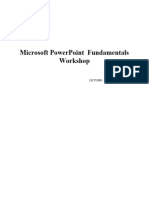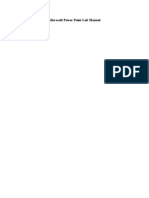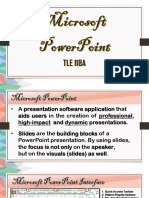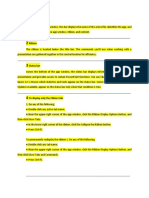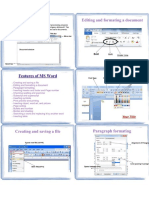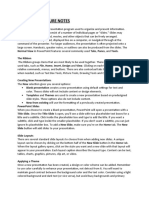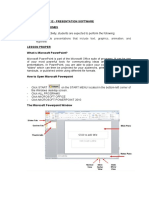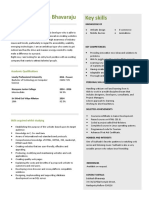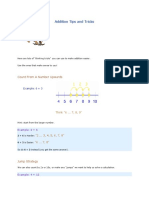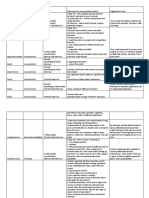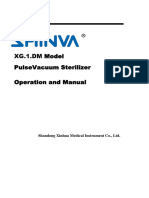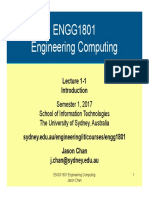Lab Experiment | 5
LAB # 5
To demonstrate the features of Microsoft PowerPoint
Objectives
To demonstrate the key features of Microsoft PowerPoint for effective presentation creation
and delivery.
Lab Exercise
Microsoft PowerPoint is a powerful tool for creating presentations that engage and captivate your audience. It
is a versatile and powerful tool used for creating presentations for various purposes, including business
meetings, academic lectures, and training sessions. This tutorial aims to provide a comprehensive guide to
using Microsoft PowerPoint effectively, covering essential features, tips, and tricks to help you create
engaging and professional presentations.
Getting Started
1. Launch Microsoft PowerPoint from the Start menu or desktop shortcut.
2. Familiarize yourself with the PowerPoint interface, including the Ribbon, Slides Pane, Slide Area,
Notes Pane, and Task Panes.
Creating a New Presentation:
1. Click on "File" > "New" to create a new presentation.
2. Choose a template or start with a blank slide.
3. Add a title slide and additional content slides as needed.
Adding Content:
1. Insert text: Click on a text box and start typing your content.
2. Insert images: Click on "Insert" > "Pictures" to add images from your computer or online sources.
3. Insert shapes: Use the "Shapes" option under "Insert" to add shapes such as rectangles, circles, arrows,
etc.
4. Insert charts: Click on "Insert" > "Chart" to add charts to visualize your data effectively.
Formatting Slides:
1. Change slide layout: Right-click on a slide and select "Layout" to choose from various slide layouts.
2. Apply themes: Click on "Design" > "Themes" to apply pre-designed themes to your presentation.
3. Customize fonts and colors: Use the options under "Home" to change fonts, colors, and styles
according to your preferences.
Enhancing Presentations:
1. Add animations: Click on "Animations" to apply entrance, exit, or emphasis animations to objects on
your slides.
Page 1 of 16
� Lab Experiment | 5
2. Apply transitions: Click on "Transitions" to add transitions between slides for a smooth transition
effect.
3. Insert multimedia: Use "Insert" to add videos, audio files, or hyperlinks to enrich your presentation.
Working with Slides:
1. Reorder slides: Drag and drop slides in the Slides Pane to reorder them as needed.
2. Duplicate slides: Right-click on a slide and select "Duplicate Slide" to create a copy of the selected
slide.
3. Hide slides: Right-click on a slide and select "Hide Slide" to hide it during the presentation.
Collaboration and Sharing:
1. Collaborate online: Click on "Share" to share your presentation with others and collaborate in real-
time using OneDrive.
2. Export presentations: Click on "File" > "Save As" to save your presentation in various formats such as
PowerPoint, PDF, or video.
Presenting:
1. Start the slideshow: Click on "Slide Show" > "From Beginning" to start presenting from the first slide.
2. Navigate through slides: Use arrow keys or slide navigation buttons to move between slides during
the presentation.
3. Use presenter view: Click on "Slide Show" > "Presenter View" to view speaker notes and upcoming
slides while presenting.
Windows Features:
The purpose of Windows Features is to enable the user to perform routine tasks related to Microsoft
applications. All Office applications share a common appearance and similar features. Windows Features
provide a quick means to execute commands. Below are some pertinent PowerPoint features:
Page 2 of 16
� Lab Experiment | 5
Feature Terms and Descriptions
Term Description
1 Quick Access Toolbar Displays quick access to commonly used commands.
2 Title Bar Displays the name of the open file.
The File tab has replaced the Office 2007 button. It helps you to
3 File Tab manage the Microsoft application and provides access to options
such as Open, New, Save As, Print, etc.
4 Thumbnail Slide Displays a snapshot of each slide.
5 Title Placeholder Section where text is entered.
6 Subtitle Placeholder Section where text and/or graphics are entered.
7 Status Bar Displays information about the slide presentation, such as page
numbers.groups of related commands within tabs. Each tab
Displays
8 Ribbon
provides buttons for commands.
9 Collapse Collapses the ribbon so only the tab names show.
Each slide has an area where text and graphics are entered
10 Work Area for a presentation. There are various slide layouts to work
from.
11 View Option Displays several View modes for slides.
Page 3 of 16
� Lab Experiment | 5
Presentation Slides:
Slides in a presentation are similar to pages in a word processing document. All slides and graphics are saved
in one file (example: keys.xppt). Use the PowerPoint file to present the information in the following ways:
A. On-screen slide show: The keys.xppt file displays the slide show on a monitor or computer-
projected large screen.
B. Web pages: The keys.xppt file can be saved as a Web page and then published on the Web.
C. Overhead transparencies: The keys.xppt file can be printed as transparencies (Important: Make sure
the appropriate transparencies are used for your printer model. The wrong type of transparencies can
melt inside your printer.).
D. Handouts: The keys.xppt file can print two to nine mini slides per page.
Create Slide Presentation:
This section will teach the basics of opening PowerPoint and beginning a presentation. When creating a new
presentation, you have choices about how to proceed. PowerPoint gives you a range of ways in which to
start creating a presentation. You can start your presentation with:
i. Blank: Slides that are unformatted and have no color scheme.
ii. Design: Slide Themes that have design concepts, fonts, and color schemes.
iii. Template on Microsoft.com: Microsoft Office Templates and Theme Gallery which are
arranged according to type (Click on the File tab, select the New option, and then click on
PowerPoint presentations and slides from the Available Templates and Themes.).
A. Design Theme: A Theme gives your slides a consistent appearance throughout your presentation.
Themes contain color schemes with custom formatting, styled fonts, and layouts. When you apply a
design template to your presentation, the slide master and color scheme of the template replaces the
original blank slide.
i. Select the Design tab, then on the Theme group, click on the drop-down arrow next to the last
Theme.
ii. The All-Themes window will appear with available presentation Themes.
iii. Hover the mouse pointer over a Theme to preview it.
iv. Click on a Theme of your choice.
B. Add Text: The template for the design Theme you selects will determine the font type and text
alignment. PowerPoint places all information (text and graphics) contained on a slide in separate
Placeholders. Placeholders are designated by dotted lines; they appear on a slide as guides, but they
will not appear on the finished presentation. In order to edit text, click once inside of the Text
Placeholder and the insertion point will appear; then begin to type your text.
Page 4 of 16
� Lab Experiment | 5
i. Click on the Title Placeholder and type the text title below.
ii. Click on the Subtitle Placeholder.
iii. Type the text below (You will need to press the Enter key after each line of text.).
iv. Save the presentation. Click on the File tab and then click on Save As. The Save As window will
open. In the File name box, type Keys to Success for the presentation name. The instructor will
indicate where to save the file. Click on the Save button.
C. Add New Slide: A slide layout defines the placement of text, pictures, tables, and graphs. If you
change the layout of a slide, the text and graphics remain intact. You can resize the text and graphic
boxes to conform to the new layout.
Page 5 of 16
� Lab Experiment | 5
i. On the Home ribbon, located in the Slides group, click on the New Slide drop-down arrow. The
Office Theme panel will appear with multiple slide layouts. Select your desired slide layout.
ii. For this exercise, click on the second Layout (Title and Content) in the first row.
iii. In the Title Placeholder, type the text Agenda as seen above.
iv. In the Text Placeholder, type the bulleted text as seen above (You will need to press Enter after
each line of text.).
v. Add another new slide.
Page 6 of 16
� Lab Experiment | 5
vi. On the Home ribbon, click on the New Slide drop-down arrow and then select the Two Content
slide layout (This slide contains a title, text, and clip art placeholders.).
vii. Click inside the Title and Text Placeholders and type the text shown above.
viii. On the Quick Access Toolbar, click on the Save button to save your presentation changes.
Slide Masters:
PowerPoint has a set of Master Slides available for every Design Theme. The three Masters include a Slide
Master, Handout Master, and Notes Master. Masters correspond directly to the slides. Masters contain the
elements that appear on every slide and control the format for all slides in a presentation, which provides a
consistent appearance for each slide.
Page 7 of 16
� Lab Experiment | 5
Add Footer:
To insert information in the slide Footer, select the Header and Footer button located on the Insert ribbon.
Information such as the date and time, the slide number, and desired text can be inserted on the Footer of the
slides.
i. Select the Insert ribbon tab and then click on the Header and Footer button.
ii. The Header and Footer window will appear.
iii. Confirm that the Slide tab is active.
iv. Select the Date and time box.
v. Select the Fixed button and then type today’s date in the Fixed entry box.
vi. Select the Footer box and then type XYZ in the Footer entry box.
vii. Click on the Apply to All button. This will enable all slides to have the new information.
Page 8 of 16
� Lab Experiment | 5
Transition and Animation:
PowerPoint allows you to apply special effects by using slide transition and text/graphical animation to
make your presentation more visually appealing.
A. Slide Transition: Transitions are visual special effects that you see when you move from one slide to
the next. Working in Normal or Slide Sorter Views allows you to set transitions for a slide. The
Transition ribbon allows you to apply slide transitions.
i. Goto slides 1.
ii. Click on the Transition tab and then click on the drop-down arrow located in the Transition to
This Slide group to view the transition categories as seen below.
iii. In the Exciting selection, click on the Blinds button. The selected slide will demonstrate this
effect as you make your choice. Click on the Preview button located on the Transition ribbon to
demo the effect again.
iv. To apply your selection to all slides, click on the Apply to All button, located in the Timing
group.
v. Notice the transition indicator icon on the left-hand side of the thumb print slide in Normal View.
Page 9 of 16
� Lab Experiment | 5
B. Text Animation: Bulleted text animation refers to the progressive display of bulleted items. Bulleted
items, by default, appear at the same time on a slide. When text animation is applied, bulleted list
items can appear on the slide one at a time or can have motion as they display on the screen. Select
the Animation ribbon to apply animation to slide text.
i. Confirm that you are in Normal View (View, Normal).
ii. Go to slide two.
iii. Click inside the Text Placeholder and select the text area.
iv. Click on the Animation tab and then click on the drop-down arrow located in the Animation
group to view the animation categories as seen above.
v. In the Entrance section, click on the Fade button.
vi. Notice the animation indicator icon on the left-hand side of the thumb print slide in Normal View.
vii. Go to slide five and select the Title Placeholder.
viii. Click on the Animation tab and then click on the drop-down arrow located in the Animation
group to view the animation categories.
ix. In the Entrance section, click on an animation of your choice.
Slide Illustrations and Shapes:
A. Illustration Features: Microsoft Office has multiple Illustration and Image features to enhance your
document with numerous graphics, sound, and motion. PowerPoint allows you to insert Illustration
and Image features such as Tables, Charts, SmartArt, Pictures, and Media Clips within the Text
Placeholders.
B. Create Shapes: SmartArt has numerous graphical options to select from, but you can also create your
own graphical slide by using Shapes. Select the Insert ribbon to view available shapes.
Page 10 of 16
� Lab Experiment | 5
Slide Show:
Once you are finished adding text, graphics, and formatting to a presentation, then you can run the Slide
Show. PowerPoint allows you to preview, rehearse, or show your presentation electronically to an audience.
Display the presentation on-screen by selecting the Slide Show ribbon.
A. Launch Slide Show: Select the Slide Show ribbon and then click on the From Beginning button. The
Slide Show will begin with the first slide.
B. Navigation Slide Show: When running your slide show, advance to the next slide by clicking with
your mouse, pressing the right arrow on the keyboard, or pressing the Enter key. To return to the
previous slide, press the left arrow on the keyboard. To end the presentation, press the Esc key on the
keyboard. You can use the following keyboard and mouse controls while running a slide show.
i. Navigate through the Slide Show by using some of the keyboard and mouse controls.
ii. Right-click with your mouse during the Slide Show and the menu below will appear; you can also
use this to navigate through your slide show.
Page 11 of 16
� Lab Experiment | 5
Print Presentation:
Use the File tab and Print option to print your presentation in slides, outlines, speaker’s notes, and audience
handouts. Slides will be printed in full color (on a color printer) or in grayscale (on a black and white printer).
A PowerPoint presentation can also be printed on transparencies (Important: Make sure the appropriate
transparencies are used for your printer model. The wrong type of transparencies can melt inside your
printer.).
A. Print:
i. Click on the File tab and then select the Print option.
Page 12 of 16
� Lab Experiment | 5
ii. The print Settings and Preview screen0 will appear.
iii. In the Print All Slides area, you have the option to print all slides or determine which slides to
print.
iv. After selecting your print Settings, click on the Print button.
B. Sample Output:
i. Presentation Outline: In the Full-Page Slides section, select the Outline option. Your presentation
outline will be previewed before you print. Notice that graphics don’t display on the outline.
ii. Presentation Speaker’s Notes: In the Full-Page Slides section, select the Notes Pages option. Your
speaker’s notes will be previewed before you print.
Page 13 of 16
� Lab Experiment | 5
iii. Presentation Audience Handout: In the Full-Page Slides section, select the number of slides per
page (3 Slides) option. You can select from one to nine slides per page. The slides per page will
be previewed before you print. Three slides per page will place lines on the right-hand side of the
slide. This is for audience notes.
Lab Task: Make a PowerPoint Presentation according to the instructions given below:
A. Make a Title Slide including your name, registration no. and department name.
B. Include any type of data and make at least 5 slides.
C. Insert Pie Charts using the data of Lab 2 and 3.
D. Insert slide transitions in each slide.
Page 14 of 16
� Lab Experiment | 5
E. Insert animation wherever required.
F. Insert a hyperlink and action button in any slide of your choice.
G. Print the slides in pdf format that contains 4 slides on each page.
Page 15 of 16
� Lab Experiment | 5
Rubric for Lab Assessment
The student performance for the assigned task during the lab session was:
The student completed assigned tasks without any help from the
Excellent 4
instructor and showed the results appropriately.
The student completed assigned tasks with minimal help from the
Good 3
instructor and showed the results appropriately.
The student could not complete all assigned tasks and showed
Average 2
partial results.
Worst The student did not complete assigned tasks. 1
Instructor Signature: ______________________________ Date: ____________________
Page 16 of 16