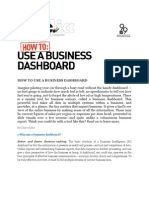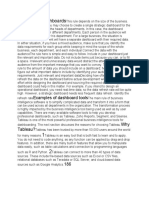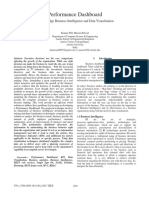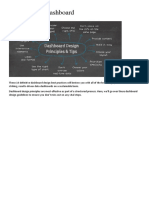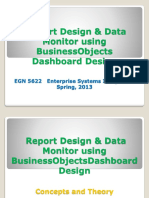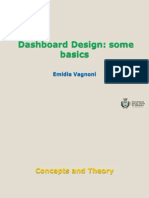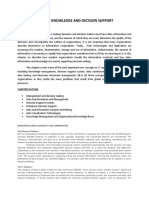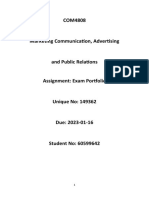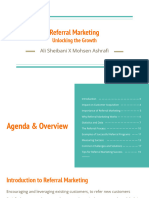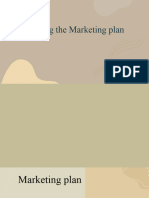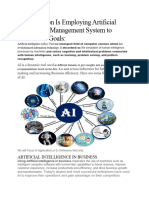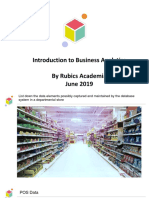Unit 4 - Dashboard Design and Interactive Visualization
Uploaded by
bairagisampattiUnit 4 - Dashboard Design and Interactive Visualization
Uploaded by
bairagisampattiUnit 4- Dashboard Design and Interactive Visualization
Notes for ready reference:
Shared by Dr. Rupali Taru
Data visualization dashboard
A data visualization dashboard tracks key performance indicators (KPIs) across multiple
marketing channels and transforms them into a visually beautiful report.
Source: Google sites
Interactive dashboards
Interactive dashboards are dynamic, real-time data visualizations that allow users to
explore, analyze, and interact with complex datasets. Unlike static dashboards,
interactive ones facilitate a hands-on approach, empowering users to customize
visualizations, monitor KPIs in real-time, drill down into data, and tell great data stories
create the best interactive dashboard
Choose the right visualization tool
Define the goal
Identify the data that matters
Strike a balance
Create a story
Customization options
AI-assistance
Real-time collaboration
Source: Google sites
It’s often said that knowledge is equal to power. While it isn’t possible to apply this statement
in a universal sense (and, in fact, it’s somewhat cliché), the notion highlights a crucial truth
regarding today’s digital world: consumer values are continually evolving. Data has never been
more readily accessible. Approaches to communication are changing, and success in today’s
technology-driven world correlates directly to the quantity rather than the quality of one’s
information — metrics relating to the company, the client, the competitor, and the market. But,
IT departments no longer hold exclusive access to information. With BI dashboards, the
knowledge is spread across the company, empowering every user to create their own interactive
reports, utilizing data visualization, and spreading the knowledge with internal and external
stakeholders.
The rise of innovative, interactive, data-driven dashboard tools has made creating effective
dashboards swift, simple, and accessible to today’s forward-thinking businesses. However,
while the tools are user-friendly and make creating stunning dashboards easier and faster, the
dashboarding process still requires some level of understanding about design techniques and
methods that will make them visually appealing, intuitive, and useful for decision-makers.
Enter the world of dashboard design and its principles.
At this point, you have already tackled the biggest chunk of the work – collecting data, cleaning
it, consolidating different data sources, and creating a mix of useful KPIs. Now, it’s time for
the fun part. Unfortunately, you can’t play around with designs like the next Picasso. Certain
best practices in dashboard design should be followed to display your data correctly, making it
easy to analyze and actionable.
To help you on your journey to data-driven success, we’ll delve into 25 design principles that
will ensure you develop the most comprehensive dashboard for your personal and business
needs.
But before we get started, we’ll discuss the importance of working with a professional business
intelligence dashboard and examine a few reasons why efficient dashboard design is critical
for analytical success.
What Is A Business Intelligence Dashboard?
A business intelligence dashboard is an analysis tool that displays critical business data in a
central location. Armed with interactive data visualizations, BI dashboards enable companies
to track their performance and optimize strategies to achieve their goals.
Source: Google sites
They are a tech-driven approach used to analyze and visualize data in an actionable way.
Business intelligence dashboard design consolidates charts and graphs on a single screen,
giving the reader a big picture of the situation it is assessing. BI dashboard tools don’t have a
fixed, determined nature and adapt to the needs of the people building them by displaying the
metrics relevant to their function, industry, or platform.
Construction Dashboard For Project Controlling
Such dashboards can have many different features, mainly a customizable interface, a certain
level of interactivity, and the possibility of pulling data in real-time from multiple sources. By
enabling the user to visualize otherwise complex and heavy raw data, they simplify the data
processing for our brain and give readers an at-a-glance overview of past, current, and future
performance.
What Are The Key Benefits Of A BI Dashboard?
The purpose of a BI dashboard is to help business users make better-informed decisions by
letting them gather, consolidate, and analyze their data—and, of course, visualize it in a
meaningful way. They aim to simplify a complex analysis of huge amounts of information to
avoid missing any trend or pattern. Often enough, they are overlooked or unspotted in an
infinite table of numbers and figures, and the potential of such data remains untapped.
BI dashboards organize data cohesively while alleviating any potential clutter that can arise
when working with complex sets of information while applying advanced intelligence tools to
your various strategies. Using highly visual representations and tools, you can produce graphs,
charts, and other powerful visualization instruments that empower you to interpret the data and
transform it into actionable insights that will benefit your company in many ways. To outline
the unrivaled value of creating such a dashboard, here are the primary benefits of utilizing
them:
Trend identification: They empower businesses across sectors to identify and analyze
positive trends related to a wealth of business activities while isolating and correcting negative
trends for improved organizational efficiency.
Increased efficiency: For the highest results, decision-making should always be based on the
right data — and a business analytics dashboard will allow you to achieve this. They improve
efficiency by providing relevant real-time insights, allowing you to make informed, accurate
decisions that will catalyze your success.
Source: Google sites
100% accuracy: To take advantage of your competition, it is also crucial to have accurate data
in planning, analysis, and reporting. This is achieved by real-time access, which can provide
instant insight into how your business performs on an operational or strategic level. If all
employees are informed at the right time and moment, guesswork is eliminated, creating
substance for making informed decisions.
Interactive data visualization: As more data sources emerge, there is a strong need to compile
a centralized point of access where it can be presented in a clean way, with instant insight.
Traditional spreadsheets such as Excel have become so crammed that making a business
decision can end up in indefinite scrolling and searching for the right information. Since
humans process visual content much faster than written text, graphics are becoming the
standard for modern presentations. And not just ordinary graphs and charts, but interactive
reports, visualizing every step of a business process, predicting outcomes, and providing
business users with instant, actionable insights.
Enhance communication: With interactive features, there is no need to rely on static reports
or email communication. These powerful analytical solutions can be easily shared with
colleagues, managers, clients, and any other relevant stakeholders to keep everyone informed
and engaged with the latest developments. This will make communication more efficient while
also enhancing collaboration and a data-driven culture in the business.
Accurate forecasting: Another great benefit is the ability to predict future outcomes. By
analyzing historical and current data to find patterns and trends, predictive analytics
technologies provide a glimpse into the future in several areas. Through this, you can get
accurate forecasts in your dashboards about things like product demand and plan your
production and strategies ahead.
Real-time insights: To make the smartest strategic decisions, you need the latest data
available. BI dashboards do just that by providing real-time information as soon as it is
available. There is no need to go through infinite databases and manually update everything.
With just a few clicks, you get the latest results available for accurate decision-making.
Freedom & flexibility: Expanding on our previous points, the centralized and completely
portable nature of a business intelligence dashboard means that it’s possible to access and
analyze invaluable insights from a multitude of devices 24/7, wherever you may be in the
world. This level of freedom and flexibility translates to increased productivity and enhanced
business intelligence consistently—one of the key ingredients of success.
The Importance Of Dashboard UI & UX Design
Source: Google sites
As mentioned, dashboards are invaluable tools for presenting key information that helps
businesses and organizations of all sizes make informed decisions and tweak their strategies to
ensure their goals are being met. Now, it all sounds great on paper, but a successful
dashboarding process requires more than just collecting and visualizing data. The process needs
to be thought out carefully, with users’ needs at the center of it. That is where design best
practices come into the picture.
Following dashboard design principles will enhance the power of these analytical tools by
providing centralized access to critical insights in an intuitive yet interactive way. Let’s look
at some key benefits of optimized design.
To keep audiences engaged: As you’ll learn later in this post, careful dashboarding
design will set the perfect environment to keep audiences engaged with the analytical
process making it more efficient at the same time. Nobody wants to look at a collection
of static numbers and stats on a screen, so by telling a complete data story in a way that
is interactive and personalized to your audience, you will keep every user engaged with
the data, which will lay the foundation for successful decision-making and overall
organizational success.
To convey information correctly: Displaying numbers on a static report or an infinite
Excel sheet full of tables and formulas can become very confusing, especially for non-
technical employees who can interpret the numbers incorrectly and build wrong
strategies. Well-designed dashboards eliminate these burdens by providing an
accessible and comprehensible view of critical business data in a way that anyone can
understand. This way, users can extract valuable insights and make informed decisions
without the risk of error or misinterpretation.
To identify patterns and trends: Making informed decisions is arguably the biggest
benefit you can gain from working with a well-designed dashboard. By analyzing
different graphs and charts with the help of interactive filters and a comprehensible
layout, you’ll be able to identify trends and patterns in your data that can later be used
to inform your most critical strategies and propel your business forward. In time, an
optimized dashboard can present a huge competitive advantage for your company as
the full potential hiding behind your data will be uncovered.
Principles of effective dashboard design for business decision-making
Source: Google sites
These 25 definitive dashboard design best practices will bestow you with all of the knowledge
required to create striking, results-driven dashboards on a sustainable basis.
Great dashboards are clear, interactive, and user-friendly. They communicate information at a
glance through efficient data visualizations that will enable users to extract actionable insights,
identify trends and patterns, and find improvement opportunities through a friendly online data
analysis process. Keeping these needs in mind, the basis for an efficient dashboard UX design
should be to prioritize the most relevant data, think about usability, and be guided by core
business goals.
Here, we’ll go over these analytic design guidelines to ensure you don’t miss out on any vital
steps!
1. Consider your audience
When it comes to dashboard best practices in design, your audience is one of the most crucial
factors you must consider. You need to know who will use them and for what purpose in order
to create the greatest analytical tool for them.
To do so successfully, you should put yourself in your audience’s shoes. The context and device
on which users will regularly access their dashboards will have direct consequences on the
style in which the information is displayed. Will the dashboard be viewed on the go, in silence
at the office desk or will it be displayed as a presentation in front of a large audience?
Source: Google sites
Additionally, if you make the charts look too complex, the users will spend even more time on
data analysis than they would without the dashboard. Data analysis displayed on a dashboard
should provide additional value. For example, a user shouldn’t have to do some more
calculations on their own to get the information they were looking for, because everything they
need will be clearly displayed on the charts. Always try to put yourself in the audience’s
position.
That said, you should never lose sight of the purpose of designing a dashboard. You do it
because you want to present data in a clear and approachable manner that facilitates the
decision-making process with a specific audience in mind. If the audience is more traditional,
we suggest you adhere to a less ‘fancy’ design and find something that would resonate better.
You can easily get all the necessary information by directly asking the person who will use the
dashboard.
Keep in mind: what data will the user be looking for? What information would help him/her to
better understand the current situation? If you have two relative values, why not add a ratio to
show either an evolution or a proportion, to make it even clearer? A key point is also to add the
possibility for the user to compare your number with a previous period. You can’t expect all
users to remember what the results for last year’s sales were, or last quarter’s retention rate.
Adding an evolution ratio and a trend indicator will add much value to your KPIs, whether
logistics KPIs or procurement and make the audience like you.
2. Determine your goals
The next dashboard UI design principle establishes a direct relationship between the user’s
needs and the purpose of the dashboard, which is to establish your ultimate goals. Indeed,
knowing who your readers will be will help you focus on specific aspects of the data that are
relevant to them, to their needs, which matches their expectations and technical skills. To do
so, you can schedule phone or face-to-face interviews with different stakeholders to consolidate
their reporting requirements.
Whether you are creating a client report or an internal report, each one will serve a purpose and
answer key questions through the data. Here, it is key to consider that not all the data available
will be useful for the analysis process and that getting this part of the process wrong can render
your further efforts meaningless.
To get this step right, you need to carefully consider what metrics and data sets will bring value
to the goals that you want to be measured or achieved with this dashboard. Answering questions
like; What exactly needs to be measured? Who will measure it? What is the time interval to be
Source: Google sites
measured? Might point you in the right direction. The data analysis questions you’ll ask will
provide a framework and allow you to focus on specific aspects of your performance – and
that’s when the KPIs come in. Pick the ones that translate your company’s status better and
measure your process’s evolution towards your goals. More on that in the following point!
3. Choose relevant KPIs
Selecting the right key performance indicators (KPIs) for your business needs is a must for a
truly effective dashboard design. Once you’ve determined your ultimate goals and considered
your target audience, you will be able to select the best KPIs to feature in your dashboard.
Your KPIs will help to shape the direction of your dashboards, which will display visual
representations of relevant insights based on specific business areas.
Storytelling is a powerful practice for any business, regardless of industry or sector, so use it
to your advantage. A compelling narrative using interactive KPIs will capture your audience’s
attention and break down your findings in an inspirational and digestible way. This approach
will result in increased success across the board.
One example comes from the retail industry:
Source: Google sites
Total Volume Of Sales KPI Template
This KPI shows the total volume of sales and the average basket size during a period. The
metric is extremely crucial for retailers to identify when the demand for their products or
services is higher and/or lower. That way it is much easier to recognize areas that aren’t
performing well and adjust accordingly (create promotions, A/B testing, discounts, etc.).
4. Tell a story with your data
Following the workflow for effective dashboard design UX comes the moment to start building
your data storytelling.
To put it simply, dashboard storytelling is the process of presenting data in a visual manner
that will depict the whole narrative of the data analysis process in order to efficiently
understand business strategies and goals. In other words, efficient storytelling will help you
communicate your message as clearly as possible.
Source: Google sites
This is a fundamental step as an effective data story will close the gap between more technical
users and the ones that have no closeness to analytics. As Forbes states in one of their
articles: “Storytellers use data-driven narratives to enlighten those team members for whom
data analysis is unavailable, inaccessible or simply not the best use of their time”.
A good practice for efficient data storytelling is to design your dashboard beforehand. Planning
what charts you will include based on your audience and goals will help you be more focused
when you actually start building your dashboard. This way you avoid putting a mix of
visualizations and seeing if they make sense together but instead generate useful reports
considering the level of understanding of users and the final objectives.
5. Provide context
In order to properly analyze the role of data within a specific dashboard, everyone from the
CEO to a first-year product salesperson needs to understand the notion of context. Data
analyses and visual representations lacking context will be limited in their utility and ROI. It
is normal for data points to generate more questions than answers. However, observers should
be fully informed, nonetheless. For example, suppose a dashboard monitors product marketing
effectiveness, and one of the data points is included in total sales. In that case, this data point
will be useless without knowing the measurement time frame. Is it this week? This month?
This quarter? This fiscal year? Absent time-specific context, it is next to impossible to know
the intended significance of the data.
A second but equally important part of the context is timeliness. Selected KPIs must be up to
date to reflect current trends and challenges. If not, there is almost no point in any analysis.
Data arriving at the party out of date creates a margin of analysis error that is a slippery slope.
Data rooted in past circumstances is bound to create “fact-based” decisions that are no longer
representative of current business environments. While the expectation isn’t (and shouldn’t be)
minute-by-minute updates, data metrics should put you in the best possible position to make
informed decisions. For that to happen, data points should remain relatively current.
In the end, the goal should be to always try to provide maximum information to make the full
picture clear; even if some of it seems obvious to you, your audience might find it perplexing.
Name all the axes and measurement units and add titles to all charts. Remember to provide
comparison values. The rule of thumb here is to use the most common comparisons, such as a
comparison against a set target, against a preceding period, or against a projected value. This
is an effective design tip that you should always consider.
Source: Google sites
6. Select the right type of dashboard
Another tip to consider is to be aware of the type of dashboard that you want to build based on
its analytical purpose. As mentioned in previous points, each dashboard should be designed for
a particular user group to assist recipients in the business decision-making process. Information
is valuable only when it is directly actionable. The receiving user must be able to employ the
information in his own business strategies and goals. As a designer who uses only the best
dashboard design principles, make sure you can identify the critical information, and separate
it from the inessential one to enhance users’ productivity.
For reference, here are the 5 primary types of dashboards for each main branch business-based
activity:
Strategic: The strategic one aggregates crucial organizational health indicators and
helps C-suite executives identify opportunities for organizational expansion. It details
an organization’s general health not for the purposes of a complete analysis but to
provoke future thought and further independent analysis. The analyses are not overly
complex and typically include more general data aggregations compared to other
solutions.
Analytical: The analytical type is engineered to provide detailed analyses pertaining to
trends (the what, the why, the how). Analytical solutions emphasize measuring data
variables in relation to time (week, month, year, etc.). An example would be to conduct
an analysis of supply chain management and product sales over a designated period to
determine what trends, mutually dependent factors, and potential strategic
consequences exist (if any). A great analogy for analytical dashboards would be that of
a general medical practitioner. They may not be an expert in a specific medical field
but can effectively monitor the body’s overall health by comparing current symptoms
to what would be an ideal state of health. This is exactly the role of analytical
dashboards. As they consider a multitude of different measurables for aligning goals
with performance, they tend to be complex and highly focused.
Operational: Where analytical dashboards monitor the overall health of an
organization, the operational ones focus on KPIs. They will vary depending on the
industry and audience (sales, marketing, finance, etc.), but they will always monitor the
real-time operations of an organization or entity. Rather than analyze the general health
of an organization (or “body”), operational dashboards will specialize in monitoring the
functionality (and deviations) of various KPIs (or “organs”) that exist within an entity.
As they provide real-time information, they tend to contain less complex data.
Tactical: A reporting tool typically used for mid-level management, a tactical
dashboard is incredibly analytical and drills down deep into several key areas of a
company’s internal processes. It offers a great deal of insight into weekly trends and
metrics and is pivotal in improving internal communication and formulating mid to
long-term strategies across departments from procurement and finance to human
resources. The image below is an example of a tactical dashboard for the IT department:
Source: Google sites
IT Project Management Tactical Dashboard
7. Use the right type of chart
We can’t stress enough the importance of choosing the right types of graphs and charts. You
can destroy your efforts with a missing or incorrect chart type. It’s relevant to understand what
kind of information you want to convey and choose a data visualization suited to the task.
The human brain digests visual information more efficiently than pure text. This means that
when you’re working with your dashboard data, you should display it in a way that resonates
with your audience on a deeper, more meaningful level. In doing so, you will ensure your data
is transformed into actionable insights that ultimately drive the business forward.
Dashboard-centric charts and visualizations fall into four primary categories that are related to
the aim of the visualization: relationship, distribution, composition, and comparison. It is
important to understand the aim of the metric before picking the chart type that you want. Here,
we will talk about a few of the most common types and their aims:
Source: Google sites
Line charts are great for displaying patterns of change across a continuum. They are compact,
clear, and precise, and the format is common and familiar to most people, so they can easily be
analyzed.
Choose bar charts if you want to quickly compare items in the same category, such as page
views by country. Again, such charts are easy to understand, clear, and compact.
Pie charts aren’t the perfect choice. They rank low in precision because users find it difficult
to accurately compare the sizes of the pie slices. Although such charts can be instantly scanned
and users will notice the biggest slice immediately, there can be a problem in terms of scale,
resulting in the smallest slices being so small that they cannot even be displayed. A good
practice when using pie charts is to only do it with a couple of slices, this way, you make sure
that the information is easy to understand and will bring value to your dashboard.
Sparklines usually don’t have a scale, which means that users will not be able to notice
individual values. However, they work well when you have a lot of metrics, and you want to
show only the trends. They are rapidly scannable and very compact.
It’s also not that easy to decipher scatterplots as they are an advanced type of visualization for
more knowledgeable users. They aim to find the correlation between two variables. When the
data is distributed on the chart, the results show the correlation to be positive, negative, or
nonexistent.
Gauge charts are valuable visualizations to provide context. The advantage of these charts lies
in the fact that they are easy to interpret as they use various colors to represent different values
of the same metric. They are usually used in situations where the expected value is already
known, this way the different stakeholders that use the dashboard can understand where they
stand just by looking at the gauge chart. For example, to monitor the sales target or sales
growth.
Most experts agree that bubble charts are not suitable for dashboards. They require too much
mental effort from users, even when reading simple information in a context. Due to their lack
of precision and clarity, bubble charts are not very common, and users are not familiar with
them.
As mentioned, depending on what you want to communicate or show, there is a chart type to
suit your goals. Placing your aims into one of the 4 primary categories above will help you
make an informed decision on the chart type. Here is a graphic that will serve as a resume and
guide to help you pick the right chart type depending on what you want to show:
Source: Google sites
Types Of Graphs & Charts Overview
8. Don’t place all the information on the same page
The next in our rundown of dashboard design tips is a question of information. This most
golden of dashboard design principles refers to both precision and the right audience targeting.
While an “easy on the eyes” design scheme may appear tempting, effective communication
should always be your number one priority.
It is a major fallacy to assume that what you think is a more visually appealing dashboard will
communicate more effectively with your audience. Communication is a science, and BI
dashboard design should reflect quick, concise, and clear fact-based communications. One of
the unfortunate tendencies of data professionals in the digital age is the self-defeating habit of
overburdening audiences with clutter. This is why you should follow the 5-second rule, which
states that your dashboard should provide the relevant information in about five seconds.
While its forms vary, the inherent nature of clutter will likely always remain the same… it will
occupy cognitive space within the mind of the audience, and yet simultaneously fail to have
any substantive or beneficial impact. Not only will clutter fail to impact an audience positively,
Source: Google sites
but it will also create the appearance that data is more complex than its true nature. Therefore,
to avoid clutter, you must identify clutter. A great guide to identifying the characteristics and
forms of clutter is the Gestalt Principles of Visual Perception. The Gestalt school of Psychology
defined these six principles (discussed below) as the main principles outlining basic human
interaction and order creation within the context of visual (i.e., data) stimulation. Let’s briefly
look at each principle.
Proximity: The principle of proximity dictates that we will likely group elements together
based on their location or “proximity.” This principle allows for the manipulation of perception
through well-placed and cleanly grouped data.
Similarity: The principle of similarity dictates that we will likely group comparable elements
together. This means that from the audience’s visual perspective, similar colors, shapes, and
fonts are expected to be grouped together. When applied to client communications, this
principle can assist with the removal of unnecessary data elements.
Closure: The principle of closure refers to our propensity to “close the gap” and create
complete elements. This concept applies even when portions of shapes and figures are missing.
Enclosure: The principle of enclosure dictates that if elements are controlled by a visual border
or shading, we will tend to see the objects and elements as unique groups. This principle can
be employed as a foundation for graphical data presentation, like prior principles.
Continuity: The principle of continuity dictates that if separate linear elements are positioned
within one another, we tend to integrate all the parts of the elements. Individual lines will then
be viewed less as separate and more as a continuation of one central element.
Connection: The principle of connection dictates that our visual pairings are often strongest
when there is an actual linear tie. That is, rather than associating elements via color, shape, or
spacing, we will use a direct lineal connection to establish the foundation for our visual
relationship with data.
9. Choose your layout carefully
Dashboard best practices in design concern more than just good metrics and well-thought-out
charts. The next step is the placement of charts on a dashboard. If your dashboard is visually
organized, users will easily find the information they need. Poor layout forces users to think
more before they grasp the point, and nobody likes to look for data in a jungle of charts and
numbers. The general rule is that the crucial information should be displayed first – at the top
of the screen, in the upper left–hand corner. There is some scientific wisdom behind this
Source: Google sites
placement – most cultures read their written language from left to right and top to bottom,
which means that people intuitively look at the upper-left part of a page first, no matter if you’re
developing an enterprise dashboard design or a smaller-scaled within the department – the rule
is the same.
Let’s look at the elements of a well-ordered dashboard, engineered for visual success.
Consistent Alignment: Ideal data alignment for dashboarding purposes is likely to be
determined on a case-by-case basis. A good default rule is to have your most informative data
positioned in the upper left (the upper left corner of the page is likely a leading candidate for
informative text). Knowing what to place and where is as important as knowing what not to
place. Therefore, a second general rule is to avoid ALL temptation to put diagonal elements
and fill patterns. Diagonal data elements, especially those linear in nature, add little benefit
while significantly reducing alignment efficiency.
White Space: Does white space equal wasted space? No! More is not always better. White
space is a design term used to reference space within a presentation not allocated to any specific
element. It is a space void of all images, colors, texts, data, and other visible page elements.
You should be keen to take advantage of the proven benefits of both “active” and “passive”
white space (i.e., intentional, and unintentional). Benefits include enhanced design and balance,
enhanced readability, the appearance of sophistication and prioritized data elements.
Use of Contrast: Contrast should be viewed as closely related to white space. Both originate
from the same family tree, but each one brings its own unique properties and features. You can,
and should, experiment with contrast and white space together. When combined, they have the
potential to create an incredible one-two visual punch. Often, the contrast will be applied via a
data color scheme change. This change, likely to be focused on a “point of emphasis” element,
is intended to draw the viewer’s attention to a specific and important data detail. Simple color
and design variations will enhance the information gathering process and allow for an efficient,
focused, and comfortable data experience. More on the color aspect of design later in the post!
10. Prioritize simplicity
One of the best practices for dashboard design focuses on simplicity. Nowadays, we can play
with a lot of options in chart creation and it’s tempting to use them all at once. However, try to
use those frills sparingly. Frames, backgrounds, effects, gridlines… Yes, these options might
be useful sometimes, but only when there is a reason for applying them.
Moreover, be careful with your labels or legends and pay attention to the font, size, and color.
They shouldn’t hide your chart but also be big enough to be readable. Don’t waste space on
Source: Google sites
useless decorations, like a lot of pictures. Take the Data-Ink ratio concept introduced by
Edward Tufte as a guide.
Tufte explains data-ink as the “non-erasable ink used for the presentation of data. If data-ink
is removed from the image, the graphic will lose its content. Non-Data-Ink is accordingly the
ink that does not transport the information, but it is used for scales, labels, and edges.” The
data-ink ratio is the proportion of ink used to present the relevant data compared to the total
amount of ink in the graph. The goal here is to keep the less relevant information (non-data-
ink) out of your dashboards as much as possible as they distract from the main intention of the
visuals.
Additionally, applying shadows can be quite an effect since it highlights some areas of the
dashboard and gives more depth. Since the point is to keep it simple, don’t overdo it and use it
when you really need it. Designing a dashboard should be a well-thought process, but the end-
user should see a simple data story with the main points highlighted and the points should be
immediately clear. If this is not respected, more questions will arise about the dashboard itself
rather than discussing the points that you’re trying to make and the story you’re trying to
present. This leads us to our next point.
11. Round your numbers
Continuing with simplicity, rounding the numbers should also be one of the priorities since you
don’t want your audience to be flooded with numerous decimal places. Yes, you want to present
details but, sometimes, too many details give the wrong impression. If you want to present your
conversion rate with 5 more decimal places, it makes sense to round the number and avoid too
many number-specific factors. Or, if you want to present your revenue, you don’t need to do
so by going into cents. 850K looks simpler and more visually effective than $850 010, 25.
Especially if you want to implement executive dashboard best practices, where strategic
information doesn’t need to represent every operational detail of a certain number.
The latter may exaggerate minor elements, in this case, cents, which, for an effective data story,
isn’t necessary in your dashboard design process.
12. Be careful with colors – choose a few and stick to them
Without a shadow of a doubt, this is one of the most important of all dashboard design best
practices. This point may seem incongruous with what we have said, but there are options to
personalize and customize your creations to your preferences.
Source: Google sites
The interactive nature of data dashboards means that you can ditch PowerPoint-style
presentations from the 1990s. The modern dashboard is minimalist and clean, and a flat design
is trendy nowadays.
Now, when it comes to color, you can choose to stay true to your company identity (same
colors, logo, fonts) or go for a totally different color palette. The critical thing here is to stay
consistent and not use too many different colors – an essential consideration when learning
how to design a dashboard.
You can choose two to three colors, and then play with gradients. A common mistake is using
highly saturated colors too frequently. Intense colors can instantly draw users’ attention to a
certain piece of data, but if a dashboard contains only highly saturated colors, users may feel
overwhelmed and lost – they wouldn’t know what to look at first. It’s always better to tone
most colors down. Dashboard design best practices always stress consistency when it comes to
your choice of colors.
You should use the same color for matching items across all charts. Doing so will minimize
the mental effort required from a user’s perspective, making dashboards more comprehensible
as a result. Moreover, if you’re looking to display items in a sequence or a group, you shouldn’t
aim for random colors: if a relationship between categories exists (e.g., lead progression, grade
levels, etc.), you should use the same color for all items, graduating the saturation for easy
identification.
Thanks to this, your users will only have to note that higher-intensity colors symbolize variable
displays of a particular quality, item, or element, which is far easier than memorizing multiple
sets of random colors. Again, creating a dashboard that users can understand is your main aim
here.
Source: Google sites
Manufacturing Production Dashboard Template
In the example above, manufacturing analytics are presented in a neat production dashboard,
where a ‘dark’ theme is chosen after careful consideration of a few colors.
Our final suggestion concerning colors is to be mindful when using “traffic light” colors. For
most people, red means “stop” or “bad” and the green represents “good” or “go.” This
distinction can prove very useful when designing dashboards – but only when you use these
colors accordingly.
13. Don’t go over the top with real-time data
Next on our list of good dashboard design tips refers to insight: don’t overuse real-time data.
In some cases, information displayed in too much detail only serves to lead to distraction.
Unless you’re tracking some live results, most dashboards don’t require to be updated
continually. Real-time data serves to paint a picture of a general situation or a trend. Most
project management dashboards must only be updated periodically – on a weekly, daily, or
hourly basis. After all, it is the right data that counts the most.
Moreover, you can implement smart alarms so that the dashboard itself notifies you if any
business anomalies occur. That way, your refresh interval, and intelligent alarms will work
Source: Google sites
together, making them one of the dashboard design guidelines that will ensure you save
countless working hours.
This point might be confusing as we told you earlier that data should be up to date. Don’t panic
yet. We understand that this might cause confusion. The truth is, when talking about successful
dashboard design balance is key. The data contained in your dashboards should be a mix of
historical and current data that provide a complete picture of performance. How old the
historical data is will depend on the goal of your analysis. The end goal is to always use what
brings value!
14. Be consistent with labeling and data formatting
Number 14 on our list of tips on how to design a dashboard is focused on clarity and
consistency. Above all else, in terms of functionality, the main aim of a data dashboard is to
gain the ability to extract important insights at a swift glance. It’s critical to make sure that your
labeling and formatting are consistent across KPIs, tools, and metrics. If you’re formatting or
labeling for related metrics or KPIs is wildly different, it will cause confusion, slow down your
data analysis activities, and increase your chances of making mistakes. Being 100% consistent
across the board is paramount to designing dashboards that work.
We will go into more detail with white labeling and embedding in some other points, but here,
it’s important to keep in mind that the dashboard design methodology should be detailed and
well-prepared to generate the most effective visuals. That includes clear formatting and
labeling.
15. Use interactive elements
Any comprehensive dashboard worth its salt will allow you to dig deep into certain trends,
metrics, or insights with ease. When considering what makes a good dashboard, including
interactive elements in your design is crucial. Let’s explore some examples of interactive filters
below:
Click-to-filter: This feature enables users to utilize the dimensions of the charts and graphs
within a dashboard as a temporary filter value. In practice, which means that this filter will
apply data to the whole dashboard just by clicking on a specific place of interest, like in the
example below:
Source: Google sites
Click To Filter Example
This example shows how we filtered data just for Australia, for October.
Drill downs: A drill down filter allows you to visualize lower levels of hierarchical data all in
one chart. For example, say you have a bar chart displaying your customers by country. With
a drill down filter, you can click on a country and the entire chart will automatically adapt to
show you the number of customers by the city of that specific country. You can even go further
by clicking on a specific city, and so on. The value of drill downs lies in the fact that you don’t
need to overcrowd your dashboards to get a more detailed view; you can do everything in a
single chart.
Drill through: Like a drill down, a drill through filter allows you to visualize additional, more
detailed views about a specific KPI. The difference is that a drill through will show you the
additional data in a pop-up instead of the same chart. For example, if you have a chart
displaying the total revenue and you click on it, a drill through can break the revenue into
different areas so you can understand exactly where it is coming from without having to jump
to another report.
Time interval widget: Looking at data over time is another crucial element to consider when
designing a dashboard. This widget will enable you to do just that. It’s a neat feature that allows
you to enhance individual time scales on various charts, meaning you can easily look at your
data across days, weeks, months, or years, as in the following example:
Source: Google sites
Time To Interval Widget Example
These elements are of utmost importance in dashboard design since they help to keep them free
of too many elements, while interactivity enables them to have all the data needed.
16. Additionally, use animation options
Animation options can be one element that gives an additional neat visual impression. You
select the appearance of the specific element on the dashboard and assign an animation option.
The result is a simple, yet effective automated movement based on the desired speed (for
example, slow, medium, or fast) and types such as linear, swing, ease-in, or ease-out.
Moreover, modern dashboard features include this option since it gives you an additional
option to catch the viewer’s attention. In essence, when you open a tab or refresh, the animation
will trigger and start. Simple.
It is important to mention that although animations can bring added value to your dashboards,
you should use them sparingly. Remember what we discussed in this list’s previous point:
simplicity is key!
Source: Google sites
17. Double up your margins
One of the most subtle yet essential tips is balance. White space—also called negative space—
is the area of blankness between elements featured on a dashboard design.
Users aren’t typically aware of the pivotal role that space plays in visual composition, but
designers pay a great deal of attention to it because when metrics, stats, and insights are
unbalanced, they are difficult to digest. You should always double the margins surrounding the
main elements of your dashboard to ensure each is framed with a balanced area of white space,
making the information easier to absorb.
18. Optimize for multiple devices
With remote work becoming the new norm after the pandemic, the digital solutions used by
businesses to manage their daily operations must adapt to the different screens and devices that
employees use aside from desktops (such as tablets or mobiles). By offering remote access to
your most important insights, you can answer critical business questions on the go without a
special office meeting. Benefits such as swift decision-making and instant access ensure
everyone can view the data on the fly.
Here, it makes sense to remember that the dashboard layout is different from on the desktop.
A mobile dashboard has a smaller screen, so the placement of the elements will differ.
Additionally, the level of analysis compared to the desktop version will not be as deep since
this kind of dashboard needs to focus on the most critical visuals that fit the screen, oftentimes
high-level. That said, you should focus on designing special mobile-dedicated dashboards, as
this is a user-friendly approach that will make the life of whoever uses the report way easier.
To create such a design, we suggest you trim all the surplus that is not relevant and test it across
devices. Additionally, keep in mind that the dashboard design process should also include the
‘bigger fingers’ element. Not everyone has smaller hands, and buttons should be well-
optimized for all hands’ shapes and sizes. Moreover, and we can’t stress this enough, keep only
the most important metrics and information on the screen so that they’re easily scannable and
immediately visible.
19. Consider the use in terms of exports vs. digital
In the process of dashboard designing, you also must think about exports. You can use the
dashboard itself and share it, but if you plan on regularly using exports, consider optimizing
towards printing bounds, fewer colors, and different types of line styles to make sure everything
is readable even on a black-and-white printout. Hence, when you plan your data dashboard
Source: Google sites
design, you also need to look into future uses and how to optimize towards different exporting
options or simply share the dashboard itself with all its features and options.
Additionally, by assigning viewer roles to users, you can specify the number of features you
openly allow, including the number of filters, and all the bits and details of specific
permissions. That way, you have full control over your digital presentation and the amount of
analysis you want to share. In this digital case, you don’t need to consider print, but it would
help if you ever wanted to create one.
20. Keep graphical integrity
It might seem like an obvious point, but it is worth mentioning as it is one of the most important
dashboard design trends. Graphical integrity basically refers to keeping the truth about the data.
This means being objective about the values and not making them look a certain way that will
benefit the analysis.
Just like with the data-ink ratio that we discussed above; this principle is also attributed to
Edward Tufte. With this theory, Tufte mentioned a few principles that should be followed to
ensure graphical integrity. Among some of them, he states that the visual representation of the
data should “be directly proportional to the numerical quantities represented.” This means you
shouldn’t get too creative with your graph design as it can lead to misrepresentation and,
consequently, misinterpretation of the data.
The image below is an example from LinkedIn that shows exactly how ignoring this principle
can affect the way others perceive the data. The scale in this chart is completely misleading, as
the comparison between 10k and 529k is not visually accurate. The graphic representation of
your data should never help misinterpret or lie; the data should speak for itself.
Tufte Graphical Integrity Example
This is only one of the 6 principles implemented by Tufte. We recommend that you look at
them in detail, as they are very useful for keeping your objective in the design process.
21. White label and embed if you need to
Another critical point when considering your design workflow is the opportunity to white label
and embed the dashboard into your own application or intranet. With white-label business
intelligence, you can consider using your own company’s logos, color styles, and overall brand
visual identity elements and completely adjust the dashboard as if it were your own product.
This is not only great for usability purposes but will also help keep audiences engaged and
motivated with the dashboard, as the colors and overall design will feel familiar.
Source: Google sites
An embedded dashboard will look like your own product, as mentioned, but the biggest pro is
that you won’t need to invest in developing software of your own, but simply take over a
product, and use it as your own. Embedded business intelligence ensures that access to the
analytical processes and data manipulation is completely done within their existing systems
and applications. Many users prefer this option, so when you consider what kind of dashboard
features you want to implement in your design, embedding and white labeling are 2 more
options you need to consider.
22. Avoid common data visualization mistakes
Data visualization has evolved from simple static presentations to modern interactive software
that takes visual perception to the next level. It also enabled average business users and
advanced analysts to create stunning visuals that tell a clear data story to any potential audience
profile, from beginners in a field to seasoned analysts and strategists.
But positive development has also brought some negative side effects such as making mistakes
that you can see in various media. Data visualization is not just about creating visuals for the
sake of it, but it needs to be clear and communicated effectively. That said, avoid these common
mistakes:
Incorrect calculations: The numbers should add up to a total (100%). For example, if
you conduct a survey and people have the option to choose more than one answer, you
will probably need some other form of visuals than a pie chart since the numbers won’t
add up, and the viewers might get confused.
The wrong choice of visualizations: We have mentioned how important it is to choose
the right type of chart and dashboard, so if you want to present a relationship between
the data, a scatter plot might be the greatest solution.
Too much data: Another point you need to keep in mind, and we have discussed in
detail, is don’t put too much data on a single chart because, one, the viewer will not
recognize the point, and two, the dashboard will look overcrowded which will make it
way less engaging for users.
Besides, you can also familiarize yourself with general design mistakes that you can avoid if
you follow the rules of simplicity and color theory, no matter if you need to create an executive
dashboard design or an operational one.
23. Consider using a template
As you’ve learned throughout this post, the design and generation process is no longer a task
reserved for professional analysts or designers. On the contrary, the self-service nature of
modern dashboard builders enables anyone in the business to generate stunning dashboards
with just a few clicks.
Source: Google sites
Whether it’s choosing the wrong visualization or displaying the data in a way that doesn’t tell
an accurate story, some of the best practices we mentioned in this list still feel intimidating for
some users. If you are one of those people, then we suggest using a professional dashboard
template for your analytical efforts.
For example, the template below tracks critical performance KPIs for 4 social media channels.
This is a great template for businesses and agencies that need to replicate the same dashboards
for multiple clients. Templates like this one are white labeled, which means colors, font, and
the overall look of the dashboard can be optimized depending on your needs.
Social Media Dashboard Template
From a design perspective, this is a valuable template as it provides an interactive layout that
is easy to understand. For instance, in the “to target” section, negative values are displayed in
red, and positive ones in green. This makes it possible to extract conclusions from the data in
seconds, one of the most important tips we discussed in this post.
Source: Google sites
24. Perform dashboard A/B testing
As we reached the end of this list of dashboard design tips, we couldn’t leave out an important
practice: A/B testing.
A/B testing is a widely used technique in digital marketing to test different strategies,
advertisements, products, or interfaces and see which one is most successful based on specific
goals. In dashboard design, A/B testing refers to the process of generating two or more
dashboards with multiple variations in layout, visuals, filters, and more and analyzing which
one performs better based on user engagement, satisfaction, interactions, and other elements.
An important piece of advice when it comes to A/B testing is to define some goals from the
get-go. For example, you can do an A/B test to improve the way users navigate through the
data and generate variations of the same dashboard, including different filters and interactivity
options to analyze which approach makes navigation more efficient. To do so in the most
successful way, it is important to keep users in the dark about the test. This way, you avoid
biases and make sure the results are accurate.
Later on, you need to analyze the way users interacted with the different variations and extract
conclusions from the process. You might need to perform a couple of tests before you can reach
the perfect dashboard. But, given that designing a dashboard involves so many steps and
considerations being able to test different approaches can make the overall dashboarding
process way more efficient with huge rewards for users, especially in a business context where
employees are using dashboards for their daily operations.
25. Never stop evolving
Last but certainly not least, in our collection of tips for effective dashboards – the ability to
tweak and evolve your designs in response to not only the results of your A/B testing but also
the changes around the organization will ensure ongoing analytical success.
When generating reports with a dashboard designer, asking for feedback is essential. By
requesting regular input from your team and asking the right questions, you’ll improve the
layout, functionality, look, feel, and balance of KPIs to ensure optimum value. Asking for
feedback regularly will ensure that both you and the customer (or team) are on the same page.
As we mentioned many times, your audience is your number one consideration, and you need
to know how to adjust the visuals to generate value.
For example, if you need to present an HR dashboard, it makes sense to ask the team,
executives, or relevant stakeholders for feedback on the dashboard, whether it’s focused on
Source: Google sites
employee performance, recruiting, or talent management. That way, you can be sure to respect
the best practices for dashboard design and deliver outstanding visuals.
The digital world is ever-evolving. Change is constant, and the principles of effective
dashboards are dictated by a willingness to improve and enhance your design efforts
continuously. Failure to do so will only hinder your efforts’ success.
So, never stop evolving.
Top 3 BI Dashboard Design Examples
To conclude this insightful guide on dashboard design tips, let’s examine three examples of
how the points we discussed are applied!
1. Construction Project Dashboard
Our first example is a project dashboard generated with our professional construction analytics
software. It offers a 360-degree view of a project’s progress from a schedule and cost
perspective, which allows decision-makers to be informed about the project’s status. Let’s
explore it in detail below.
Construction Dashboard For Project Controlling
In this case, the template is designed using a time filter that allows you to see a specific project
period. This allows you to understand what happened when and extract conclusions. The design
of the dashboard was made thinking about the hierarchy of the information. We first see details
Source: Google sites
about the project, like the name and the project status, and then we get some relevant metrics,
followed by more detailed charts that put the initial metrics into context.
A template like this one can be a great way to boost construction productivity by spotting issues
in the project and addressing them promptly. It also provides great insights for construction
cost control strategies, as it gives a breakdown of costs by area and other cost metrics.
2. Financial KPI Dashboard
One of the best BI dashboard examples for those who need a general financial overview of a
company or department, our template serves up a wealth of KPIs based on improving processes
and eliminating processing inefficiencies.
Financial KPI Dashboard Example
This financial dashboard sample breaks down several financial processes into digestible
segments. As a result, you can gain deep insight into your working capital, cash conversion
cycle, and vendor payment error rate. This mix of invaluable insights offers all key ingredients
Source: Google sites
for developing seamless processes that help you save on unnecessary costs while greatly
boosting productivity.
From a design perspective, this template’s color palette uses different shades of blue to keep
everything consistent. A visually appealing margin separates each chart, and the information
is organized to tell a story.
3. Procurement Supplier Dashboard
Procurement is another department that can greatly benefit from professional dashboards. Our
template below provides a 360-degree view of all relevant supplier performance, overall
spending, and compliance aspects. With these insights, the procurement manager can ensure
that all supplier relationships and contracts run smoothly.
At the top of the example, we get a summary of supplier stats, including the total number of
suppliers and the percentage that are contracted and unlisted. Some of the contracted suppliers
Source: Google sites
can then be classified as gold, silver, or bronze, depending on their value to the company. Gold
ones, for example, offer exciting discounts and reasonable terms of agreement. Paired to that,
we get a 5-year cost breakdown showing that the department saved €96,000.
The lower portion of the procurement dashboard provides a breakdown of suppliers by
category and the average procurement cycle time. Monitoring your cycle time and dividing
suppliers by short, medium, and long can help you choose which suppliers to contact based on
the time you have to complete the project.
While this template has many colors, which could make it look more confusing to some people,
the main KPIs are all represented using the same three colors, which makes it way more
consistent to the eye. Supplier categories are also represented using many colors, but they are
all in the same tone, which prevents any of them from popping up over the others.
Key Takeaways For Successful Dashboard Designs
So, what makes a good dashboard? An effective design should be striking yet visually
balanced, savvy yet straightforward, accessible, user-friendly, and tailored to your goals and
your audience. All of the above dashboard design tips form a water-tight process that will help
you produce visualizations that will exponentially enhance your data analysis efforts.
Moreover, dashboard design should be the cherry on top of your business intelligence (BI)
skills.
Every dashboard you create should exist for a focused user group with the specific aim of
helping users tap into business decision-making processes and transform digital insights into
positive strategic actions.
Information is only valuable when it is directly actionable. Based on this principle, it’s critical
that the end-user can employ the information served up by a dashboard to enhance their
personal goals, roles, and activities within the business.
By only using the most balanced dashboard design principles, you’ll ensure that everyone
within your organization can easily identify key information, accelerating your business’s
growth, development, and evolution. That means a bigger audience, a greater reach, and more
profits – the key ingredients of a successful business. So, if you’re wondering how many steps
are recommended to follow in creating an effective dashboard? The answer lies within this
article. Stick to these 25 steps; your dashboards will impress your audience and make your data
analysis life much easier.
Source: Google sites
At RIB Software, we are committed to delivering the best high-quality solutions to help
companies in the building sector achieve excellence. Our specialized construction
analytics software, RIB BI+, offers an intuitive dashboard designer that will allow you to
put all the practices you learned here into practice with just a few clicks. If you are ready
to visualize your construction data in real-time and use it for agile decision-making, book
a demo today!
Creating interactive dashboards using data visualization tools
An interactive dashboard is a digital interface that displays data and information in a dynamic
and human-friendly manner, allowing users to actively explore and manipulate the data to gain
insights. These dashboards summarise key information using interactive elements like charts,
graphs, filters, and buttons, enabling users to change views, drill down into details, or
customize data visualizations in real time. Interactive dashboards are widely used in business
intelligence, data analytics, and reporting, offering a dynamic and responsive way for
individuals and organizations to monitor performance, track key metrics, and make data-driven
decisions, while providing a user-friendly and adaptable environment for data exploration and
analysis.
How are interactive dashboards different to traditional dashboards?
Source: Google sites
Unlike static business reporting dashboards, an interactive dashboard allows you to drill down
and filter operational information to get a different perspective or gain more detail on a metric.
With a condensed and clear presentation of the overall business figures, interactive dashboards
enable data-driven company decisions. People don’t need to analyze the whole data set to tell
them what's the matter - the headline information is there. People know the colour in the chart
needs to be green not red and so using the interactive features of the dashboard, can find out
why this is the case. Companywide analytic solutions enable you to quickly and easily connect
your ERP plus other business system data then carry out data analysis. The software does much
of the heavy lifting so you can present your results on interactive dashboards and share
knowledge with colleagues, partners or customers. Interactive dashboards pave the way for
effective communication of your business figures inside and outside your company.
Business insights at a glance
A visual presentation often cuts through an audience because pictures speak a thousand words.
To have a simple gauge with a red, yellow green indicator makes a huge different. People know
that the colour needs to be green not red and they can do something about it.
With the help of interactive dashboard software features, such as drill-downs and advanced
dashboard filters, you allow viewers of the dashboards to view the data or key figures from
different angles and as granularly as necessary. Interactive dashboards help companies to
combine their financial and operational data in a single, central platform to control central
corporate functions and processes and measure key performance indicators.
Interactive dashboards are easier to customize
It's best if you're able to easily customize your diagrams, tables, and graphics according to your
own needs and create overall business dashboards or individual BI dashboards for different
branches. In this way, you can ensure effective and efficient BI reporting and have up-to-date
information for all stakeholders.
For customization, you need to consider success-related key figures in your dashboards. Avoid
using key figures that are not audience-specific, not measurable or not time-bound. Also, using
the right data visualizations is key. Unfortunately chart types are often selected that are not
suitable for displaying the corresponding data. We recommend looking in the software
documentation to familarize with what charts match certain analysis. You should also avoid
creating complex dashboards with too many widgets, so they are easier to understand. That
ensures that the recipients are not overwhelmed, and that all-important information can be
understood at first glance.
By using interactive dashboards, more people understand the numbers which leads to an
organic education of non-financial stakeholders and a stronger performing business.
Mobile Friendly
An interactive BI dashboard is mobile friendly enabling organizations to conduct their
decision-making anywhere. With mobile-friendly BI dashboards, users can easily share
dynamic reports to maintain the same point of view and drive better decision-making in
collaboration with the entire company.
Source: Google sites
Easy to build
With the establishment of modern self-service BI, employees without IT knowledge or
extensive experience in the analysis of company data benefit from an interactive dashboard.
These sophisticated tools makes it easier for companies to build a data-driven and transparent
corporate culture. Modern BI dashboards already offer numerous AI-based functions, such as
intelligent data alerts and automatic pattern recognition.
Interactive dashboards created in Phocas support the decision-making process of a company
through better information distribution. The dashboards offer all decision-makers, managers,
and project managers a valuable tool for the efficient analysis and evaluation of company data.
What is a Data Visualization Dashboard?
Data Visualization Dashboard Examples
- Digital Marketing Dashboard Example
- Google Analytics Dashboard Example
- Social Media Dashboard Example
- Executive Dashboard Example
- Ecommerce Dashboard Example
- Email & Marketing Automation Dashboard Example
- SEO Dashboard Example
How to Create a Data Visualization Dashboard
Say Goodbye to Messy Data Analytics
What is a Data Visualization
Dashboard?
A data visualization dashboard tracks key performance indicators (KPIs)
across multiple marketing channels and transforms them into a visually
beautiful report.
It’s like an infographic that helps you make sense of your complex data.
Source: Google sites
Data visualizations that take seconds to grasp > Mind-numbing data that
only a data science expert can crack
Both marketers and clients can benefit from using a data visualization
dashboard tool.
These self-service interactive dashboards boast pre-made templates with
pre-loaded marketing metrics (how meta!), saving marketers time from
grabbing data from one channel to another.
Busy clients can also perform data analysis in a bird's-eye view and
make fast business decisions. Thanks to the accessible bar and pie charts,
it’s easy to see what’s working (or not) and reshape the strategies
accordingly.
Data Visualization Dashboard
Examples
Digital Marketing Dashboard Example
Digital marketing is a mountain of a topic. Social media, email marketing,
public relations, you name it.
Source: Google sites
An effective digital marketing dashboard will effortlessly break down these
varied results in a digestible and straightforward context.
Combining two main channels, SEO and PPC, this single dashboard below
gives us an overview of the total website traffic and how organic and paid
traffic contribute to its success.
Wondering how many users completed an action in March? Simply mouse
over to the month in the goal completion bar charts.
Hover the data points in these interactive visualizations to see how your
website performs in a specific time.
Grab this digital marketing dashboard with your own data!
Google Analytics Dashboard Example
Google Analytics (GA) is a behemoth of raw data. The real-time report
alone can single-handedly send us down into a spiral of confusion...
Seasoned users or not, it can take a long time to navigate the multiple
metrics and dimensions. Fortunately, a data visualization dashboard
software can help distill this complex information into an action plan.
Source: Google sites
And yes, you can even drill down into the specifics, such as the sessions
trend by source or medium!
Grab this Google Analytics KPI dashboard with your own data!
Social Media Dashboard Example
Social media is a hard nut to crack, no thanks to the constant algorithm
changes. Nonetheless, these platforms can be well worth the time.
But you already know that, don't you? What you need is a quick-to-grasp
report that proudly displays your hard-won social media efforts.
This social media dashboard, visualizing some of the must-have social
media KPIs in a hybrid strategy, helps you identify your best channels and
how organic reach stacks up against paid advertising.
Source: Google sites
Grab this social media dashboard with your own data!
Executive Dashboard Example
C-suites don’t need to know the itty-bitty details. That one LinkedIn post
that brought in the third-highest number of sales? Go ahead and skip it.
These executives want “big picture” data sets that drive meaningful ROI
(think cost per transaction and revenue by source).
Here’s a business dashboard that gathers such business intelligence.
Source: Google sites
Grab this business executive dashboard with your own data!
Ecommerce Dashboard Example
Ecommerce focuses primarily on the bottom of the funnel.
This means we’re talking about sales-driven ecommerce metrics like
product check-outs and total store sales.
Which remarketing ads attracted the highest number of sales? Which
seasonal email discounts performed the best? An ecommerce dashboard
answers all these questions.
Grab this ecommerce dashboard with
Source: Google sites
your own data!
Email & Marketing Automation Dashboard Example
Are you working with a client with low open rates and double-digit spam
reports?
Hold it right there. You might want to analyze their data before creating a
re-engagement email strategy.
An email analytics dashboard is the perfect solution. With email marketing
metrics displayed like this, no marketer or client will be left in a befuddled
state.
Source: Google sites
Grab this email analytics dashboard with your own data!
SEO Dashboard Example
SEO is one of the best long-term distribution channels.
Is your client still struggling to understand how it impacts their conversions
after analyzing your Excel spreadsheet?
Source: Google sites
Opt for an SEO and backlinks dashboard to convince them to scale their
content efforts. An eye-catching report peppered with SEO KPIs might just
do the trick.
Source: Google sites
Back up your SEO strategies with proven results. Show how backlinks
impact your rankings and conversions with these simple graphics.
Grab this SEO dashboard with your own data!
How to Create a Data Visualization Dashboard
Now that you’ve made it this far, you might be wondering:
“That’s fine and dandy, DashThis. Now show us how to create a data
visualization dashboard!”
You’re eager to learn. We respect that.
To get started:
1. Connect your data sources with DashThis
2. Choose a dashboard (Tip: To start with a clean slate, opt for a blank
dashboard. Want to save valuable time? Choose from 40+ pre-made
templates)
Both the blank dashboards and templates include preset widgets,
and the templates even have pre-loaded KPIs.
Click Preset Widget to select the KPIs you’re looking for, and DashThis
will automatically grab the data accordingly.
Source: Google sites
There are multiple ways to customize your data visualization dashboards.
To change the colour, click Colour Themes. For a personalized and
branded touch, add your client’s logo on the top left corner.
Pro Tip: Click Static Widget > Comments to share your insights. This lets
you educate clients on the next step in their marketing strategy, saving you
Source: Google sites
the hassle of emailing each other back and forth or *gasp* getting on
another video call.
You can even drag and drop the KPIs around if you’re not 100% satisfied
with the way your dashboard looks.
DashThis offers many customization options. To change the position of a
KPI, click and hold the hover icon (not shown on picture) and move it
around.
Source: Google sites
Incorporating filters, parameters, and interactivity in visualizations
Use Power BI
Create Interactive Dashboard in Excel With Data Model:
In today’s data-driven world, developing interactive dashboards is essential for
effectively visualizing and reading statistics. Excel’s data model presents powerful
tools and features to layout dynamic and interactive dashboards.
An interactive Excel dashboard permits you to visualize and communicate
information effectively. This step-by-step guide will walk you through creating an
interactive Excel dashboard.
From organizing your source information to adding visual elements and interactive
settings, you will learn how to design a dynamic dashboard that compellingly
provides key metrics.
Create Interactive Dashboard in Excel With Data Model:
Step 1: Organize Your Source Data and Create a Layout
Organizing your source data involves ensuring accuracy and proper organization of
rows and columns with clear headers. Creating a layout consists in designing the
placement of dashboard components. Considering the information to be displayed
and the ease of navigation for end users can greatly enhance the presentation.
Step 2: Verify Data Accuracy and Organization
Before creating your dashboard, ensure your data is accurate and nicely prepared.
Check for any mistakes or inconsistencies within the data. Arrange the statistics in
rows and columns with appropriate headers, making it simpler.
Step 3: Determine the Dashboard Layout
Decide the way you want to present your information on the dashboard. Consider
the type of data you have and the key metrics you must highlight. Design the layout
by determining the cells or ranges where each dashboard component will be placed.
Source: Google sites
Step 4: Build PivotTables to Organize Your Data
Building PivotTables allows you to organize and summarize your data in Excel
effectively. You can gain valuable insights by selecting relevant fields and arranging
them as row and column labels. You can also quickly analyze your data in a
structured manner.
Step 5: Convert Data into a Table
Convert your source data into a table format. Select the data range and use the
“Format as Table” option to convert it into a table. This step allows you to manage
and analyze the data easily.
Step 6: Create PivotTables
Use PivotTables to organize and summarize your data. Insert a Pivot Table and select
the data range. Choose the fields you want to include in the Pivot Table, such as
project names, managers, dates, and progress.
Step 7: Define Row and Column Labels
Assign the relevant data fields as row and column labels in your Pivot Table. This
arrangement determines how the data will be organized and displayed in the Pivot
Table.
Step 8: Customize PivotTable Layout
Format the Pivot Table to improve readability and visual appeal. Adjust column
widths, apply number formatting, and customize the appearance of headers and
totals. Experiment with different PivotTable styles to find the one that suits your
dashboard design.
Step 9: Apply Appropriate Formulas
Applying appropriate formulas is essential to ensure accurate and meaningful data
analysis. By utilizing functions like COUNTIF and COUNTIFS, you can calculate
project counts, percentages, and other essential metrics. This can help you provide
valuable insights into your interactive Excel dashboard.
Step 10: Ensure Correct Formula Usage
Using the appropriate formulas is crucial to ensure accurate calculations and data
analysis. Verify that you’re using the correct formulas for your specific
requirements. The COUNTIF and COUNTIFS functions can calculate the number
of projects in different categories.
Source: Google sites
Step 11: Calculate Project Categories using COUNTIF(S) Functions
Apply the COUNTIF or COUNTIFS functions to count the number of projects
falling into specific categories. For example, you can count the number of projects
in progress, completed, or cancelled based on specific criteria.
Step 12: Use Visual Elements, Charts, and Graphs
The use of visual elements, charts, and graphs enhances the presentation of your data
in the Excel dashboard. This makes it easier to understand and interpret. Selecting
the appropriate chart types and customizing their appearance can effectively
communicate key data and trends to your audience.
Step 13: Select Relevant Data for Charts or Graphs
Identify the data ranges that you want to represent visually. This can include project
progress, financials, or any other metrics you want to highlight on your dashboard.
Step 14: Insert and Format Charts or Graphs
Choose the appropriate chart or graph type based on your data and the insights you
want to convey. Insert the chart into the designated area of your dashboard.
Customize the chart’s appearance, labels, colours, and other visual elements to
enhance clarity and aesthetics.
Step 15: Add Interactive Settings and Tabs
Adding interactive settings and tabs to your Excel dashboard enhances user
engagement and interactivity. Elements like slicers, scroll bars, and tabs allow users
to dynamically filter and navigate the data, providing a personalized and interactive
experience.
Step 16: Enhance Interactivity with Slicers
Insert slicers to allow users to filter data dynamically. Slicers act as interactive
buttons that can be used to select specific criteria or filter data based on different
parameters, such as managers or projects. Link the slicers to your PivotTables to
update the data view accordingly.
Step 17: Incorporate Scroll Bars for Dynamic Data Viewing
Add scroll bars to your dashboard to enable users to view and analyze large datasets.
Scroll bars allow you to navigate through data that extends beyond the visible area
of your dashboard, providing a dynamic and interactive experience.
Source: Google sites
Step 18: Create Quick Overview Tabs using the INDEX Function
Use the INDEX function to import data from the PivotTable into separate tabs or
sections of your dashboard. This allows users to get a quick overview of specific
project details without navigating through the entire dataset.
Step 19: Apply Conditional Formatting for Visual Highlights
Use conditional formatting to highlight specific data points based on certain
conditions. For example, you can set up formatting rules to highlight overdue
projects or financial targets that still need to be met. This helps draw attention to
important information and trends.
Step 20: Utilize Heatmaps to Visualize Data Between Dates
Heatmaps provide a visual representation of data using colour gradients. Use a
heatmap to display data between specific dates, such as project progress over a
timeline. The heatmap’s colours can indicate the data values’ magnitude or intensity.
Source: Google sites
You might also like
- How To Use Business Dashboard Inc 9dot9 April 2010 100503090327 Phpapp01No ratings yetHow To Use Business Dashboard Inc 9dot9 April 2010 100503090327 Phpapp013 pages
- Unit II: Business Reporting and Business Performance ManagementNo ratings yetUnit II: Business Reporting and Business Performance Management52 pages
- Dashboard: Click To Edit Master Subtitle StyleNo ratings yetDashboard: Click To Edit Master Subtitle Style28 pages
- Id Ash Boards Turn Your Data Into InsightNo ratings yetId Ash Boards Turn Your Data Into Insight10 pages
- How To Visualize Your Business IntelligeNo ratings yetHow To Visualize Your Business Intellige7 pages
- M3 - Visualizing Structured Data Using DashboardsNo ratings yetM3 - Visualizing Structured Data Using Dashboards13 pages
- Elements of Digital Dashboards: Effective Dashboard DesignNo ratings yetElements of Digital Dashboards: Effective Dashboard Design8 pages
- Report Design & Data Monitor Using Businessobjects Dashboard DesignNo ratings yetReport Design & Data Monitor Using Businessobjects Dashboard Design74 pages
- 11 - 5 - Top 23 Dashboard Design PrinciplesNo ratings yet11 - 5 - Top 23 Dashboard Design Principles22 pages
- 4 Best Practices Creating Effective DashboardsNo ratings yet4 Best Practices Creating Effective Dashboards9 pages
- DONE The Role of Business Intelligence Dashboards in Financial ManagementNo ratings yetDONE The Role of Business Intelligence Dashboards in Financial Management6 pages
- Business Intelligence Best Practices For Dashboard Design: Keys To Effective Dashboards: Data, Data, DataNo ratings yetBusiness Intelligence Best Practices For Dashboard Design: Keys To Effective Dashboards: Data, Data, Data16 pages
- Creating Stunning Dashboards With QlikView - Sample ChapterNo ratings yetCreating Stunning Dashboards With QlikView - Sample Chapter18 pages
- Top 5 Best Practices para La Creación Efectiva de Dashboard PDFNo ratings yetTop 5 Best Practices para La Creación Efectiva de Dashboard PDF7 pages
- Using Dashboards in Business Analysis Bradea Ioana, Sabău-Popa Diana Claudia, Boloş Marcel IoanNo ratings yetUsing Dashboards in Business Analysis Bradea Ioana, Sabău-Popa Diana Claudia, Boloş Marcel Ioan6 pages
- Data Dashboards: Visualizing Your Data Data LandscapeNo ratings yetData Dashboards: Visualizing Your Data Data Landscape18 pages
- 28-Introduction To Dashboards-27-03-2025No ratings yet28-Introduction To Dashboards-27-03-202520 pages
- A-Rd-020 Oracle Ebs Oum Process Questionnaire100% (4)A-Rd-020 Oracle Ebs Oum Process Questionnaire422 pages
- Chapter 11 - Data, Knowledge and Decision SupportNo ratings yetChapter 11 - Data, Knowledge and Decision Support40 pages
- Waman S. Jawadekar - Management Information Systems - Text and Cases - A Global Digital Enterprise Perspective-McGraw Hill Education (India) (2015)90% (10)Waman S. Jawadekar - Management Information Systems - Text and Cases - A Global Digital Enterprise Perspective-McGraw Hill Education (India) (2015)832 pages
- Giovanni Vignocchi: Persuading Voters in District-Based ElectionsNo ratings yetGiovanni Vignocchi: Persuading Voters in District-Based Elections1 page
- 07-Oct-2024 Marketing Sample Paper Class 11No ratings yet07-Oct-2024 Marketing Sample Paper Class 112 pages