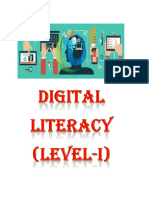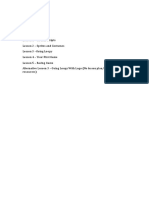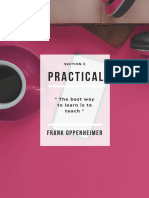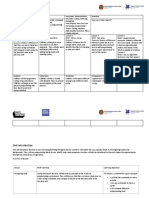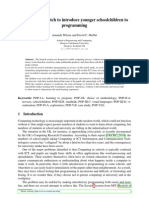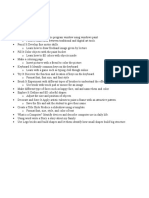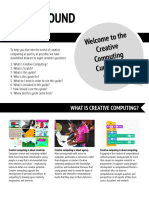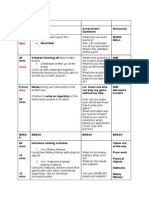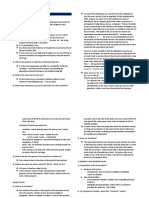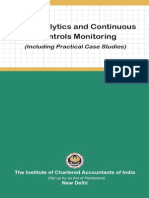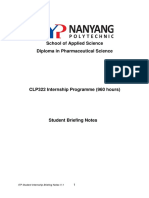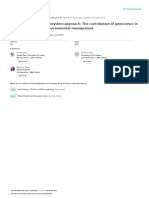Victoria American College
Scratch
Ms. Rania Zoheir
Grade 7
� 1st Semester Computer
Booklet
VAC vision mirrors a dynamic, technological education environment which brings up creative generations for a challenging future.
1
� Curriculum Guide
2025 - 2026
1st Quarter
Week Topics Period
Lesson1:
• Learn to program with Scratch.
• What is Scratch?
• Creating a Scratch account.
Objectives:
• Students will be able to explain what
Scratch is and how it can be used for
Week 1 (Group A) creating interactive programs and games.
• Students will successfully create their own 2
Scratch account and navigate the basic
features of the Scratch platform.
Week 2(Group B) • Students will start their first project by
exploring the Scratch interface and
learning how to use basic coding blocks to
create simple programs.
Lesson 2:
• Elements of Scratch
• Choosing a new sprite
• Choosing a background
Objectives:
• Students will be able to recognize and
Week 3 (Group A) describe the main elements of the Scratch
interface, including sprites, stages, and
blocks. 2
• Students will demonstrate how to choose
and customize a new sprite, including
modifying its appearance and
Week 4 (Group B) understanding its role in a Scratch project.
• Students will be able to choose and apply
backgrounds to their Scratch projects,
enhancing the visual appeal and setting of
their animations or games.
VAC vision mirrors a dynamic, technological education environment which brings up creative generations for a challenging future.
2
� Lesson 3:
• Creating Your First Program
• Creating a New Game
Objectives:
• Students will learn the fundamental
Week 5 (Group A) components of a program, including
sequences, loops, and conditionals.
• Students will create their first simple 2
program using Scratch, applying basic
Week 6 (Group B) coding blocks to achieve a specific task or
outcome.
• Students will run their program to identify
any errors and learn how to debug and
refine their code for better functionality.
VAC vision mirrors a dynamic, technological education environment which brings up creative generations for a challenging future.
3
� 2nd Quarter
Week Topics Period
Lesson 4:
Create part 1 of the story.
Objectives:
• Students will brainstorm and outline the
key events and characters for Part 1 of
Week 1 (Group A) their story.
• Students will use Scratch to create the first
part of their story, incorporating dialogue,
2
character movements, and scene
transitions.
Week 2 ( Group B)
• Students will present Part 1 of their story
to peers, gather feedback, and make
necessary revisions to improve the clarity
and flow of the story.
Lesson 4:
• Create part 2 of the story.
Objectives:
• Students will build on the foundation set
in Part 1 by developing the plot further,
introducing new events or characters that
Week 3 (Group A) advance the story.
• Students will use Scratch to add more
complex interactions, such as branching 2
dialogue, character decision-making, and
Week 4 (Group B) enhanced animations, to deepen the
narrative.
• Students will test Part 2 of their story,
seeking feedback on the pacing and
engagement, and make adjustments to
improve the overall storytelling
experience.
VAC vision mirrors a dynamic, technological education environment which brings up creative generations for a challenging future.
4
� Every student will create their own story or
game.
Objectives:
• Each student will create a unique story
Week 5 (Group A) or game concept, demonstrating
originality and creativity in their 2
design.
• Students will use appropriate tools and
Week 6 (Group B) features in Scratch to develop their
story or game, applying key
programming concepts and design
principles.
Week 7
Exam
VAC vision mirrors a dynamic, technological education environment which brings up creative generations for a challenging future.
5
� Scratch Booklet
1st Semester
VAC vision mirrors a dynamic, technological education environment which brings up creative generations for a challenging future.
6
� Lesson 1: Learn to program with Scratch
Scratch makes it easy to create
your own games, animations,
music, art or applications. It’s the
perfect way to learn programming
because it takes away a lot of the
complexity. That means you can
focus on having great ideas and
bringing them to life. With this
book as your companion, you’ll
learn how to:
• Design, build and share your
own programs
• Create addictive arcade
games, quizzes and word
games
• Make computer-generated art
• Play your favorite music and
compose your own tunes
VAC vision mirrors a dynamic, technological education environment which brings up creative generations for a challenging future.
7
� What is Scratch?
Scratch is a visual programming language that allows students to create
their own interactive stories,
games and animations. As students design Scratch projects, they learn
to think creatively, reason
systematically, and work collaboratively.
Scratch is easier to use than most other programming languages
for a number of reasons:
• You don’t have to remember or type any commands: they’re
all on screen, so you can just drag and drop them.
• Commands fit together like jigsaw pieces, so there are strong
visual hints about how you can combine them.
• Error messages are rare. Because Scratch commands lock
together, programs always make some kind of sense. It is
possible to still write programs with logical errors in, if they
don’t do what you expected, but Scratch guides you to write
things that work, rather than nagging you when they don’t.
• The commands are color-coded and categorized, so you can
easily find a command when you need it.
• The commands in Scratch simplify common activities in
games, such as testing whether a missile has hit an alien
VAC vision mirrors a dynamic, technological education environment which brings up creative generations for a challenging future.
8
� (collision detection), or rotating a character on screen.
In short, Scratch is designed for your success. It enables you to
quickly see results from your work, and even includes graphics
and sounds you can use so you can get started right now. Many
other programming languages require you to learn text commands,
and strict rules about how you can use them. Scratch doesn’t.
That means you can focus your energy instead on the fun stuff:
dreaming up ideas for new programs, working out how to build
them, designing them, and sharing them with friends.
VAC vision mirrors a dynamic, technological education environment which brings up creative generations for a challenging future.
9
� Creating a Scratch account
1- Open a web browser, such as Google Chrome
2- Enter the website address http://scratch.mit.edu/ in your
address bar, usually at the top of the screen.
3- Click Join Scratch in the top-right.
4- Make up a username. Scratch is used by young people
(among others), so the site advises members to protect
their privacy by not using real names. You can’t change
your username later, so choose wisely.
5- Pick a password and enter it twice. The second time is
to make sure you’ve typed it correctly. Use a mixture of
upper and lower case, numbers and symbols to make it
more secure. Click the Next button.
VAC vision mirrors a dynamic, technological education environment which brings up creative generations for a challenging future.
10
� 6- Enter your date of birth, gender, country and email
address. This personal information is used to help you
recover your password if you forget it, and is used by the
Scratch team to understand who uses Scratch. It doesn’t
appear on the website anywhere. Click the Next button.
7- Click OK Let’s Go! and you will be logged in. Simply
click Create on the navigation bar at the top of the
screen, and you’re ready to start programming!
VAC vision mirrors a dynamic, technological education environment which brings up creative generations for a challenging future.
11
� Lesson 2: Elements of Scratch
There are four main elements of Scratch: the stage, the sprites, the
script and the programming palette.
These elements can be compared to a play.
1) Stage – similar to the stage in a play. This is where everything
will take place. The stage can be different backgrounds, just
like in a play.
2) Sprites – are the actors or main characters of the project.
VAC vision mirrors a dynamic, technological education environment which brings up creative generations for a challenging future.
12
� Sprites are programmed to do something in Scratch.
3) Script – tells the actors what to say or do. Each sprite is
programmed with a script.
4) Programming palette – elements used to program the sprite
to do or say something. Sprites must be programmed to carry
out every function you want them to perform.
Programming a Sprite – Control, Motion, Looks and Sound.
Control blocks
Programming a sprite ALWAYS begins with a control block (orange
category from the programming palette). There are three blocks that
can be used to begin programming
VAC vision mirrors a dynamic, technological education environment which brings up creative generations for a challenging future.
13
� 1) When the green flag is clicked – The project will begin when the
green flag in the upper right hand corner is clicked.
2) When space key is pressed – The project will begin when the space
bar is pressed. The black drop down arrow indicates that you can
choose a key different from the space bar; and that key will begin
the project.
3) When sprite 1 is clicked – The project will begin when the sprite is
click. Note: Click the sprite on the stage, NOT the small thumbnail
sprite shown underneath the stage.
Drag the control block to the scripts area. The next block will connect
to this one like a puzzle piece.
VAC vision mirrors a dynamic, technological education environment which brings up creative generations for a challenging future.
14
� Motion blocks
Motion blocks fall under the blue category. There are several blocks
that will allow the sprite to move This category teaches students to
understand positives and negatives and other mathematical concepts,
like degrees.
1) – the sprite will move X steps. You can change the value
whenever there is a fillable white area in a programming block. For
example, 10 steps can be changed to 25 steps.
Positive values move forward (to the right) and negative values move
backward (to the left).
2) Glide__sec to x:___ y:____ - The sprite will glide to a specified
VAC vision mirrors a dynamic, technological education environment which brings up creative generations for a challenging future.
15
� position in X seconds.
Remember: the more seconds you use, the slower/longer it will
take the sprite to glide across the stage. Find a position on the
stage that you would like the sprite to glide to and then move
it there. Above the scripts area, you will find X and Y positions.
Use these values to fill in the X
and Y area on the glide block. Be sure to use a (-) sign when
necessary.
3- Go to x___ y:____ - this block is used to place the sprite at a specific
position when the project begins, so you do not have to manually pick
the sprite up and put it in that position every time you restart the
project. For example, if the sprite glides when the green flag is clicked,
it will 4 move away from the beginning location. Instead of moving the
sprite back to the spot where it originally began, you can program it to
begin at that position.
Looks blocks
Looks blocks fall under the purple category of the programming palette.
There are several blocks to control what you SEE the sprite say or how
the sprite looks.
1) Say “hello” for 2 seconds – allows you to program the sprite to give a
word bubble that “says” what you have typed. Because the white
space is fillable, you can delete hello and type another message.
VAC vision mirrors a dynamic, technological education environment which brings up creative generations for a challenging future.
16
� Note: You will SEE the sprite’s message, not hear it because this block is
under the looks category.
2) Switch to costume – If you click on the “Costumes” tab beside the
word “Scripts,” you will notice that some sprites have more than one
costume. You can program the sprite to switch costumes. If the
sprite does not have another costume, you can always create your
own by clicking copy and then edit (see page 6 for more about
painting a sprite).
Sound blocks
Sound blocks fall under the fuchsia category and allow you to program
the sprite to produce sounds or
words you can hear. Click on the “Sounds” tab beside the word
“Costumes,” to import or record a new
sound. Click Sounds Import and then double click on one of the
folders (animal, effects, human, etc.).
VAC vision mirrors a dynamic, technological education environment which brings up creative generations for a challenging future.
17
� Choosing a new sprite
If you do not wish to use the Scratch Cat as your sprite, look down at
your list of sprites below right click on that one down there below and
choose delete or you can click on X to delete it.
New Sprites can be created by uploading an image, by drawing with the
Paint Editor, by choosing from the sprite library, or by selecting a sprite
Just click on choose a sprite and then choose what you want
VAC vision mirrors a dynamic, technological education environment which brings up creative generations for a challenging future.
18
� Choosing a background
To choose a new background go to the stage and click on backdrops
then choose from the options your background.
VAC vision mirrors a dynamic, technological education environment which brings up creative generations for a challenging future.
19
� Lesson 3: Creating your first program
When you click blocks in the Blocks Palette, the cat moves immediately,
so this is good for testing what blocks do, but not useful for making a
program. A program is a set of repeatable instructions that you can
store up to carry out later. For our first Scratch program, let’s make the
cat walk down the hill:
• We’re going to write a program for the cat so click the cat
in the Sprite List.
• first thing Click the events button in the code area left to the
Blocks Palette and drag one green flag clicked this is the most
important block because when the user clicks the green flag
everything underneath it will run (1).
each sprite has x and Y coordinates the X coordinate is how far right or
left the cat is or the sprite is and for Y the cat move up and down .
• Click on looks button and drag show code to make the cat appear
(2).
• To make the cat start in the middle go to motion and drag go to
block and change it to zero zero, when green flag clicked show
the cat and go to zero zero (3).
• Go to events drag when key pressed and click down arrow and
choose up arrow to make the cat move up (4).
• Go to motion and drag change Y by 10 (5).
Right click on the blocks and choose duplicate
• change up arrow to down arrow and make by 10 to -10 in the
duplicated blocks to make the cat move down (6).
VAC vision mirrors a dynamic, technological education environment which brings up creative generations for a challenging future.
20
� • To make the cat move right and left repeat the steps but you have
to choose from the arrow right or left (7).
(4)
(1)
(
(5)
(2)
(3)
(6)
(7)
Chang backdrops to be hill.
VAC vision mirrors a dynamic, technological education environment which brings up creative generations for a challenging future.
21
� Saving your project
A Scratch project includes all the sprites, scripts and backgrounds
that are used in it. It’s a good idea to save your projects so you can
come back to them later to reuse them or modify them.
your work is automatically saved for you as you make changes to your
project. In the top-right corner of the screen, you can see whether your
latest changes have been saved. If they haven’t, there will be a link here
to Save Now.
Your project is saved with the name Untitled plus a number. You can
choose a more useful name by editing the box above the Stage.
There are additional options for saving your work in the File menu, also
above the Stage, see below. These include:
• Save as a copy: This makes a copy of your project with a new name.
The previously saved version of your project is left untouched. Use this
if you want to experiment with your program without losing a working
version of it.
• Download to your computer: This enables you to save your project as
a file on your computer. You can open it using the downloadable
version of Scratch. If your Internet connection fails, use this option
straight away to save your work!
VAC vision mirrors a dynamic, technological education environment which brings up creative generations for a challenging future.
22
� Lesson 4: Opening projects
open projects through the File menu at the top of the screen or you
can find your projects.
Click on your username in the top-right of the screen and then click My
Stuff. If it says “Sign in” in place of your username, click it to sign in first.
VAC vision mirrors a dynamic, technological education environment which brings up creative generations for a challenging future.
23
� The My Stuff section shows all your projects, with those you most
recently edited nearer the top. Take a look at my projects in the screen
below:
Work on more projects with your teacher.
VAC vision mirrors a dynamic, technological education environment which brings up creative generations for a challenging future.
24