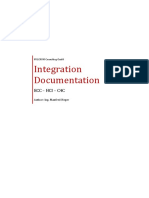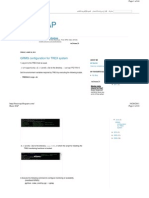0% found this document useful (0 votes)
81 views12 pagesSLD Configurations
The document provides steps to configure SLD (Solution Manager Landscape Directory) data flow between a local SLD and main SLD instance:
1. Configure the local SLD instance by providing HTTP settings and triggering data supply.
2. Configure the main SLD instance by providing CIM client generation settings and triggering data supply.
3. Add the main SLD as a data supplier to the local SLD which will trigger data to flow from local to main SLD.
4. Check the main SLD URL to ensure it received data from the local SLD correctly. Steps are also provided to revert the configuration changes.
Uploaded by
Robbin PintoCopyright
© Attribution Non-Commercial (BY-NC)
We take content rights seriously. If you suspect this is your content, claim it here.
Available Formats
Download as DOC, PDF, TXT or read online on Scribd
0% found this document useful (0 votes)
81 views12 pagesSLD Configurations
The document provides steps to configure SLD (Solution Manager Landscape Directory) data flow between a local SLD and main SLD instance:
1. Configure the local SLD instance by providing HTTP settings and triggering data supply.
2. Configure the main SLD instance by providing CIM client generation settings and triggering data supply.
3. Add the main SLD as a data supplier to the local SLD which will trigger data to flow from local to main SLD.
4. Check the main SLD URL to ensure it received data from the local SLD correctly. Steps are also provided to revert the configuration changes.
Uploaded by
Robbin PintoCopyright
© Attribution Non-Commercial (BY-NC)
We take content rights seriously. If you suspect this is your content, claim it here.
Available Formats
Download as DOC, PDF, TXT or read online on Scribd
/ 12