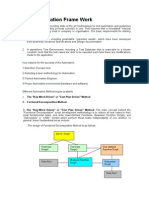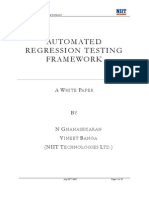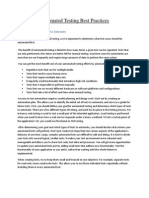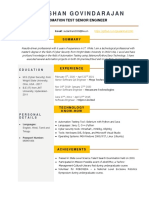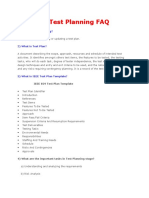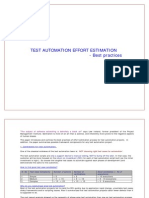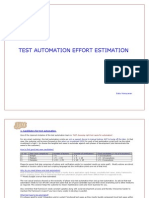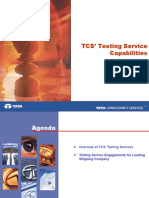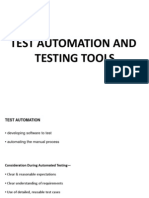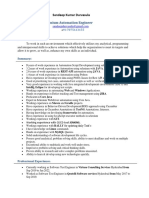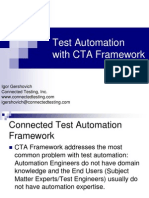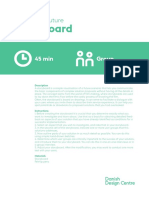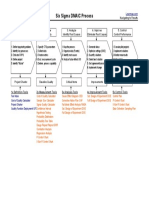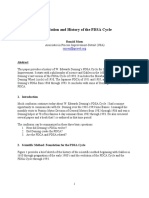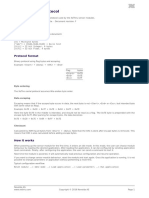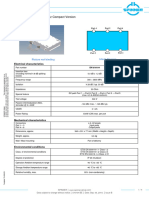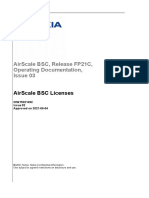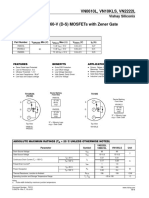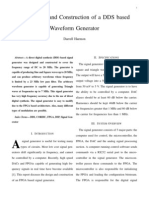Test Automation Framework
Muktesh Aru, TA
�Test Automation Framework
Framework is a test automation component-based architecture leveraging Mercury BPT technology It allows clear delineation of the responsibilities and skill sets between End Users and Test Automation developers
Automation developers define architecture and create components
End Users create automated test cases using automated components as building blocks
�Automation Framework Benefits
Automation projects get completed about 3-times faster
SME/Test Engineers do not need to know how to use QTP or WinRunner. Automation developers do not need detailed application knowledge.
Lower maintenance costs.
�Test Automation Process
Automation Architecture Design Automation Engineer Create Function Libraries Create Object Repositories Create Business Components Subject Matter Expert or Test Engineer Drag Components to create tests in QC Configure Input/Output parameters Debug tests in QC Test Plan module
Add tests to test set in Test Lab module
�Framework highlights
Fast component development (2-4 Pages/Windows per day)
Fast test case development (4+ test cases per day)
Creating Automated test cases is similar to manual test case development.
Uses very flexible Encapsulated Keyword/Data-Driven approach to create dynamic test cases.
�Framework highlights
Framework utilizes only industry standard HP/Mercury technologies:
Quality Center (QC) QuickTest Pro (QTP) or WinRunner Business Process Testing (BPT) technology
Allows to test Web Applications on Locked Computers, via Minimized Remote Desktop windows and on dual monitor computers.
�Framework highlights
Applicable to all areas of automated testing, like regression, smoke, acceptance, etc.
This Framework has been successfully implemented for several industries: Financial, Transportation, Aerospace.
�Typical Project Schedule for Web Applications
Task Initial Description Getting familiar with the project ETA, days 5
Automation Architecture
Environment, Libraries, Data, etc.
10
Business Component design
Assumption: 60 WebPages. Automating 3 pages per day
20
Knowledge Transfer to End Users
Training, Documentation, etc.
10
Create Automated Test Cases
Assumption: 200 test cases,
Automating 5 test cases per day
40
Total duration, days
85
�Test Automation elements
Integrated Development Environment:
HP/Mercury Quality Center BPT Module for Quality Center QTP or WinRunner
External Function Libraries Object Repositories Business Components Test Scripts
�External Function Libraries
Environment Library
Navigation Library Common Library Project Specific Library
�External Function Libraries
Environment Library
This is a Library which allows the user to control the test environment in which a component is going to be run (QA, staging or production).
Allows users to control and set login credentials
Users can manually adjust this file prior to running a test.
�External Function Libraries
Navigation Library
A set of custom functions and procedures which address web site navigation.
�External Function Libraries
Common Library:
Contains Global Constants and Variables. Provides additional VBScript functions/methods for enhanced interaction with the various application objects i.e. WebEdit, WebFile, WebCheckBox, WebList, Link, WebButton, Image, WebRadioGroup, WebTable, WebElement, WinButton, Page and Browser. Contains General purpose functions to close applications or browsers, initialize components, replace text, etc.
�External Function Libraries
Project Specific Library
Contains project specific functions/methods
�Test Automation Architecture
Object Repository
The Object Repositories are stored in the BPT Resources sub-folder Object Repositories. Object Repositories are designed to be server independent.
�Business Components
Component is a reusable module to perform tasks on logically independed application parts (Page or Window).
Components use Input/Output parameters for data input/verification and navigation within Page or Window. Input/Output parameters also are used to pass data between components. Components can use iterations if permitted.
�Login component steps (example for Web Application)
Component initialization
Close all browsers except QC Load environment variables like URL, login credentials, DB connection strings, etc.
Invoke an application
Login Verification that login is successful Component cleanup
�Example of Login component
�Functional component steps (example for Web Application)
Component initialization
Verify that Expected page is displayed Side or Top menu navigation Web Page internal flow Component cleanup
�Example of Functional Component
�Create a New Test
In Quality Center Test Plan folder Right Click on Subject folder or an existing folder to create a new folder or test. Under Test Type select BUSINESS-PROCESS from the drop down list. Enter a name for the test.
�Select Components for test
Click on Test Script tab
Click on Select Component menu item
The component pane will be displayed.
Drag and drop components in logical order.
�Select components (Snapshot)
�Adding parameter data
To add parameters (data) to the test, click on the component input link in the input column Users control interaction with the application objects via various input constraints. A spreadsheet type parameter list will be presented representing various objects in the application. Note the parameter field description at the bottom of the page indicating what type of object is being worked with. Buttons will be indicated with button, Lists with list and table with cell.
�Adding Parameter data (snapshot)
�Create new test (continue)
Change Components On Failure settings from Continue to Exit when the test is completed and ready for use.
�Test Your Script
Click on the blue triangular command button to test created script. On the Run or Debug Test window click on the Set all to Normal command button to select a run mode of Normal, Click OK
�Test Results
If all components passed, test can be included into the Test Lab.
�Test Lab
Click on the Test Lab folder to navigate to the Test Lab.
Click on the Select Tests command button to display a list of available tests.
Drag and drop tests onto the grid from the available list of tests in the test lab.
�Input Constraints for Edit (Text Box) object
Value
Action No action
Example
<SKIP> <CLEAR> text [text] <TODAY1> [<TODAY1>] <TODAY1>+X <TODAY1>-X [<TODAY1>+X] [<TODAY1>-X]
No action Clear edit field Enter text Verify text Enter current date mm/dd/yyyy (02/27/2007) Check current date mm/dd/yyyy Enter dynamic date in a future Enter dynamic date in a past Check dynamic date in a future Check dynamic date in a past
<SKIP> <CLEAR> Hello [Hello] <TODAY1> [<TODAY1>] <TODAY1>+10 <TODAY1>-365 [<TODAY1>+10] [<TODAY1>-365]
�Input Constraints for Edit (Text Box) object - continue
Value <TODAY2> [<TODAY2>] <TODAY2>+X <TODAY2>-X [<TODAY2>+X] [<TODAY2>-X] <TODAY3> [<TODAY3>] <TODAY3>+X <TODAY3>-X [<TODAY3>+X] [<TODAY3>-X] Action Enter current date dd-mmm-yyyy (27-Feb-2007) Check current date dd-mmm-yyyy Enter dynamic date in a future Enter dynamic date in a past Check dynamic date in a future Check dynamic date in a past Enter current date mmm dd yyyy (May 31 2007) Check current date mmm dd yyyy Enter dynamic date in a future Enter dynamic date in a past Check dynamic date in a future Check dynamic date in a past Example <TODAY2> [<TODAY2>] <TODAY2>+10 <TODAY2>-365 [<TODAY2>+10] [<TODAY2>-365] <TODAY3> [<TODAY3>] <TODAY3>+10 <TODAY3>-365 [<TODAY3>+10] [<TODAY3>-365]
�Thank You
Questions?