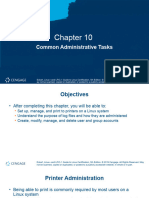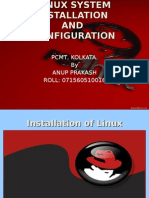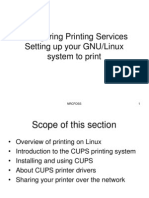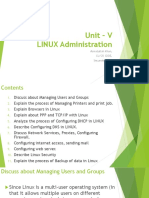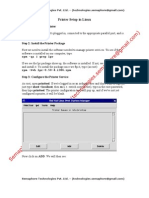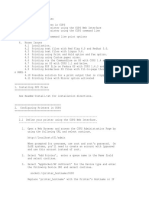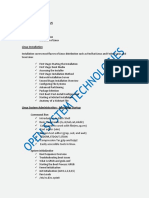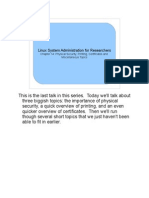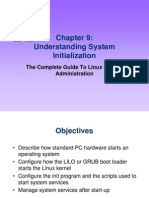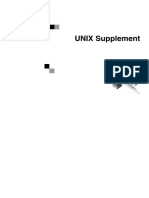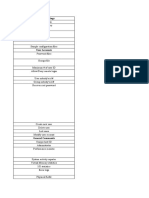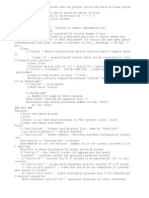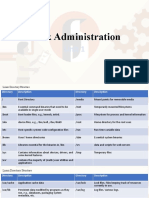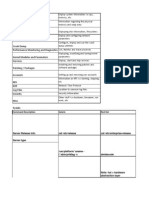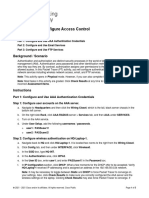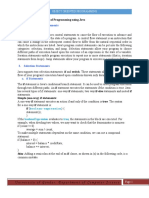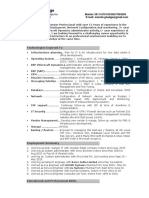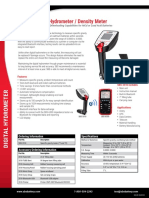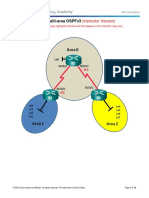0% found this document useful (0 votes)
63 views9 pagesConfiguring Disk Quotas: To Implement Disk Quotas, Use The Following Steps: /etc/fstab
The document discusses configuring disk quotas in Linux including enabling quotas in fstab, remounting file systems, creating quota database files, and assigning quotas per user. It also discusses configuring printers in Linux using the printer configuration tool and the different types of print queues that can be configured. The document ends with sections on Linux boot time scripts, monitoring the system, and booting into single user and rescue modes.
Uploaded by
Ashwin AkCopyright
© Attribution Non-Commercial (BY-NC)
We take content rights seriously. If you suspect this is your content, claim it here.
Available Formats
Download as PPT, PDF, TXT or read online on Scribd
0% found this document useful (0 votes)
63 views9 pagesConfiguring Disk Quotas: To Implement Disk Quotas, Use The Following Steps: /etc/fstab
The document discusses configuring disk quotas in Linux including enabling quotas in fstab, remounting file systems, creating quota database files, and assigning quotas per user. It also discusses configuring printers in Linux using the printer configuration tool and the different types of print queues that can be configured. The document ends with sections on Linux boot time scripts, monitoring the system, and booting into single user and rescue modes.
Uploaded by
Ashwin AkCopyright
© Attribution Non-Commercial (BY-NC)
We take content rights seriously. If you suspect this is your content, claim it here.
Available Formats
Download as PPT, PDF, TXT or read online on Scribd
/ 9