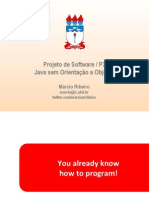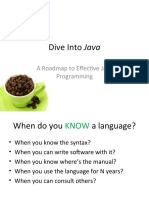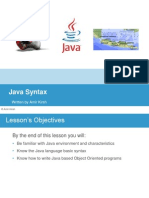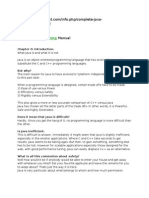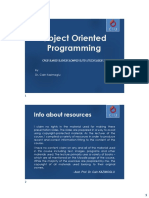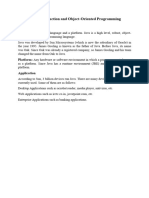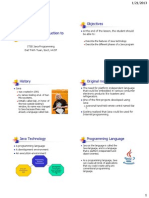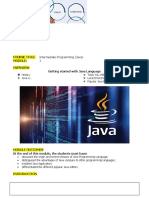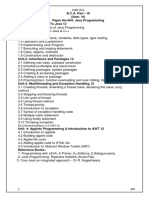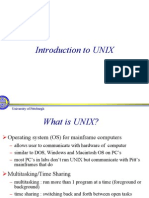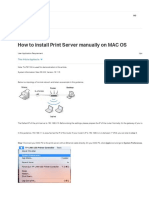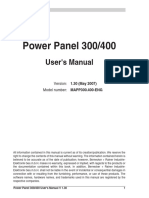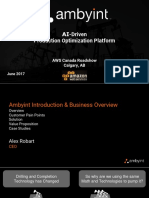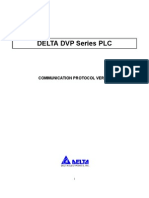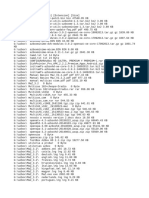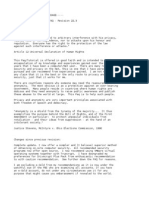0% found this document useful (0 votes)
47 views30 pages03-Java IDE.v3.1
Eclipse s Java Development Environment is often referred to as JDT Java Development Tooling. Using the JDT you can do following with the Java programs: Write Compile Test Debug perspectives Designed for browsing structure of Java projects Java Type Hierarchy Perspective Designed for exploring type hierarchy Debug Perspective Designed for debugging Java programs 6 (c) 2003-2005, Espirity Inc.
Uploaded by
raj2@rajCopyright
© Attribution Non-Commercial (BY-NC)
We take content rights seriously. If you suspect this is your content, claim it here.
Available Formats
Download as PPT, PDF, TXT or read online on Scribd
0% found this document useful (0 votes)
47 views30 pages03-Java IDE.v3.1
Eclipse s Java Development Environment is often referred to as JDT Java Development Tooling. Using the JDT you can do following with the Java programs: Write Compile Test Debug perspectives Designed for browsing structure of Java projects Java Type Hierarchy Perspective Designed for exploring type hierarchy Debug Perspective Designed for debugging Java programs 6 (c) 2003-2005, Espirity Inc.
Uploaded by
raj2@rajCopyright
© Attribution Non-Commercial (BY-NC)
We take content rights seriously. If you suspect this is your content, claim it here.
Available Formats
Download as PPT, PDF, TXT or read online on Scribd
/ 30