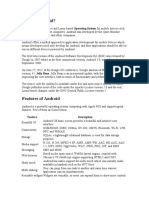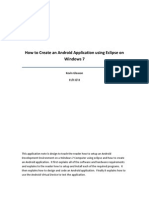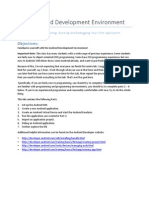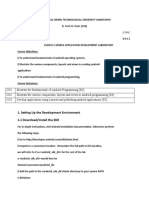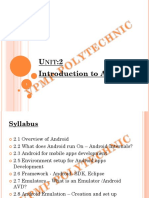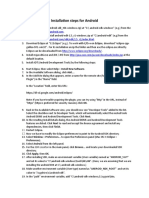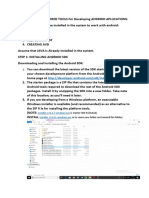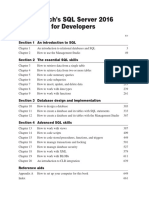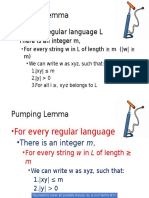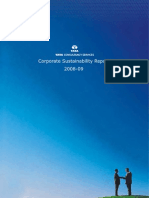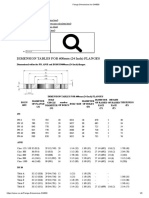0% found this document useful (0 votes)
88 views15 pagesGetting Started With Android Development: Abe Pralle CS 477 February 9, 2012
This document provides an overview of setting up development environments and creating starter projects for Android development. It discusses installing the necessary tools like the Java JDK, Android SDK, and Eclipse plugin. It also covers creating a basic "Hello World" Android project using Ant build scripts, running apps on emulators or devices, and some debugging techniques. The document is intended as an introduction for developers getting started with Android.
Uploaded by
midowakilCopyright
© © All Rights Reserved
We take content rights seriously. If you suspect this is your content, claim it here.
Available Formats
Download as PPTX, PDF, TXT or read online on Scribd
0% found this document useful (0 votes)
88 views15 pagesGetting Started With Android Development: Abe Pralle CS 477 February 9, 2012
This document provides an overview of setting up development environments and creating starter projects for Android development. It discusses installing the necessary tools like the Java JDK, Android SDK, and Eclipse plugin. It also covers creating a basic "Hello World" Android project using Ant build scripts, running apps on emulators or devices, and some debugging techniques. The document is intended as an introduction for developers getting started with Android.
Uploaded by
midowakilCopyright
© © All Rights Reserved
We take content rights seriously. If you suspect this is your content, claim it here.
Available Formats
Download as PPTX, PDF, TXT or read online on Scribd
/ 15